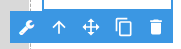The Date element offers the capability to map any date field from the current Collection.
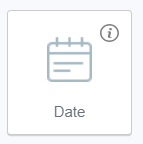
To associate a date, the element must be placed within the collection container. Otherwise, it will not be added.
Once this is done, the list of available date fields within the current collection becomes accessible for mapping in the Data tab.
Additional settings are available for date fields:
-
Date format: by default, the Date format applies the format set in the Organization settings, but it can be customized individually for each specific date field. The following rules apply when configuring the date format:
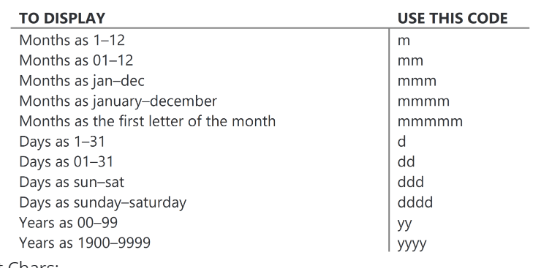
-
Time format: by default, the Time format follows the format set in the Organization settings, but it can be tailored on a per-date field basis. The following rules guide the adjustment of the time format:
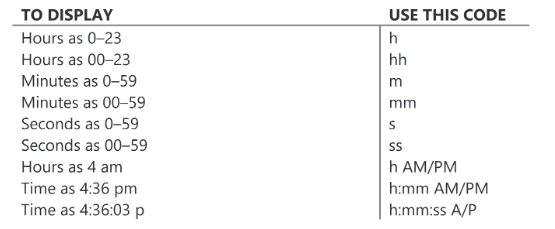
Conditions can be applied to the Date element, allowing for the adjustment of the result display and functioning as a form of filter.
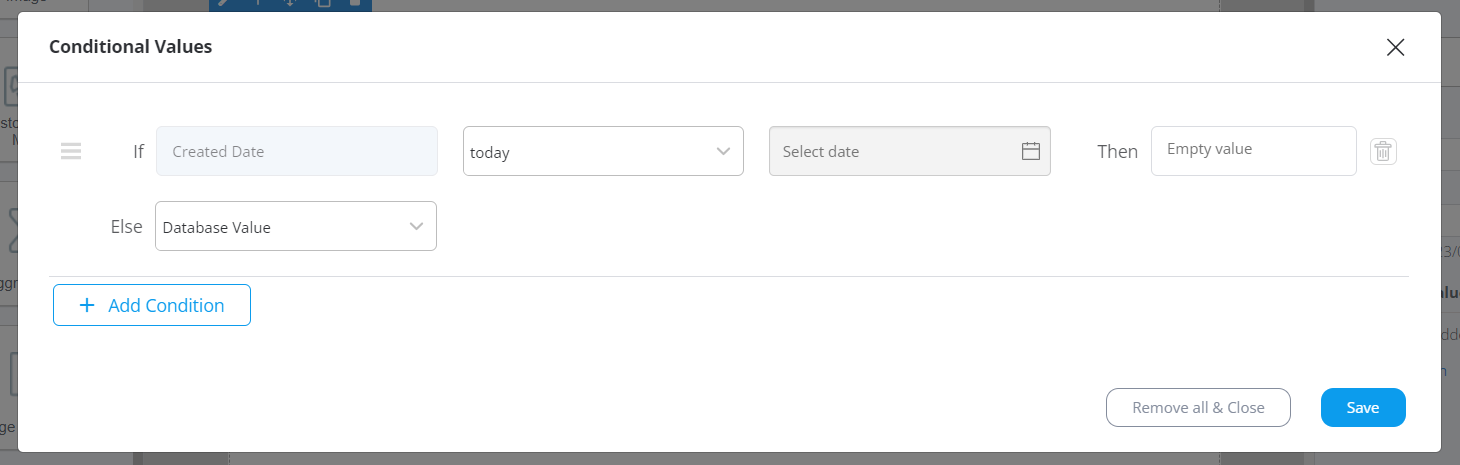
If a Date element is placed inside a Collection Container that hasn't been mapped to any collection yet, no options for Date mapping will be available.
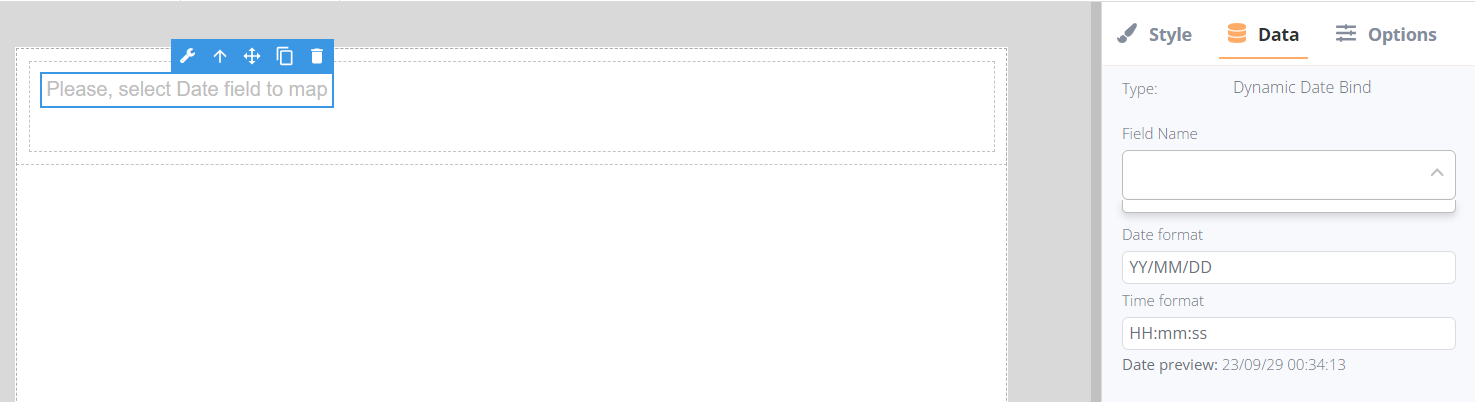
Upon selecting the Date in the editor, a bubble panel becomes accessible, offering the following functions:
- Mapping fields using the wrench icon
- Navigating to the parent element containing the Date
- Dragging the element within the editor
- Duplicating the element
- Deleting the element.