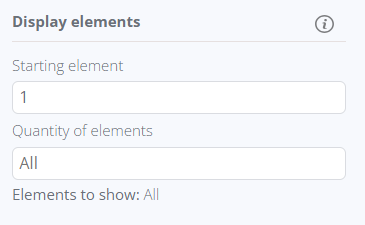The Table container can be inserted directly into the editor area without the necessity of placing it within a collection container. This feature allows for the creation of tables where data can be dynamically retrieved, and the table expands accordingly. By default, the table comprises 5 columns.
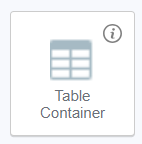
Currently, the data about 1 entity only can be grabbed via the Table Container. If the table should consist of data from several entities, there is a need to use several tables combined together.
The table consists of the header, where static column names can be customized, and the dynamic row, where fields can be linked. The cells within the dynamic row contain Dynamic Text elements that can be mapped or substituted with other dynamic elements.

Moreover, there is an option to select and duplicate cells within the Dynamic table to the left or right, as well as delete them.
If a Table element is placed inside a Collection Container that hasn't been mapped to any collection yet, no options for mapping the elements inside this table will be available.
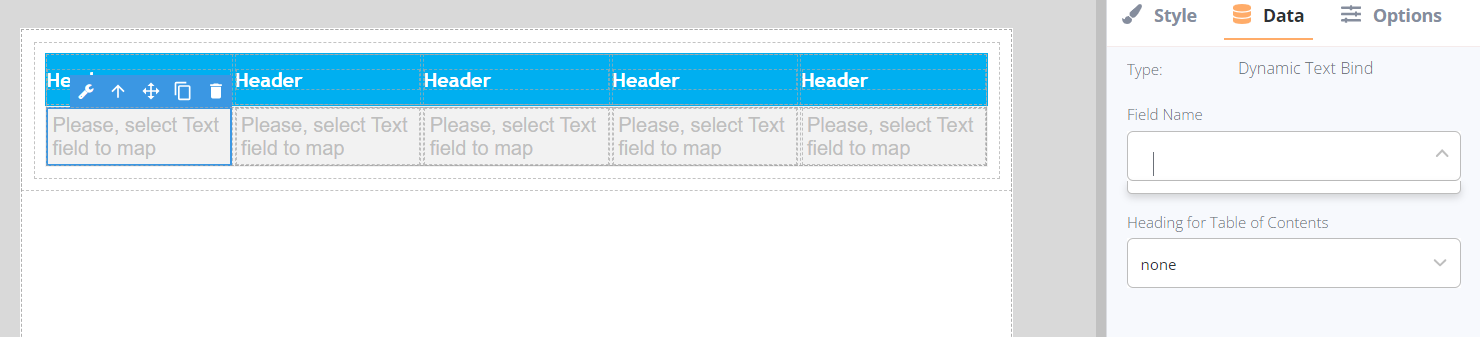
Upon selecting the Dynamic table in the editor, a bubble panel becomes accessible, offering the following actions:
- Moving to the parent element where the Dynamic table is nested
- Dragging the element across the editor
- Duplicating the element
- Deleting the element
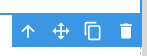
The Table container can be filtered by selecting a field within the current collection and assigning the desired filter. There is no need to additionally map this field within the table.
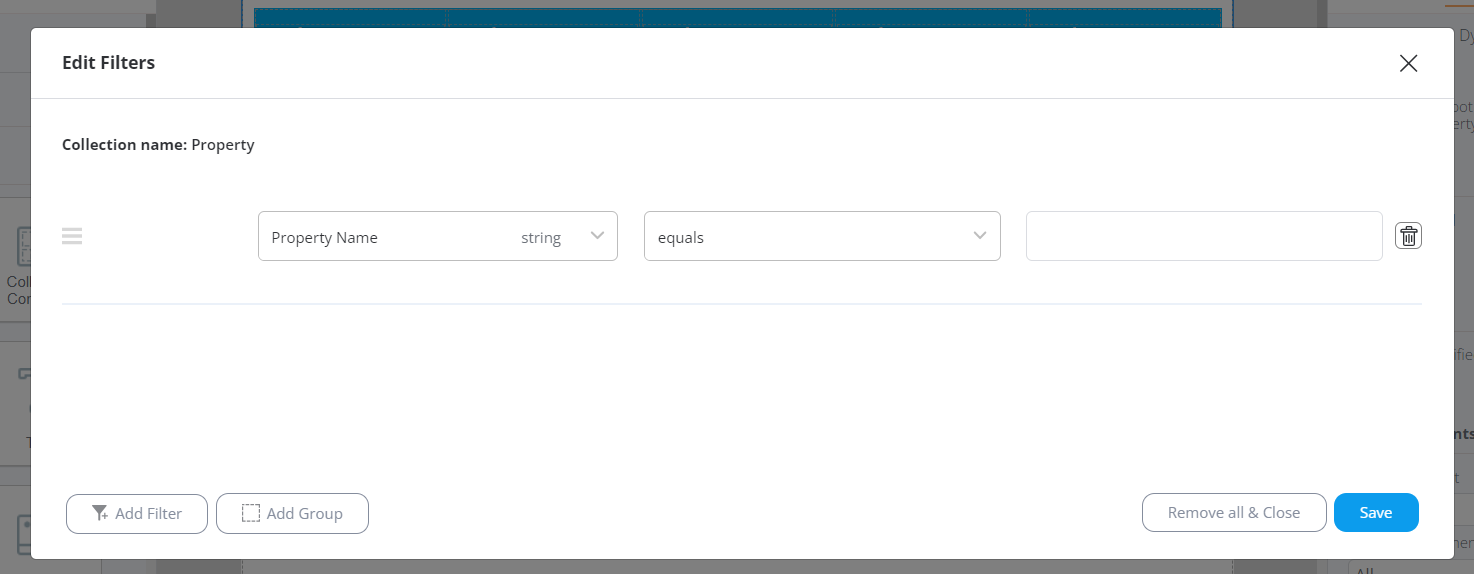
Sorting the Table container can be achieved by selecting a field within the current collection container and applying a required filter:
- For text fields, options include "From A to Z" and "From Z to A"
- For number fields, options include "Smallest to Largest" and "Largest to Smallest"
- For date fields, options include "Oldest to Newest" and "Newest to Oldest"
These sorting rules are applied sequentially, with each subsequent rule functioning within the context of the previously applied one.
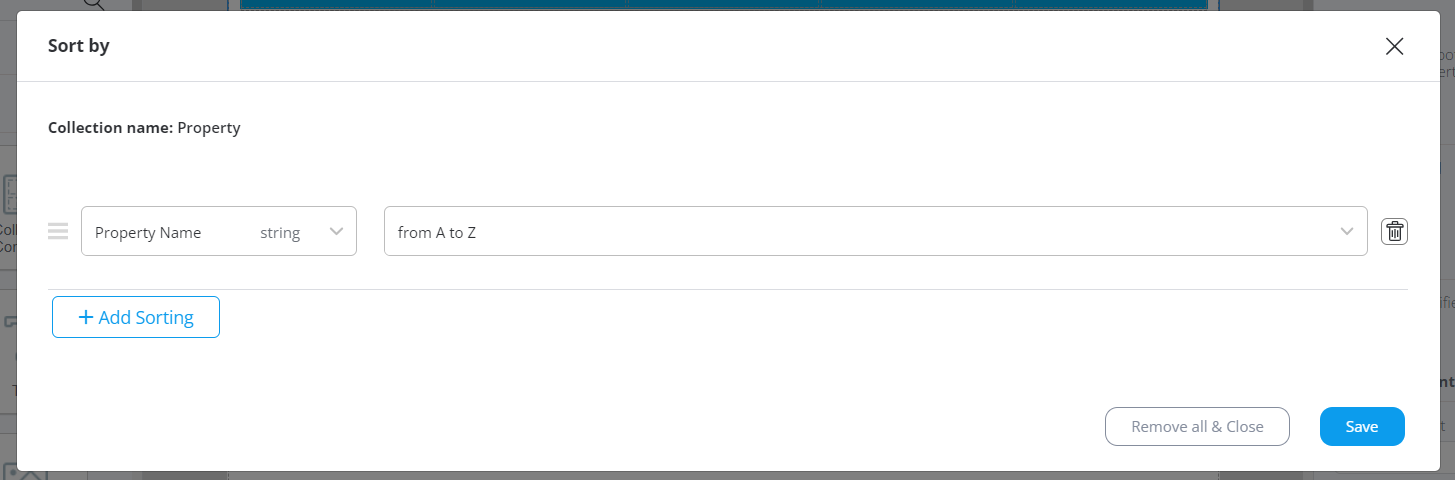
Furthermore, the elements that should be displayed through the Table container can be specified with 2 settings available:
- Selecting the starting element, which determines the serial number of the element. Subsequently, this element will always be the first one retrieved when data is extracted.
- Selecting the total quantity of elements to be displayed in the report."