Step 1. Click on the gear icon and select Setup.
Step 2. Enter Data Integration Rules in the Quick Find bar and select the highlighted result.
Step 3. Open the following rules and click the Activate button for each:
- Geocodes for Account Billing Address
- Geocodes for Account Shipping Address
- Geocodes for Contact Mailing Address
- Geocodes for Lead Address (does not apply to OEM versions of Salesforce)
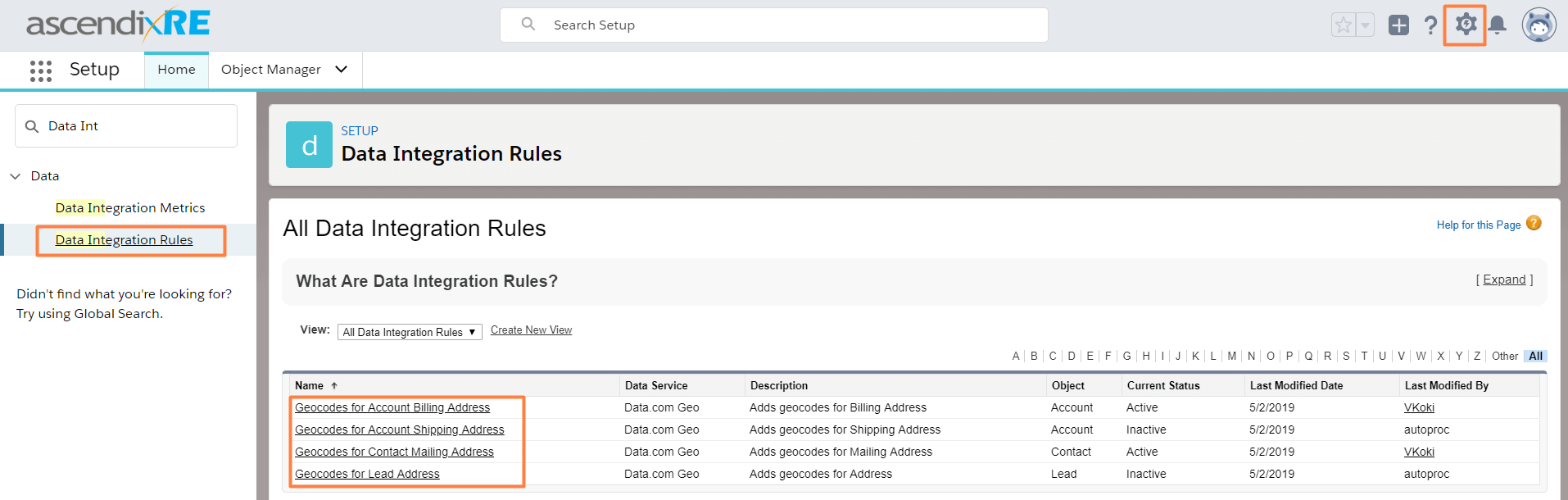
Step 4. From here click on the links where you would like to enable Geocoding.
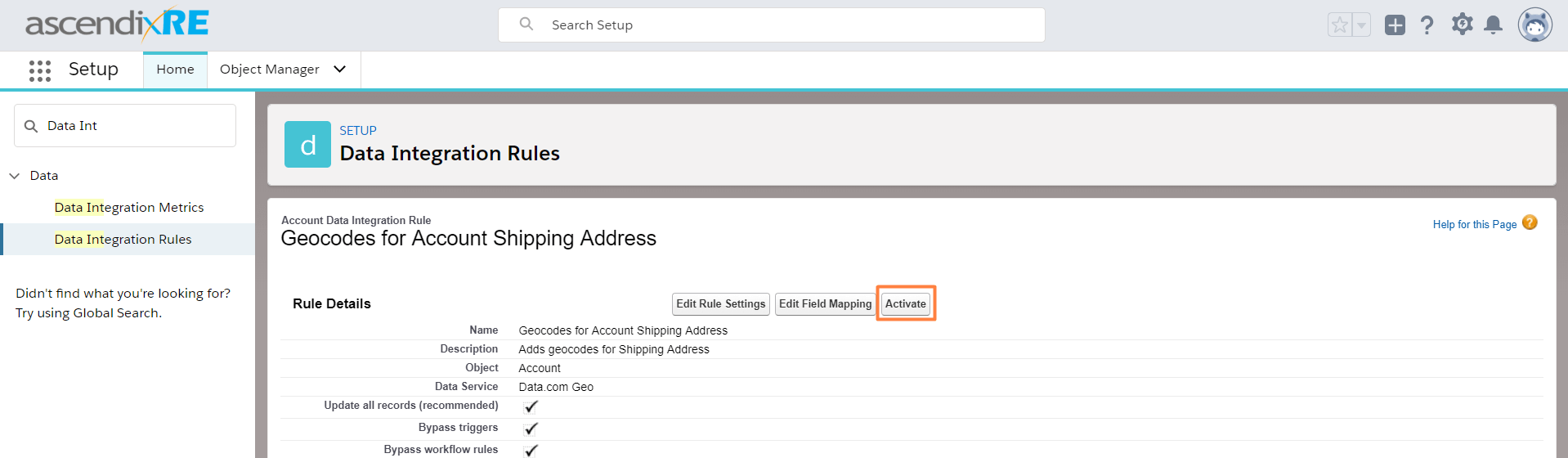
Once you activated Data integration rules, you should enable mapping for each Object you wish to make mappable.
Follow the instructions in the video:
By default, Salesforce provides geolocation for Accounts, Contacts, and Leads. Ascendix Search lets you geocode any other custom objects using Google API (it is a paid service) and you should enable custom Salesforce geocoding to use it.