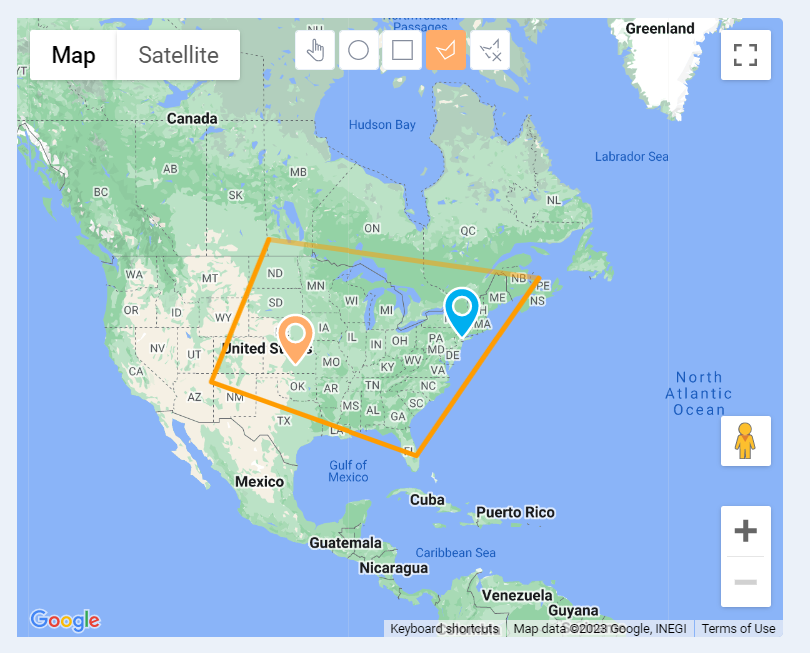In MarketSpace, there are 3 entities that can be edited:
- listings (the major)
- availabilities
- contacts
Properties do not exist as a separate entity and are synced (for the xRE version) or can be created (for a standalone version) as a part of a listing.
Actions for listings for the xRE-synchronized version
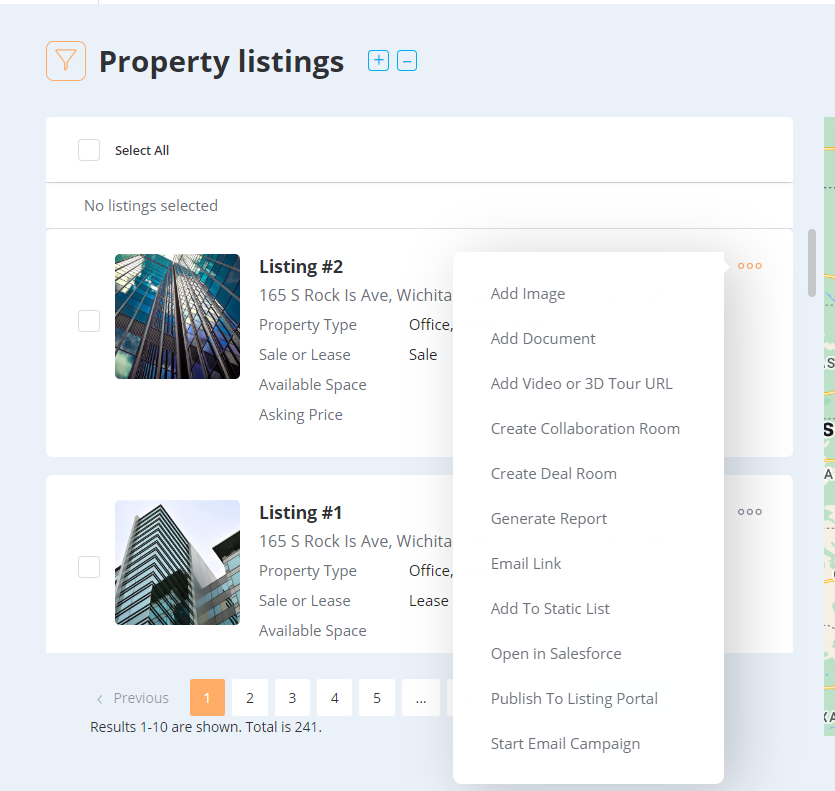
- review in MarketSpace or Open in SF: the user can review the information taken from xRE in MarketSpace, and open the record in xRE. After selecting this option, the user will be redirected to the corresponding record in SF in the separate tab;
- add images, documents, and video tour URL: the added materials will not be synchronized with xRE;
- create collaboration and deal rooms;
- generate a report: the same functionality as xRE has when the user selects a template and records and gets a generated report that will be automatically downloaded once is ready;
- send the listing via email: the user initiates the opening of the email client on the PC and the link to the selected listing(-s) will be auto-substituted there.
- add a listing to Static list: it helps to fix particular listings in a specific list that will be saved with such content even if the number or the content of the listings will be changed in the future. In other words, it helps to save listings in their view at this particular moment;
- Publish/Unpublish to the listing portal: the broker operates on the portal and can open access to the listings or close it. If the portal is not opened to search engines, people cannot find it but can review listings that were published (if they were shared). If a listing is not published, no one except the broker can see its content.
- initiate email campaign: to attract more leads, the broker can create and send advertising email campaigns. The selected listings will be automatically substituted into the campaign as a point of offering.
Actions for listings for a standalone version
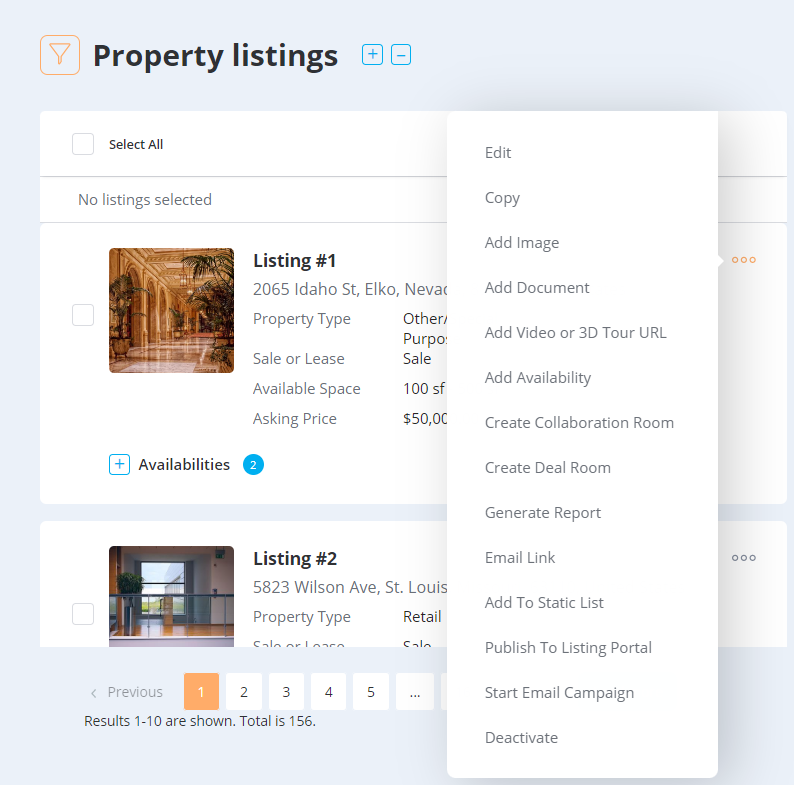
In addition to what was mentioned about the xRE-related version (except, the “Open in SF” option), the user can do the following:
- Edit
- Copy
- Add Availability
- Deactivate
Filters
Attention! By default, only active records are displayed in the search result. To see the inactive records, this parameter should be selected in the “Record status“ filter.
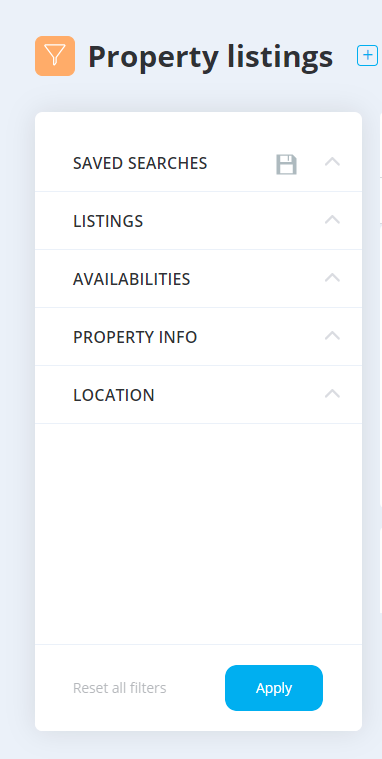
- Saved searches: the user can make searches and save these filters for the future. In this tab, the own and shared filters are stored
- Listings: the main listings' parameters are listed in this tab and can be set to filter the relevant listings
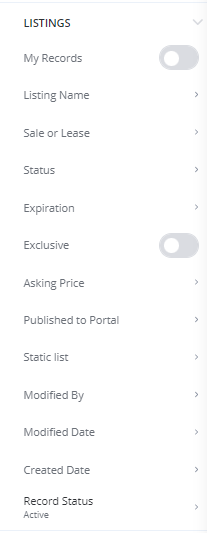
- Availabilities: the main availabilities' parameters are listed in this tab and can be set to filter the relevant availabilities
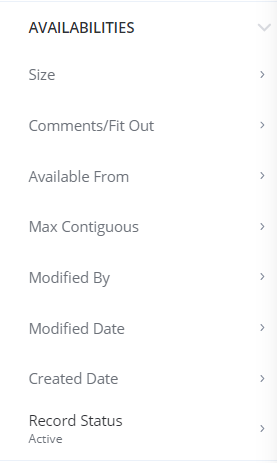
- Properties: the main properties' parameters are listed in this tab and can be set to filter the relevant properties
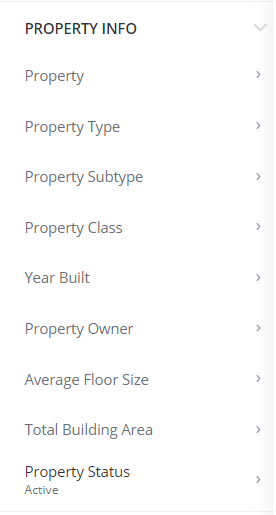
- Location: the additional tab with properties' characteristics
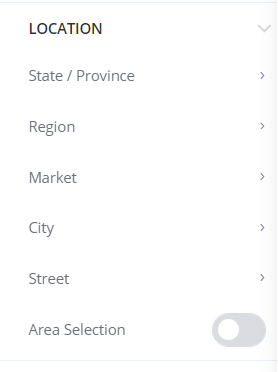
Filters can be applied via the button Apply:
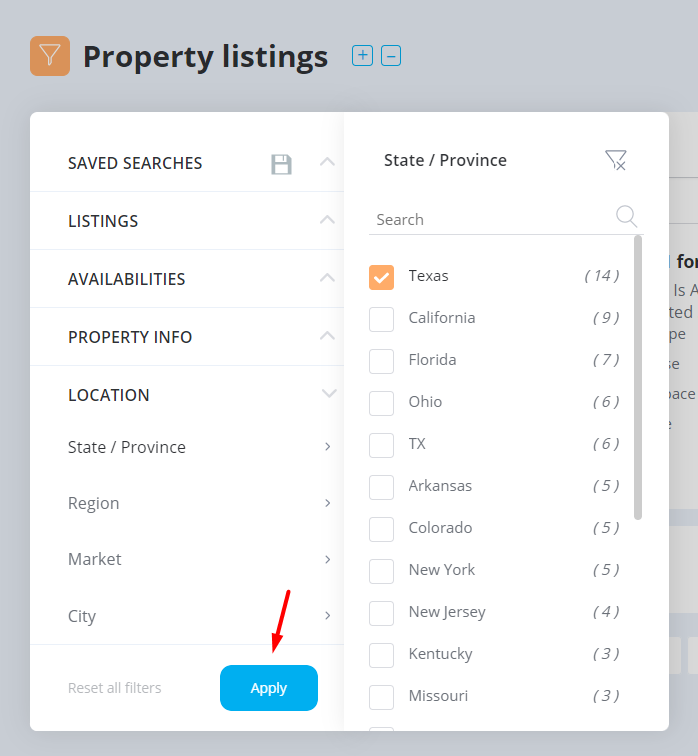
and reset via these buttons (the difference is in the area of reset (local and for all parameters):
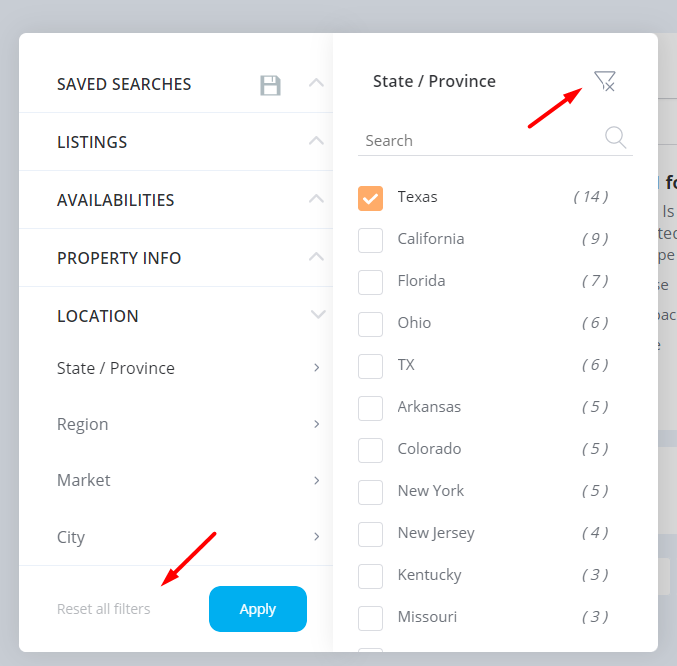
Other functionality of the listing portal
In the listing portal, the user can:
- expand and collapse the availabilities within the listings

- search for listings
- sorting records
- change the view (map or table)
- share search
- export listings and availabilities
The selected listings are displayed in the bar above all records, and this selection remains saved even if the user goes to another page with listings (but not to another tab).
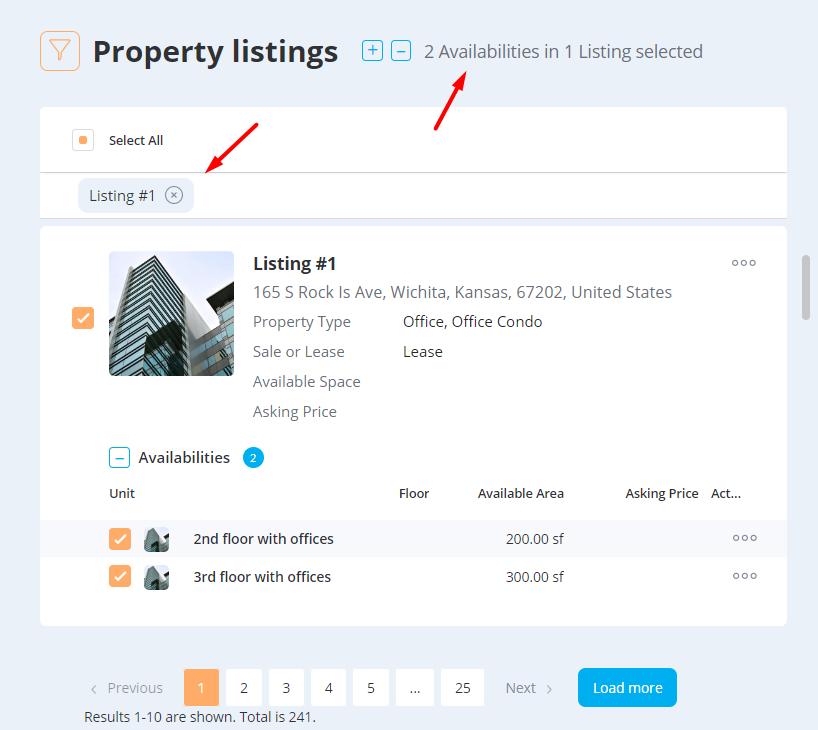
In the Map view, the broker can use a map to search for listings via location. There are 3 shape options available: circle, rectangle, and manual. The user can draw them on the map, and the search result will contain only options within the selected area.