Overview
Users with the role “Config Editor" can have access to the customization of some templates. These templates are different and configurable for both (MarketSpace and MSGuest) configs:
- Listing details screen
- Availability details screen
- Contact details screen
Please refer to “Config Templates” in the left menu (R7) or the "Gear” icon in the header (R7.1)
Filters
You can use filters in the filter panel to shorter the list of available templates for the organization
You can filter by configuration, entity, and template type.
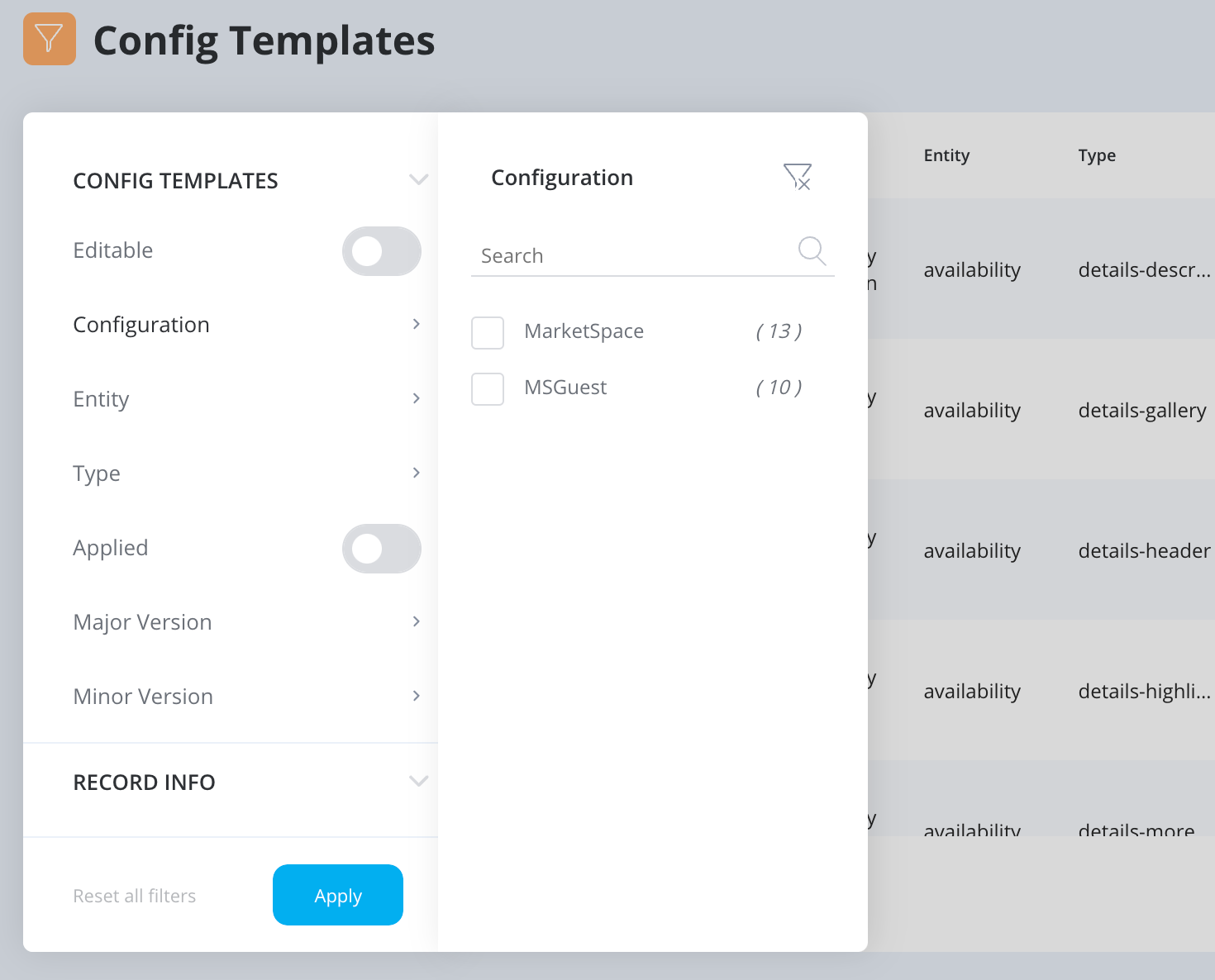
How to use the configuration tool
1. Copy an existing template by clicking on the "Copy” button in the action menu
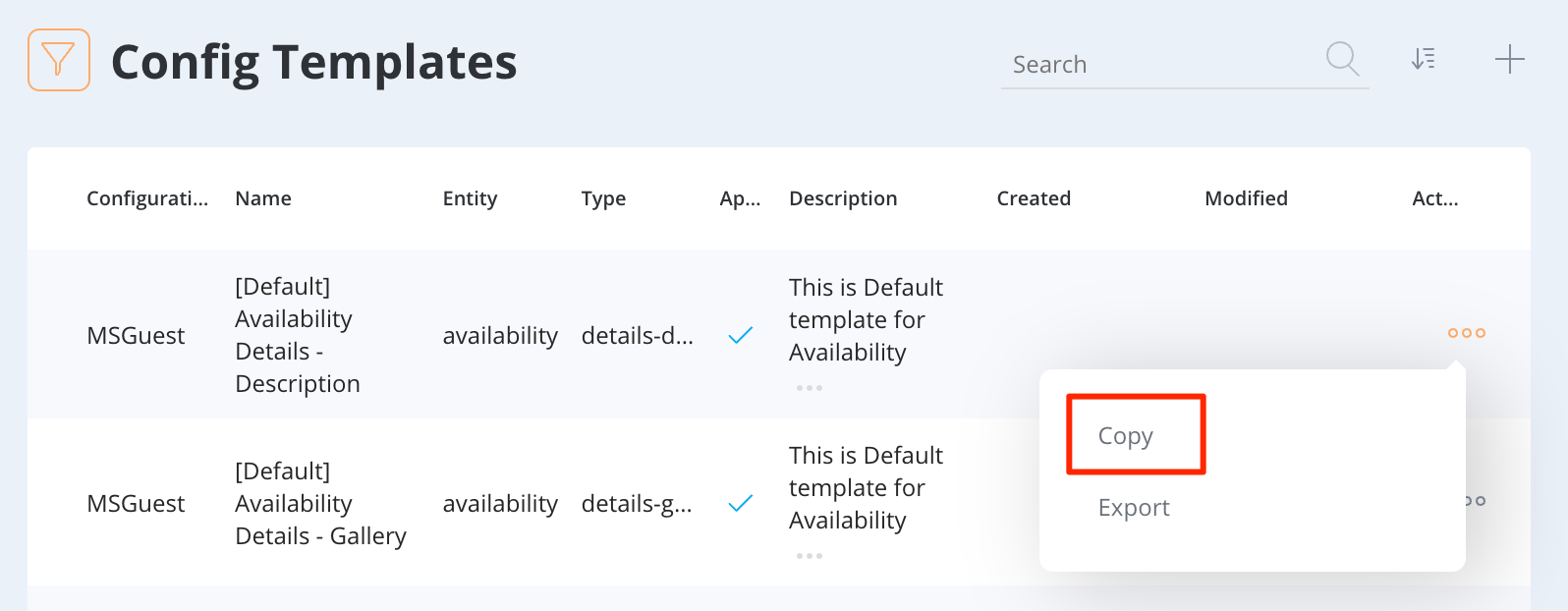
2. Change the default name in the “Name" textbox to be able to find your new template and click save
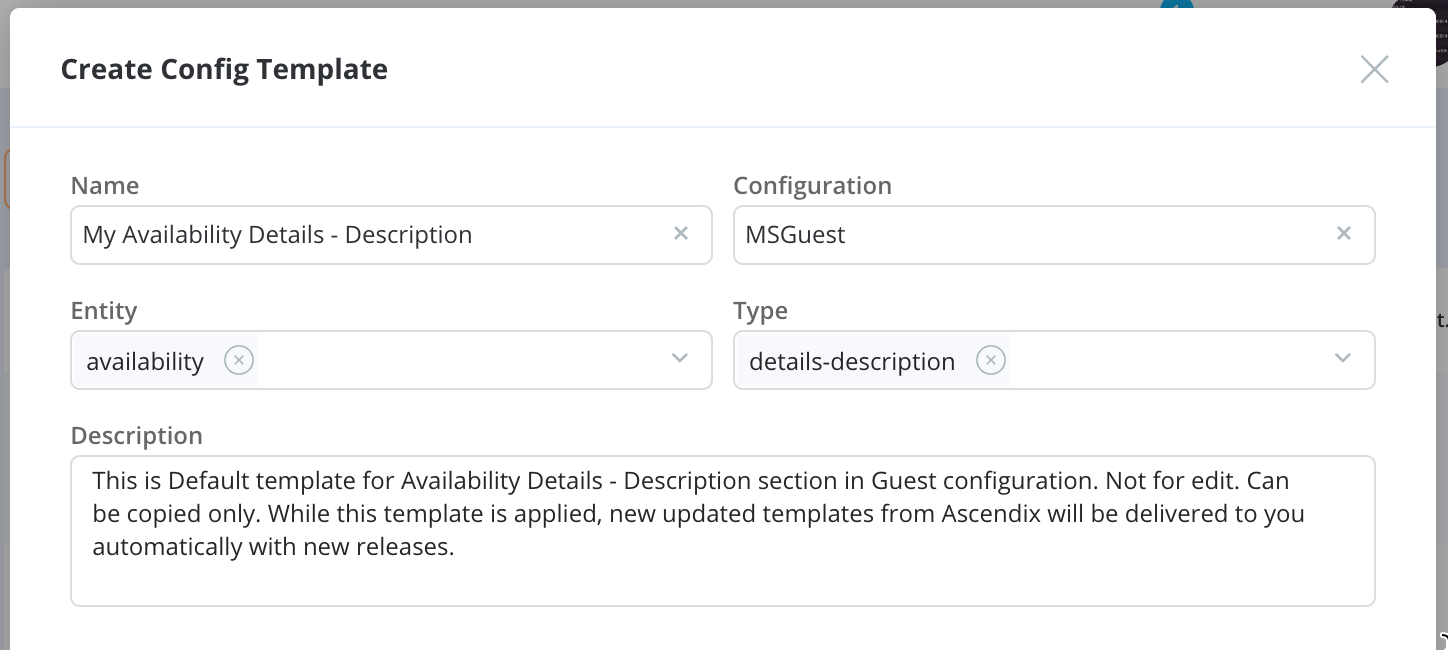
3. Find your template in the search results and click on the “Open configuration tool" in the action menu
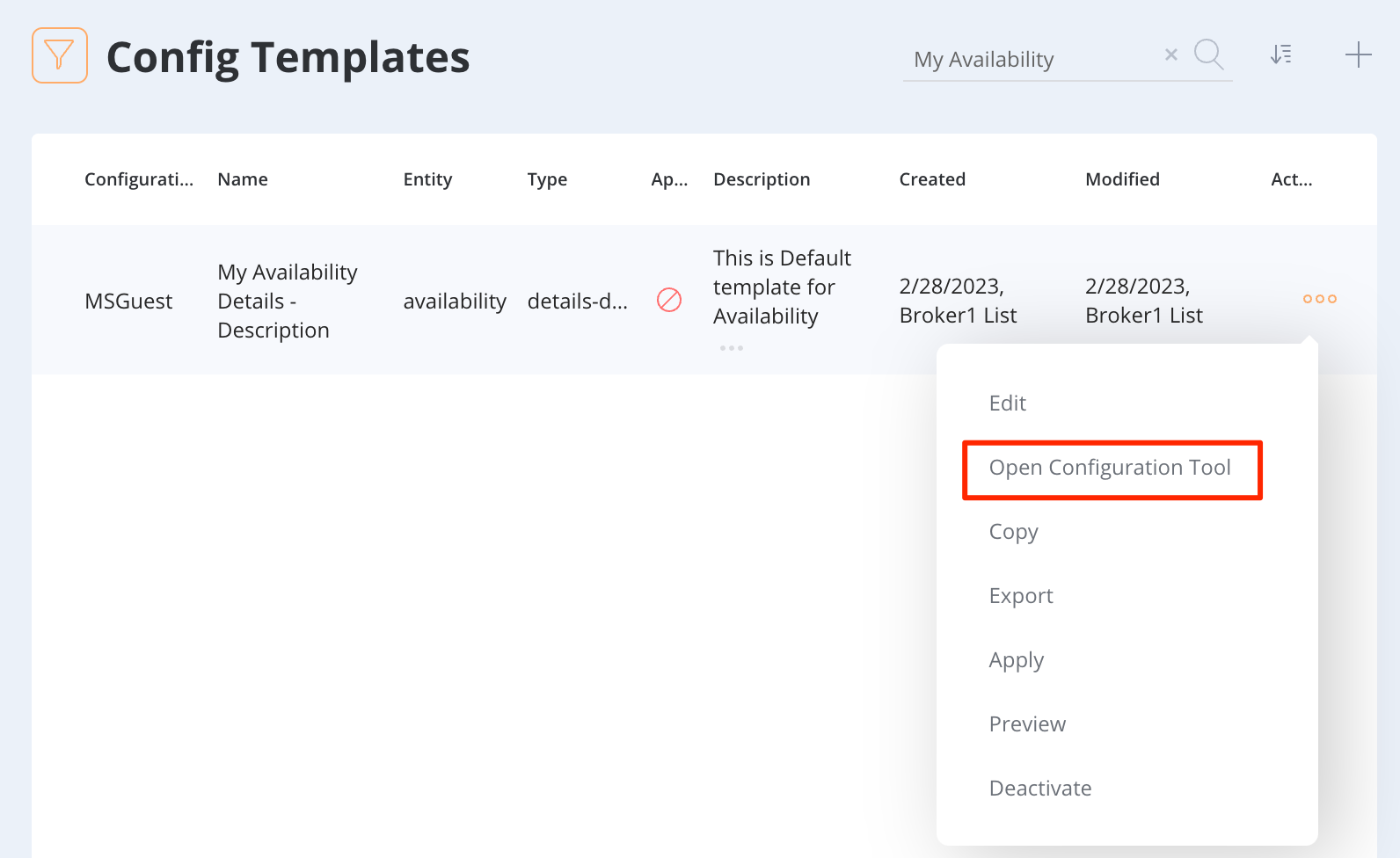
4. Now you can add, remove, or change existing fields
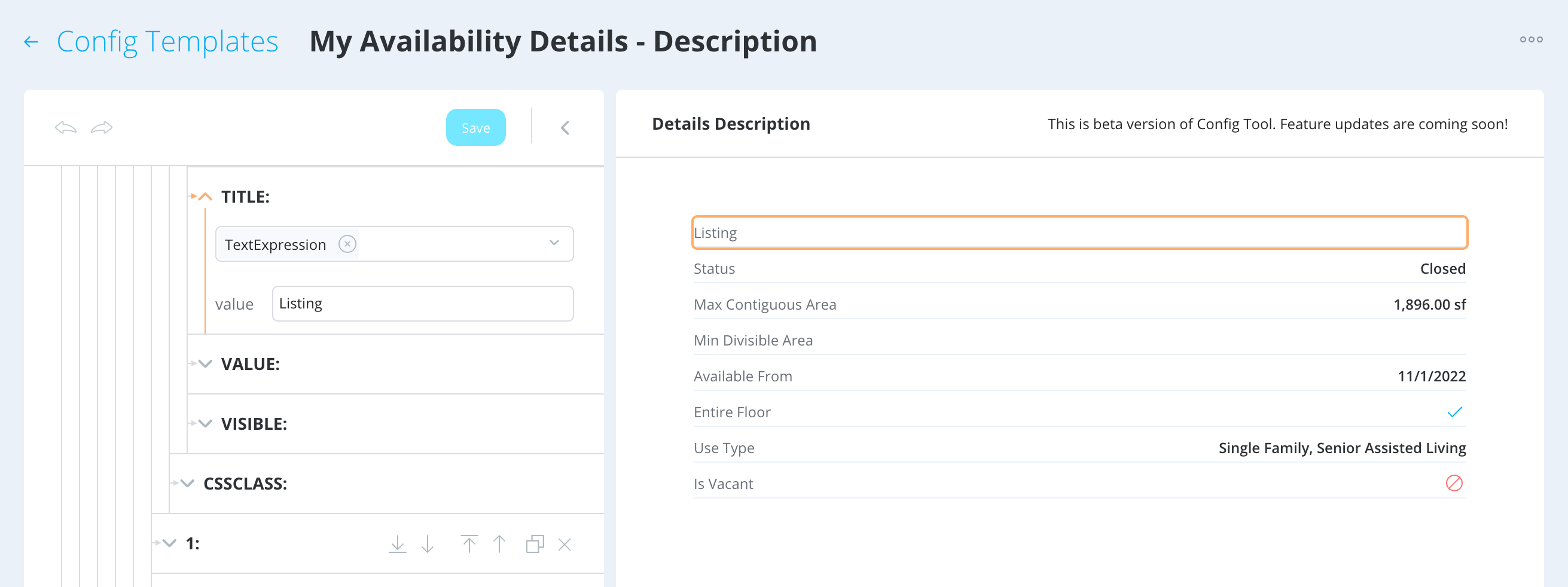
Mapping Tool
Users with the role “Config Editor" and organizations with SalesForce can have access to the mappings customization. You will be able to change default field mapping or add a new field for data sync from SalesForce to MarketSpace.
Please refer to “Mappings” in the left menu (R7) or the "Gear” icon in the header (R7.1)
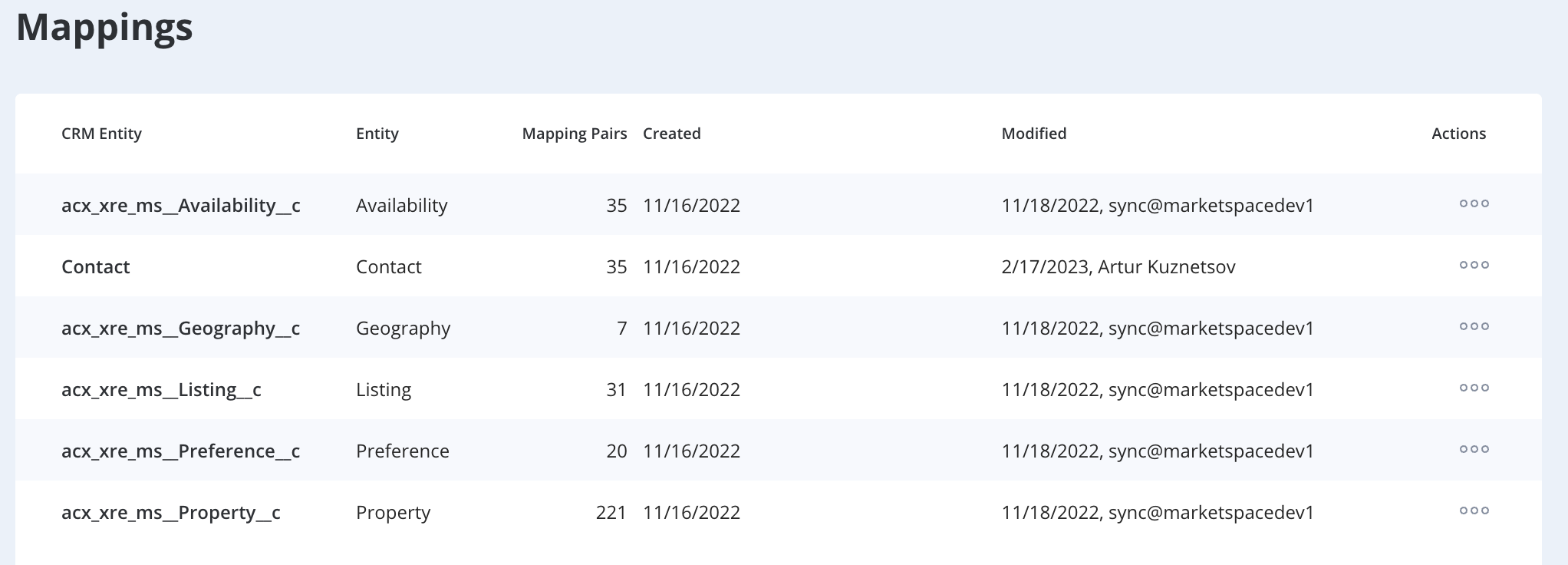
To change any mapping please click the “Edit" button in the action menu. If you made any changes and you want to reset to the default state - click the “Reset to default" button.
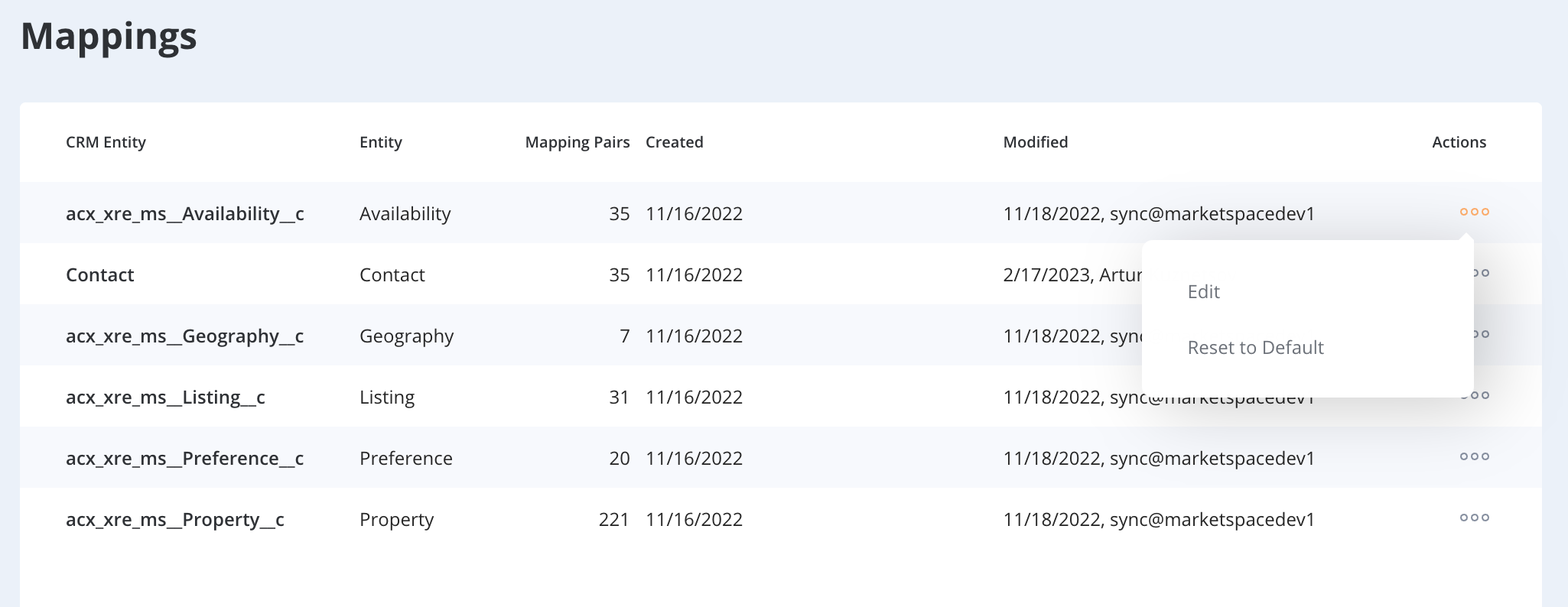
On the edit mapping screen, you can see CRM fields on the left and MarketSpace fields on the right
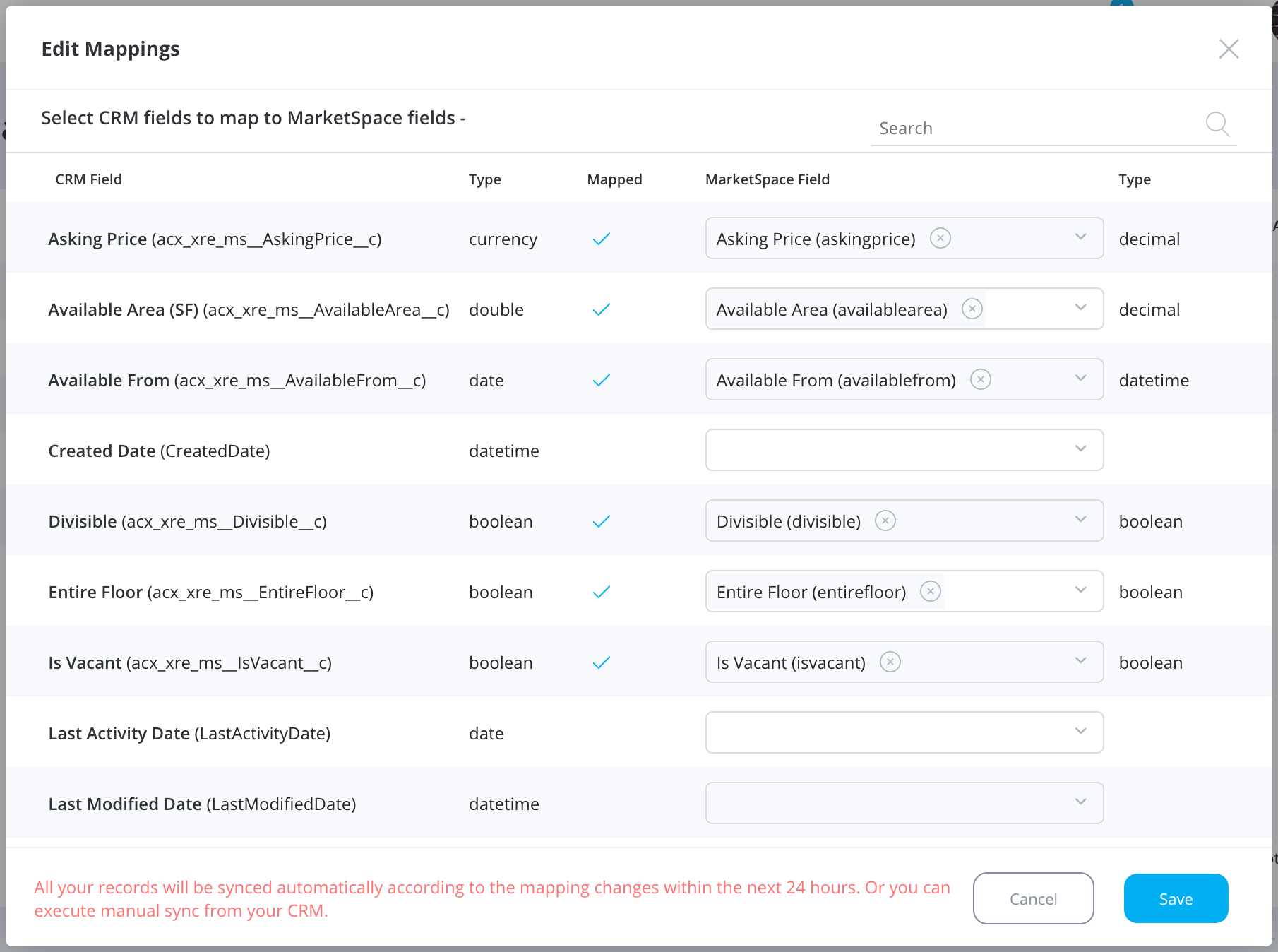
After you make any changes click the “Save” button.