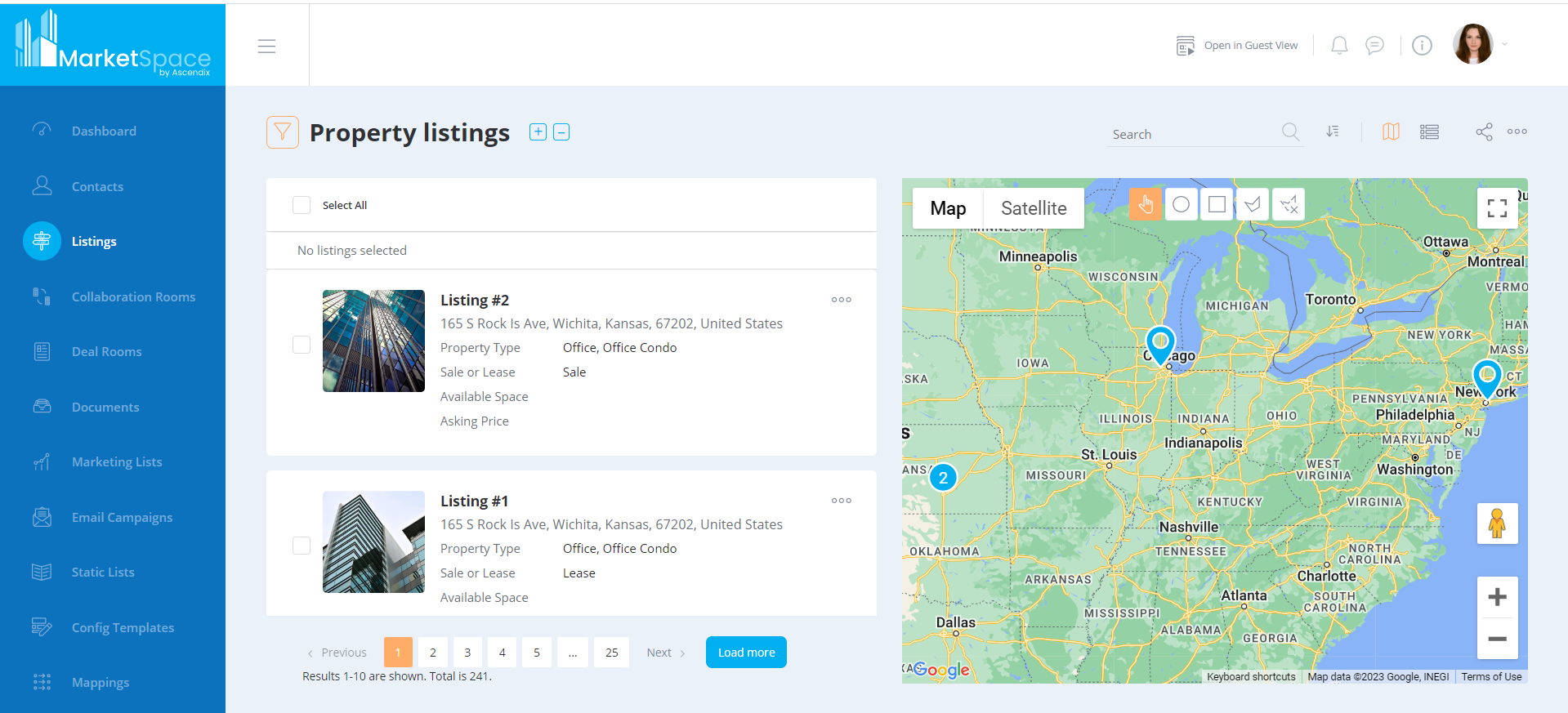
Left Sidebar
The left sidebar contains the logo and the menu with the following tabs: Dashboards, Contacts, Listings, Collaboration rooms, Deal rooms, Documents, Marketing Lists, Email campaigns, Static Lists, Images, and Color Themes. The Admin user can see also Internal Users, Guests, Admin Dashboard, Config Templates, Mapping, and Picklist Values.
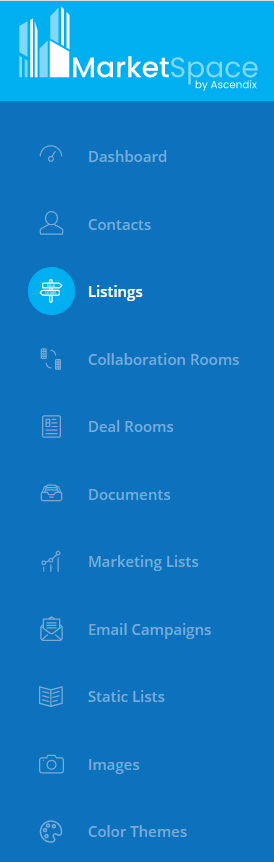
MarketSpace menu
The logo is not clickable and is a part of the applied Color theme. By clicking on the burger menu icon, the menu can be collapsed and unrolled back.

Collapsed menu
Navigation Bar
In the navigation bar, there are the following icons available:
Notifications
In the notification center, any notifications about events, reminders, and system activities are stored.
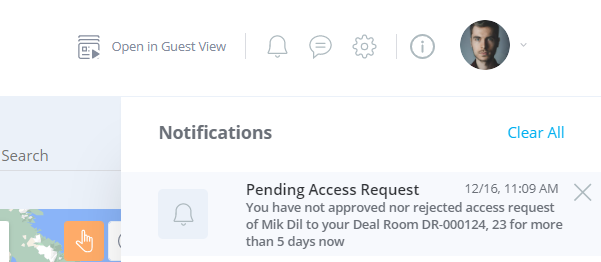
Chat messages
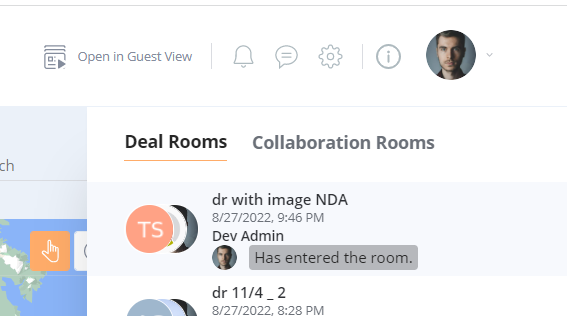
In chat messages, there are Deal rooms and Collaboration rooms listed with the last updates in them. They can be entered as well via this icon.
Org Settings
There are 2 tabs in Org Settings: Email Setup and SEO.
In the Email setup tab, the SMTP settings can be adjusted. By default, the user can use Acendix’s SMTP server credentials. However, it may trigger the emails to end up in Spam, which is risky and unstable. The opposite is using its own SMTP server’s credentials that must be validated and saved to proceed.
In the SEO tab, the user can adjust the visibility of the listing in the portal for the Google search engine.
Help Center
Via this icon, the Help Center on the Ascendix website can be opened.
Profile
In the Profile tab, the following settings are based:
- user profile
- contact info
- services (integrations)
- licenses
- notifications management
Open in Guest-view
The user can see the view the same as the Guest user would see this portal.