The Dynamic Customizable Map element provides the ability to map any Location field, offering a dynamic map with a pin and a range of customizable styling options.
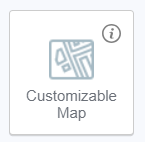
Each map can display 1 location and up to 60 amenities per map.
To link a location, the map must be placed within a collection container. Otherwise, it will not be added. In the Data tab, the relevant location field as the Field name should be specified.
To utilize the Dynamic Customizable Map, you'll need to create a Google Maps API key in your Google account and add it to the Organization settings in Composer Online. Without this key, the map will display Google Maps' default placeholder.
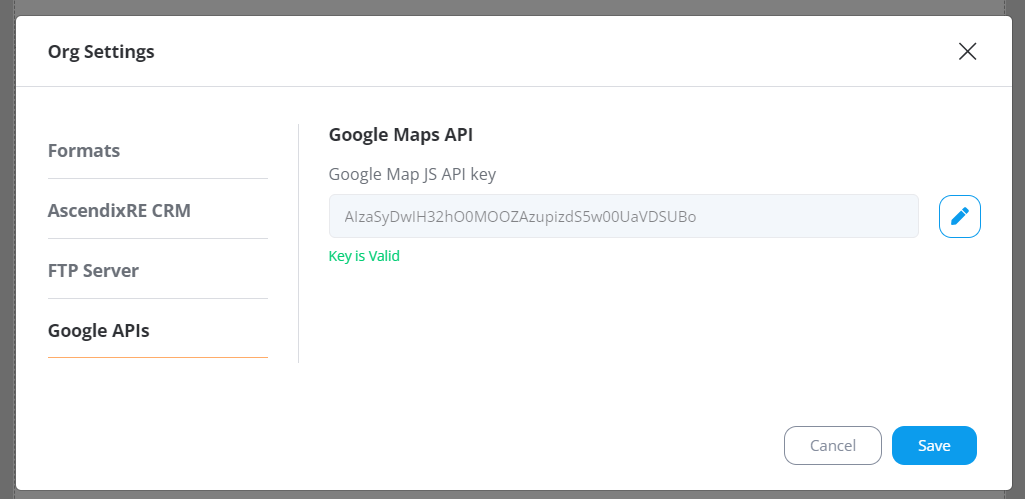
The following characteristics can be configured and applied to every map via the Data tab:
- Map type (Roadmap or Satellite)
- Zoom value
- Variations: default, silver, night, retro
For pin customization:
- Change the icon by selecting it from a predefined list or uploading a custom one;
- Adjust the pin's size displayed on the resulting maps;
- Customize the color of the pin and its stroke (available for the default pin only);
- Activate/deactivate radius visibility, adjust the color and opacity of the covered area, set the distance, and specify measurement units.
Amenities are features of a property that enhance its value to potential buyers or tenants.
They can be designated in 3 ways:
- Using Google-provided groups like Attraction, Business, Shopping, etc.;
- By specifying the amenity's name directly
- By providing latitude and longitude coordinates
The selected amenity will be searched within the specified radius distance, and if it's not found, a warning symbol will be displayed with a suggestion to search for other amenities or adjust the search radius.
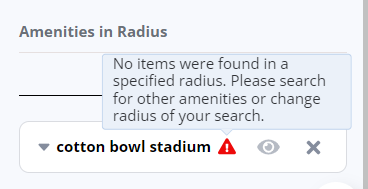
Amenity pin customization includes:
- Changing the icon by selecting from a predefined list or uploading a custom one;
- Modifying the pin's size;
- Adjusting the pin's color;
- Customizing the stroke color and width.
If an amenities group should not be displayed in a particular case, it can be hidden by clicking on the "eye" icon. This way, the search for amenities is retained but made non-visible. The "cross" icon removes the amenities search, and to restore it, you need to initiate the search again.
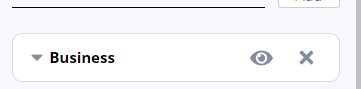
If a Customizable Map element is placed inside a Collection Container that hasn't been mapped to any collection yet, no options for Customizable Map mapping will be available.
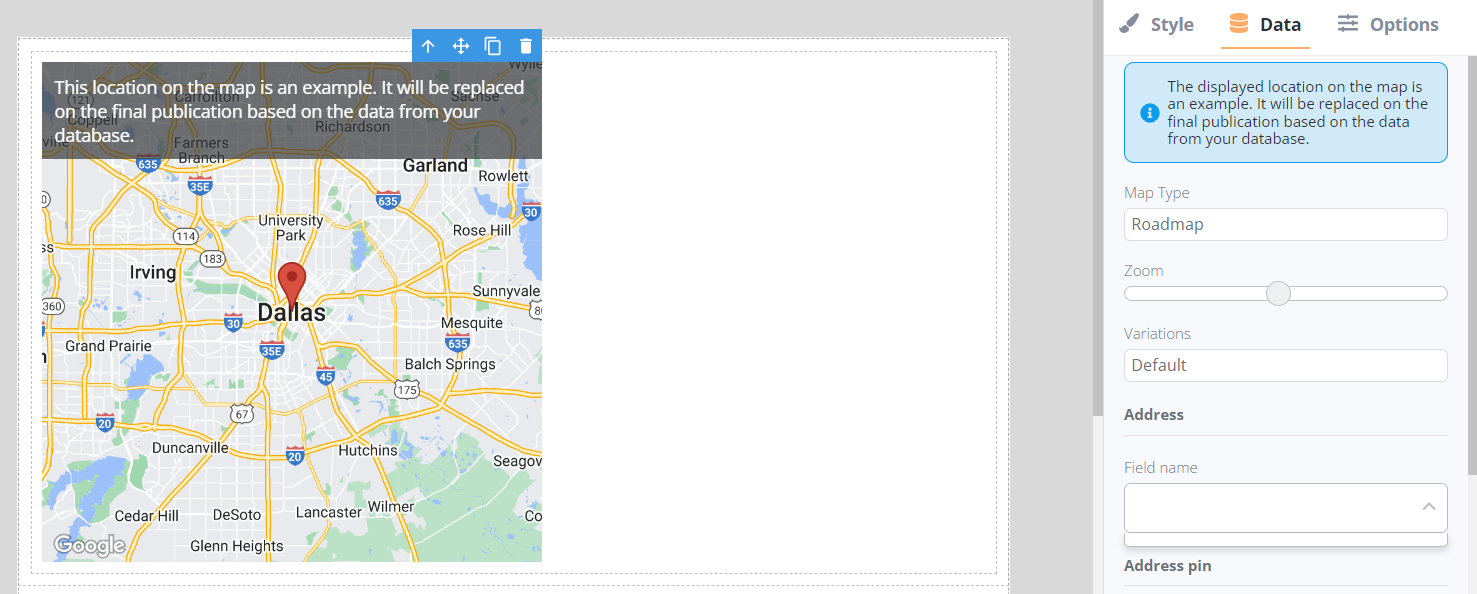
Upon selecting the Dynamic Customizable Map in the editor, a bubble panel becomes accessible, offering the following functions:
- Mapping fields via the wrench icon
- Navigating to the parent element containing the Dynamic Customizable Map
- Dragging the element within the editor
- Duplicating the element
- Deleting the element
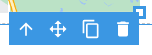
By default, the map displays the city of Dallas; however, this location is replaced with the record's location after previewing or generating the report.