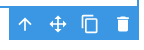The Calculation element enables the creation of custom formulas using numeric fields within a Collection.
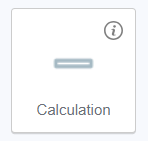
To associate fields with this element, it should be positioned within the collection container. Otherwise, the element will not be accepted. The required fields for the formula should be chosen in the 'Field name' field of the Data tab.
Mathematical operators such as "plus," "minus," "multiply," "divide," and "brackets" can be used to construct various mathematical formulas with specific field values within the Collection. These operators can be added either through keyboard input or by using the corresponding buttons in the Data tab.
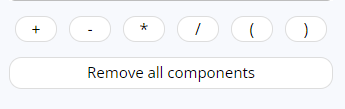
Additional settings are available for configuring the results produced by the Calculation element:
- Number format
- Currency format
- System of measurement
By default, the Number format adheres to the format established in the Organization settings. However, it can be individually customized for each numeric field.
The "Custom" option offers more flexible display settings, including options for specifying thousands and decimals separators, the number of decimal places, and text to be placed before and after the value.
Currency format permits the inclusion of currency symbols like $, €, and £ before the value. The "Custom" option allows for the addition of a custom currency symbol.
The currency symbol will be visible in the generated report but not in the template.
The System of measurement can be configured as none, m2, or ft2.
If a Calculation element is placed inside a Collection Container that hasn't been mapped to any collection yet, no options for Calculation mapping will be available.
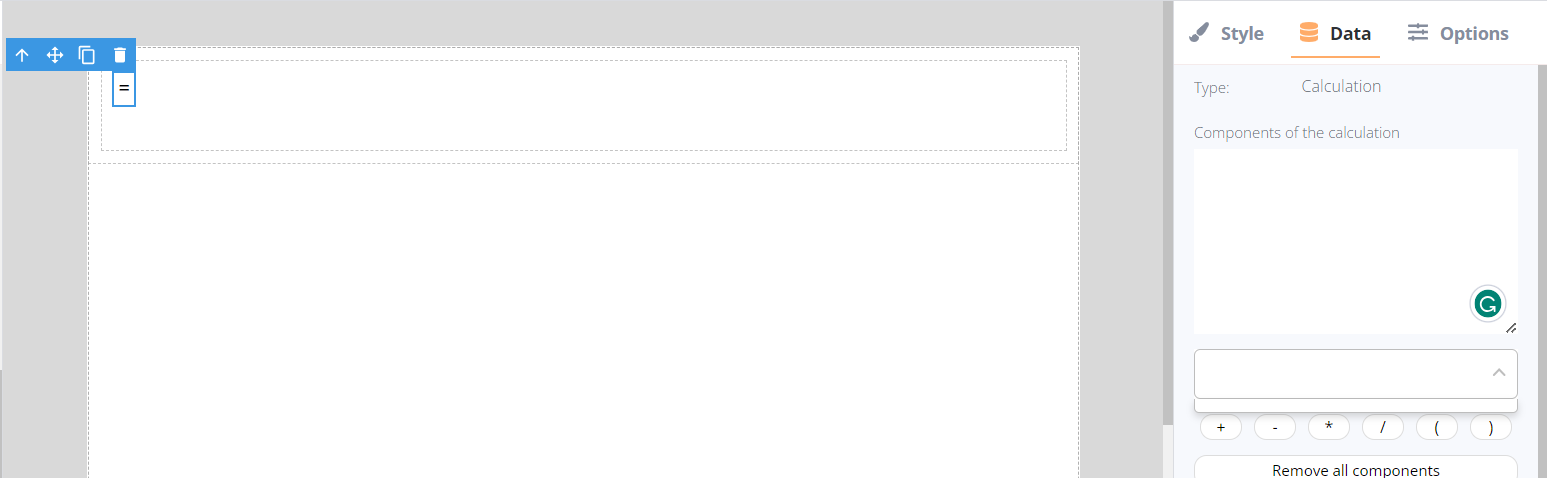
Upon selecting the Calculation in the editor, a bubble panel becomes available, offering the following functions:
- Navigating to the parent element containing the Calculation
- Dragging the element within the editor
- Duplicating the element
- Deleting the element.