The Scorecards Configuration is a new feature available in the Lightning App Builder. This component helps the user create roll-up summary fields to display a value in Master-Detail and Lookup relationships, which can be counted, summed, averaged, etc.
This admin guide will cover the scenario of setting up the Scorecard Configuration for the Deal object.
To do so, follow these steps:
1. Navigate to the Property record, click the setting icon and select the Edit page.
2. In the Lightning App Builder, drag and drop the Scorecards Configuration component under the tabs:
3. Click the Save button on the top right corner to apply the changes and exit the Lightning App Builder.
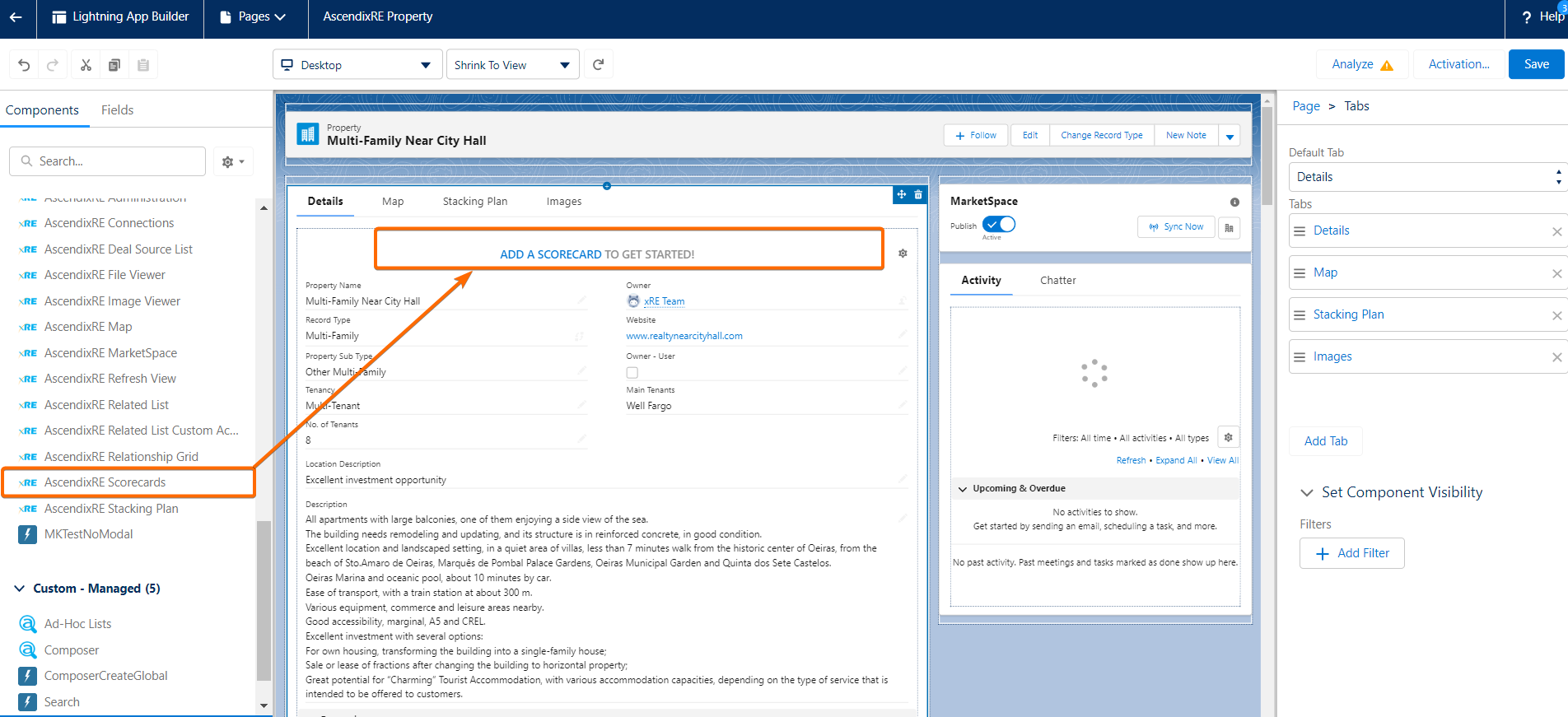
4. Go to the Deal record, ensure you have all the necessary fields filled in, and click on the Add a scorecard to get started.
5. The Create New Scorecard window only has the required fields, which means they all need to be filled in:
- Scorecard Name – type the name of the scorecard (limit up to 40 signs).
- Background Color - type a valid hex color value or click the menu to select a color.
- Font Color - type a valid hex color value or click the menu to select a color.
- Relationship Name – select an object (e.g., Commissions(Deal)).
- Summary type - select function from the picklist Average;Count; Max; Min; Sum.
- Field For Summary – select the field from the picklist to apply the calculation.
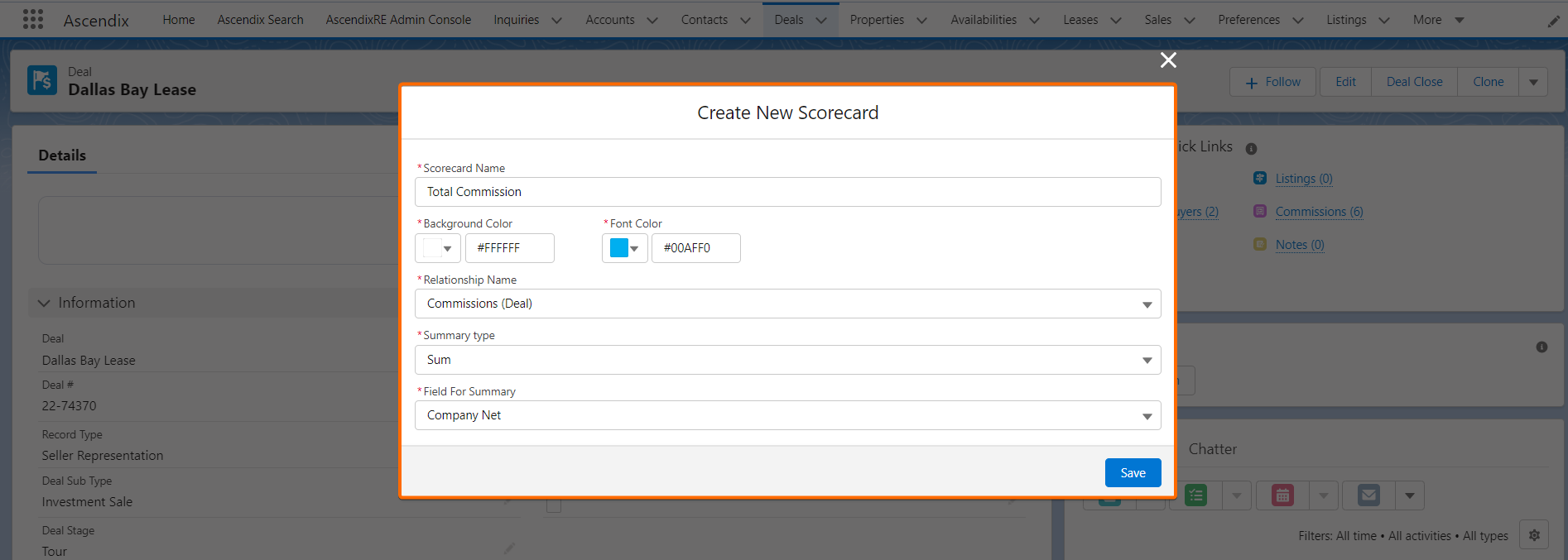
7. Once all the fields all filled in, click the Save button.
8. The next window - Scorecard Configurations, will appear to show/confirm created scorecard:
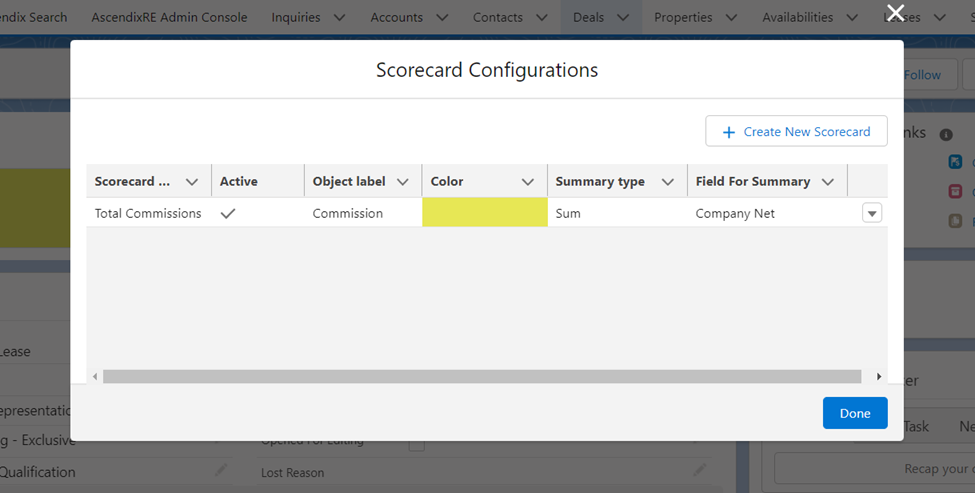
- Create a new scorecard by clicking the + Create New Scorecard button.
- Click the down arrow to Edit/ Deactivate/Activate the scorecard.
- Change the width of the columns.
- Click Done to exit the Scorecard Configurations.
This tool is going to highlight your record page. Feel free to explore and customize the scorecards to your needs and taste.
The example below includes several scorecards with essential information for this deal record:
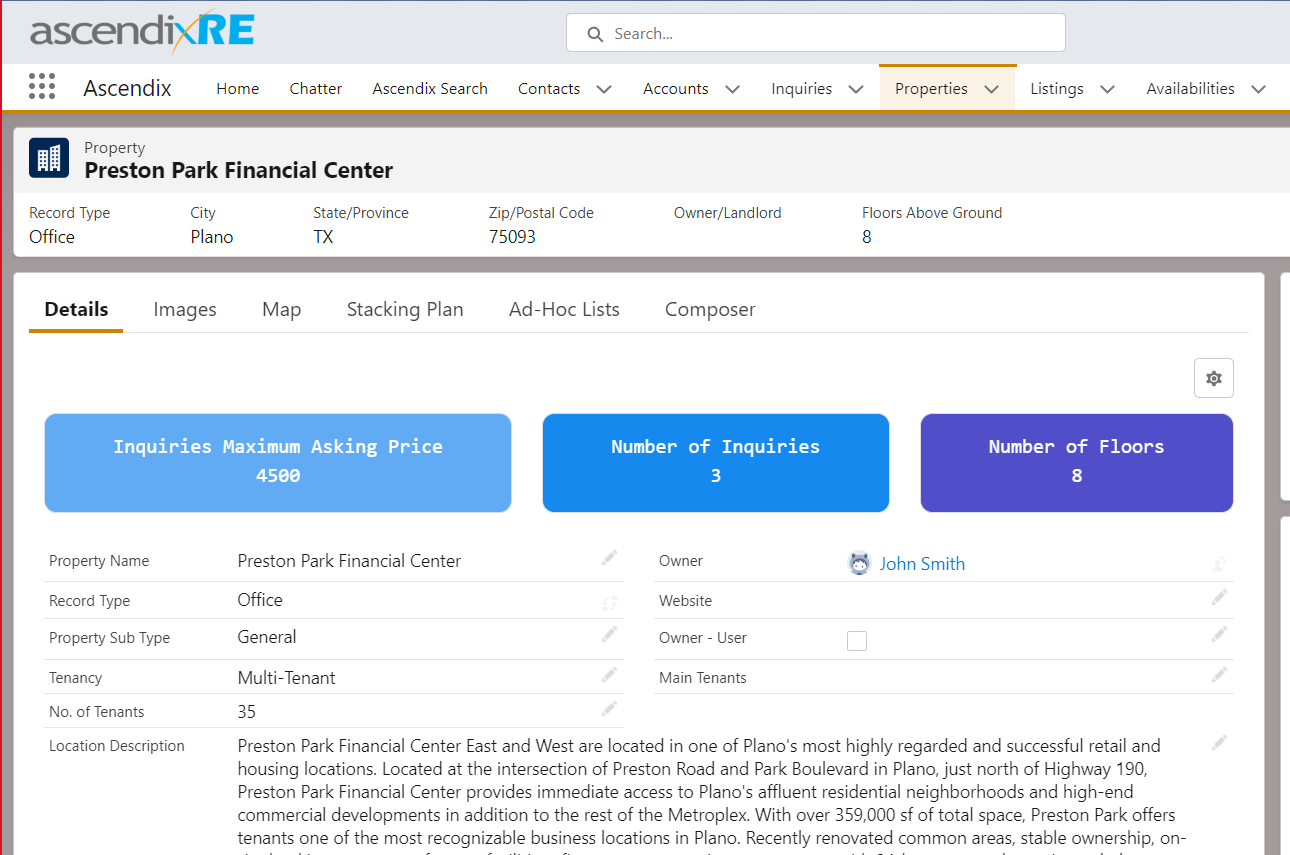
Please note: Only 5 Scorecards can be active simultaneously.