The admin has an opportunity to generate a web form for the Landing Page. After generation, the new HTML form can be used outside of the Salesforce environment.
To do that, follow the steps below:
- Navigate to Salesforce setup by clicking the gear icon in the top right corner.
- In the Quick Find Box, type the Digital Experiences and click the All Sites subtopic:
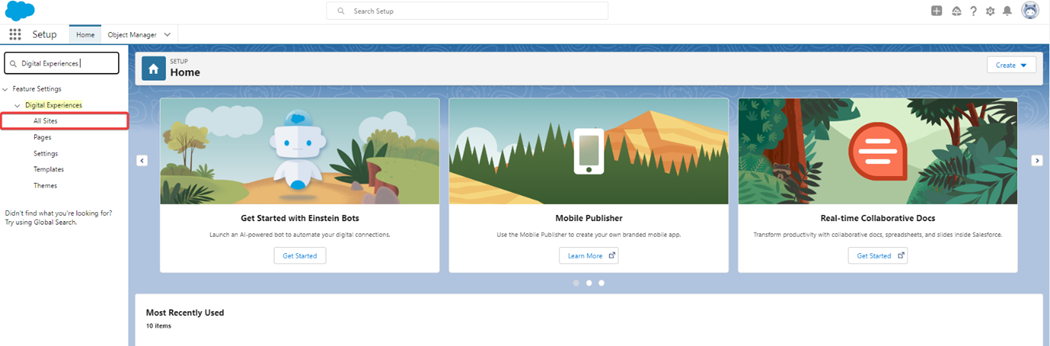
- Click the New button and create the new site with an HTML component (e.g., Aura framework type).
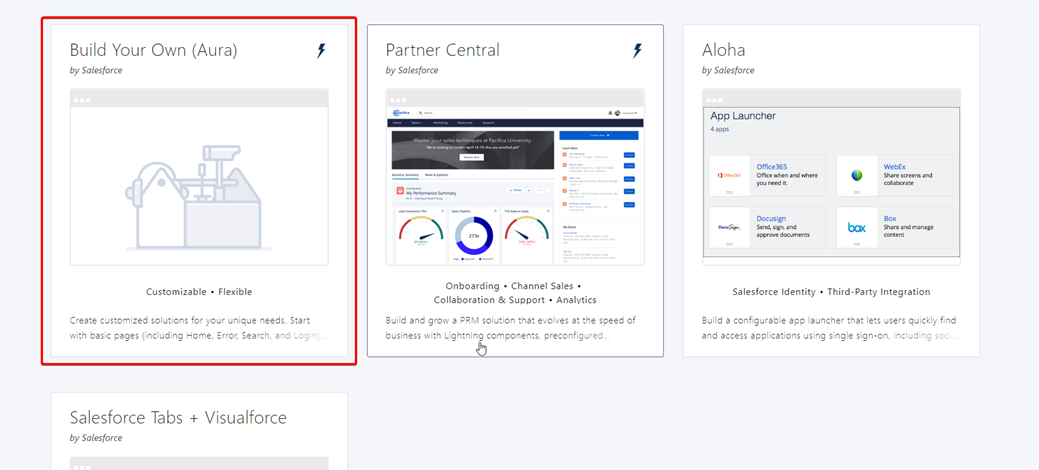
- Select the Builder and drag and drop the HTML Editor component in the Builder:
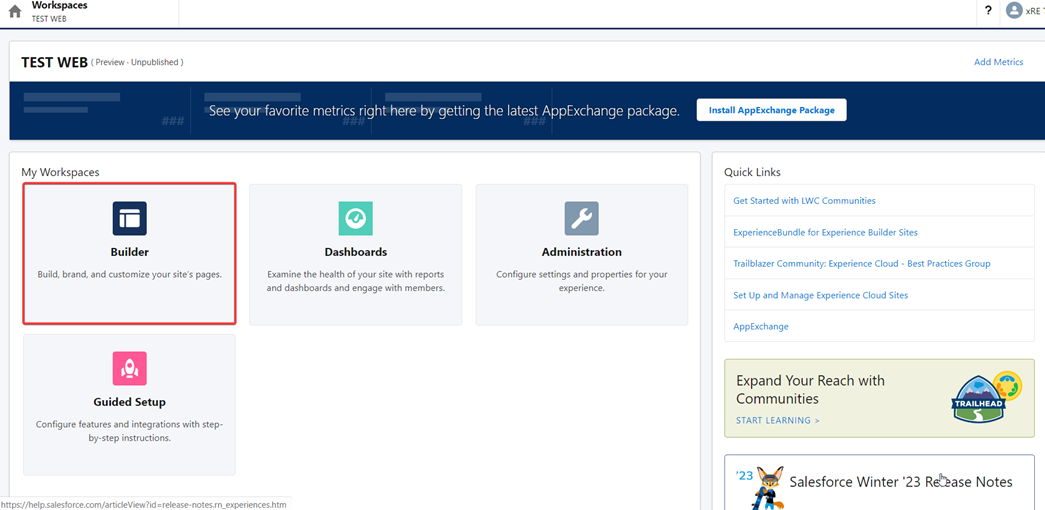
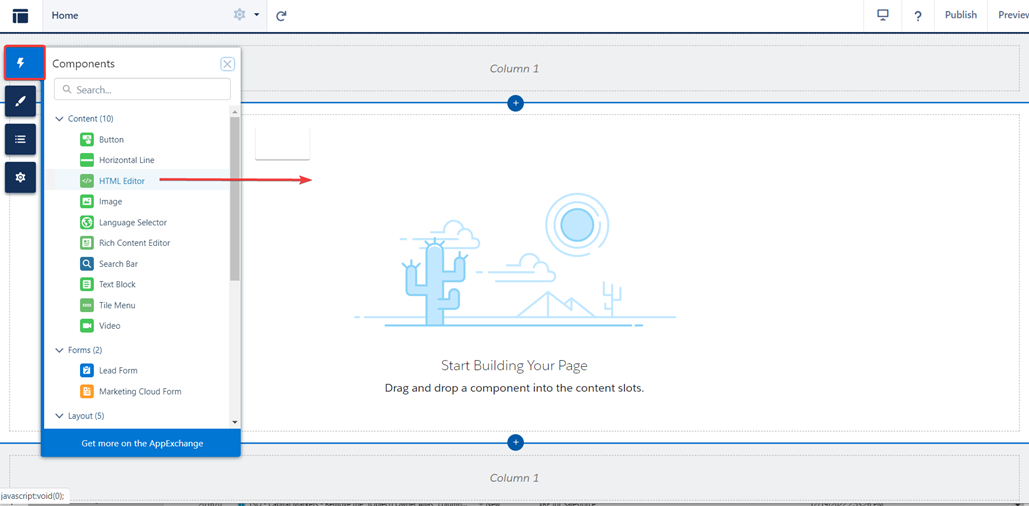
- Click the Settings button, select the General tab and check the Public Access checkbox:
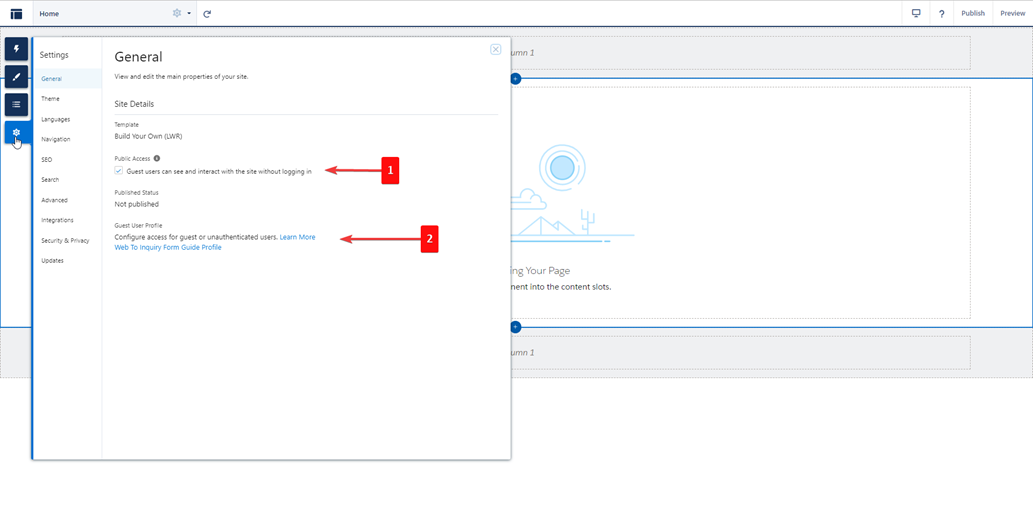
- Click on Guest User Profile.
- Add accesses to the Inquiry object and Inquiry fields:
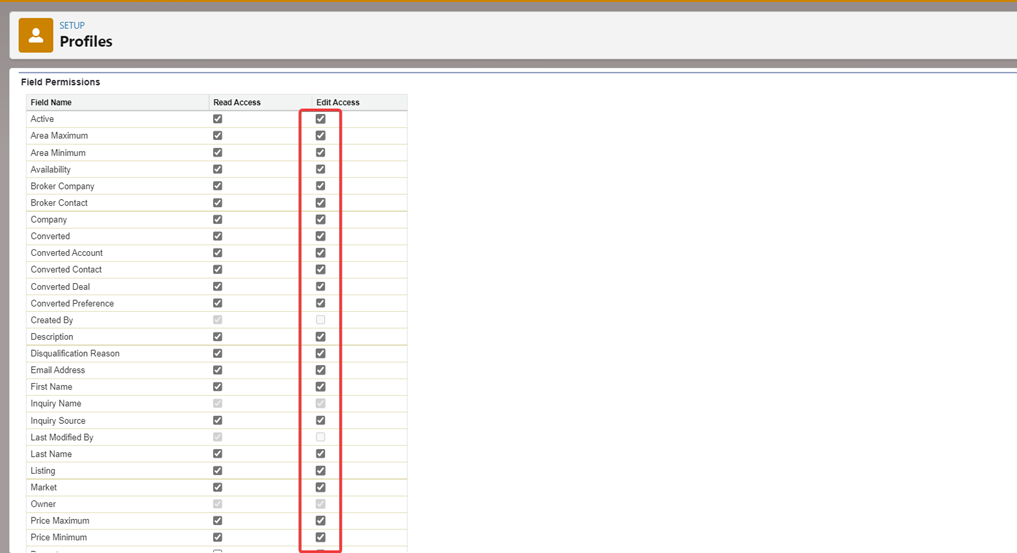
- Add ascendix.RestController Apex Class.
- Click Publish button twice in the Builder:
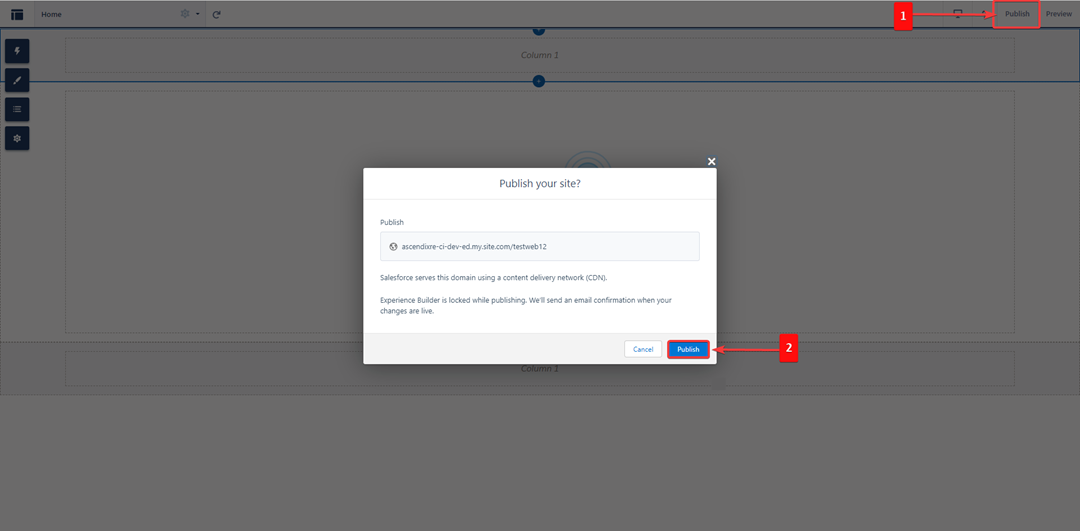
- Go to the AscendixRE Admin Console:
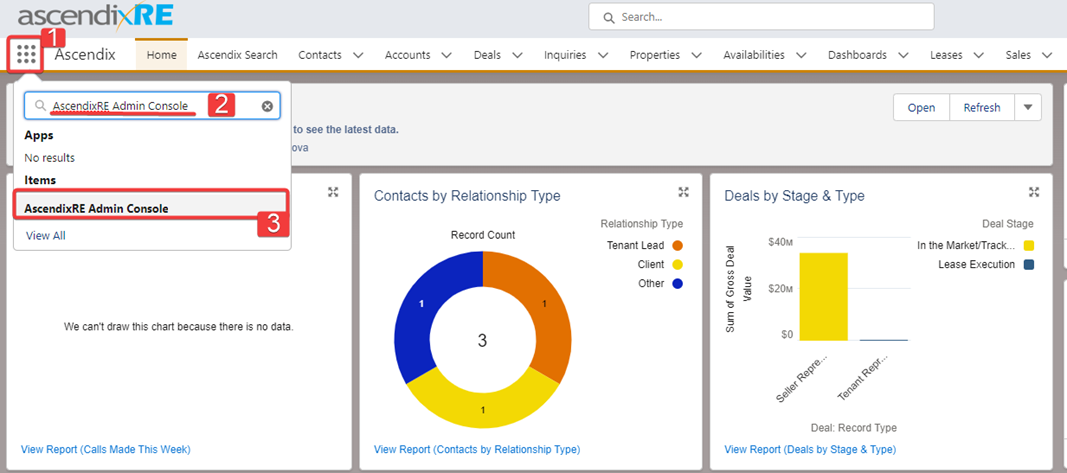
- Open the AscendixRE Admin Console and select the Web Form Generator.
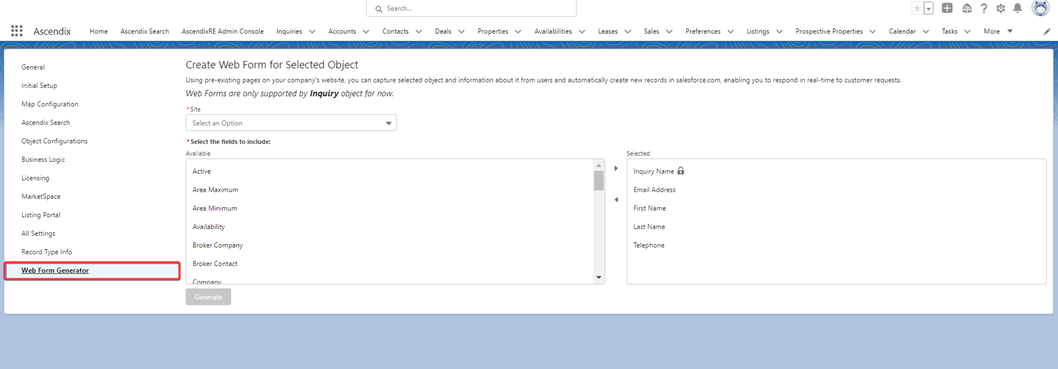
- Here, you can select the pre–existing pages from the Site picklist on your company’s website and select the Inquiry fields that will be included in the form.
- When everything is ready, click the Generate button. Afterward, click the Copy icon and paste the sample HTML below and send it to your webmaster:
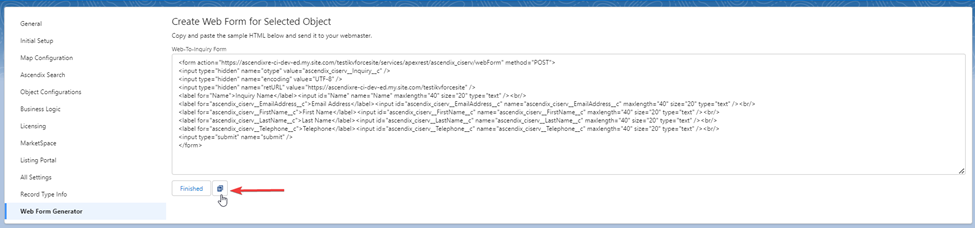
- Open the created site in the Builder, add HTML code to the HTML Editor, and click the Save button:
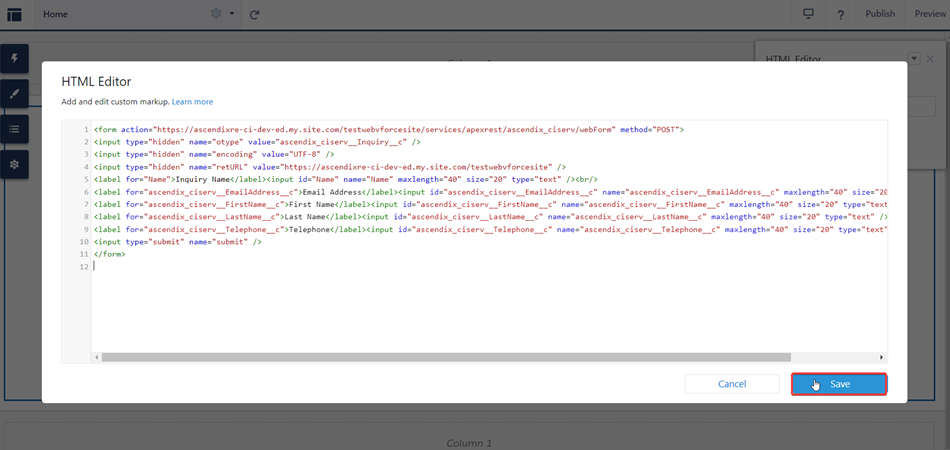
- Click the Publish button twice:
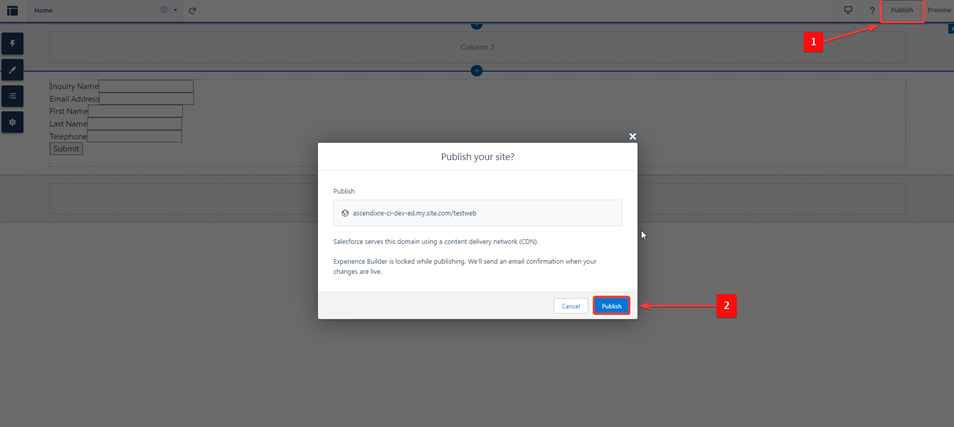
If you want to test the newly created form, open the URL of the created site in incognito mode, fill in the necessary fields, and click the Submit button.