Welcome to the step-by-step Ascendix Search installation guide. Please watch the video or follow our instructions below.
Step 1. From the Ascendix Search AppExchange listing make sure you are signed into Salesforce. If you are not already signed in select the Log In from the top right of the page.
Step 2. Once you are signed in, select the green Get It Now button.
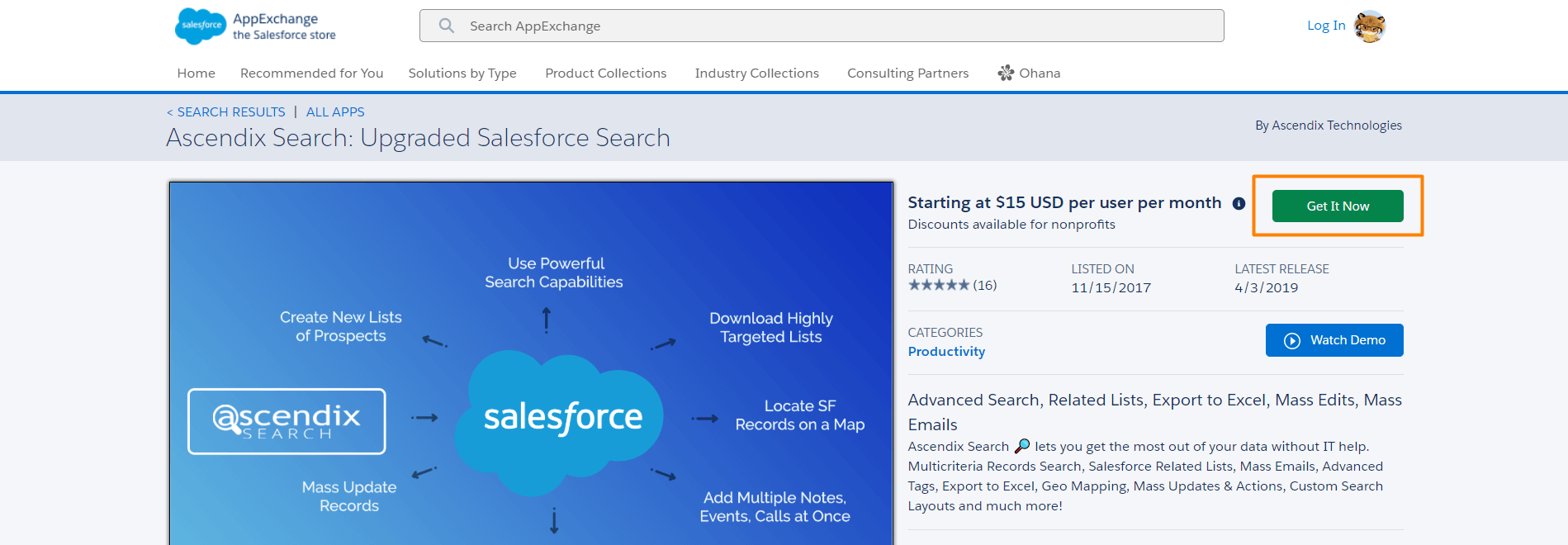
Step 3. Choose the environment you want to install Ascendix Search into.
Click here to learn more about the different environment types.
Step 4. Confirm Installation Details, agree to the Salesforce terms and conditions, and click the Confirm and Install button. You’ll be forwarded to the Salesforce login page and will need to re-enter your credentials to proceed.
Step 5. You are almost done! Now, decide if you want to grant access to Admins only, install for all users or for specific profiles. You can configure it later.
You may receive a message indicating the package is taking a long time to install, just click Done.
An email confirmation from support@salesforce.com indicating the install is complete will be sent to the admin’s email.
Additional documentation is available from Salesforce: Install a Package