There are 2 options for generating reports via Composer Online:
Ascendix Search
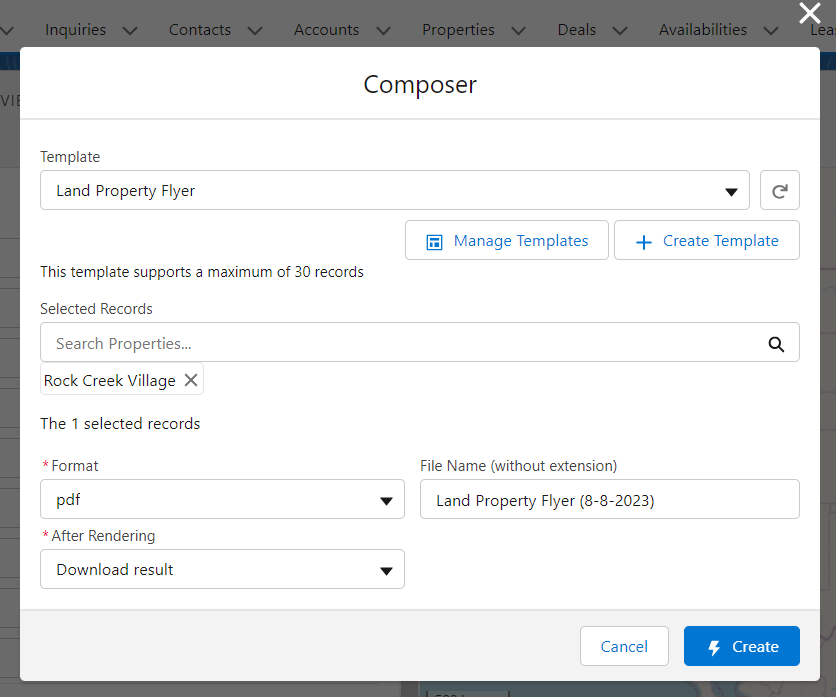
To generate a report via Ascendix Search:
- click on the Composer Online icon;
- set the conditions;
- select the designed template;
- click "Create." - this action triggers the generation of the report.
The results after rendering depend on the chosen format:
- For the PDF option, the report can be downloaded to a personal computer, sent as an email attachment, or a notification can be sent to inform the user about its readiness.
- For the HTML option, the report can be sent as a link or included in the email body. The option to send the report as an email body is only available for Email-type templates.
Although the Publication step is not visible in the ACX Search flow, the Publication is generated and saved in Composer Online. After opening Composer Online, the newly generated publication will be available for review and editing in the Publications tab.
Composer Online UI
To generate a report via Composer Online directly:
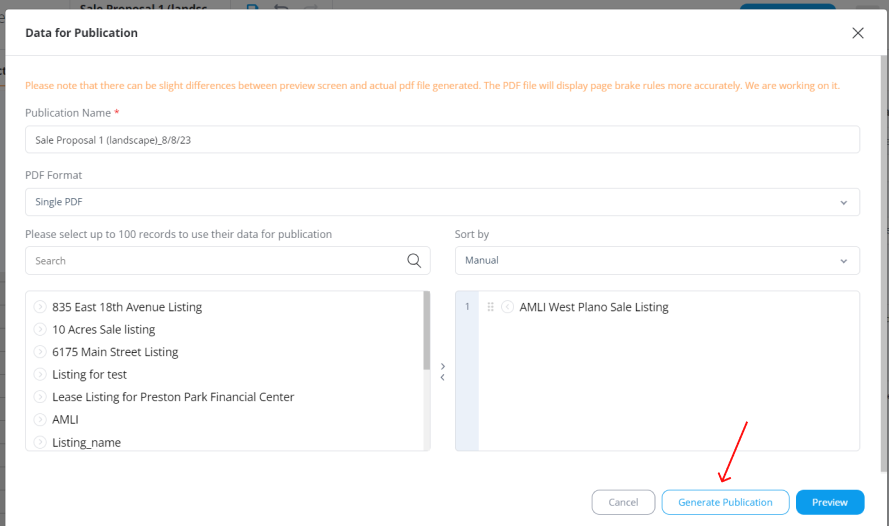
- open the required template in Composer Online;
- click the "Generate" button in the editor's navigation bar;
- select the desired records;
- click "Generate.".

The Preview can be generated first, followed by pressing the "Generate Publication" button on the preview screen. Both options in Composer Online yield the same outcome.
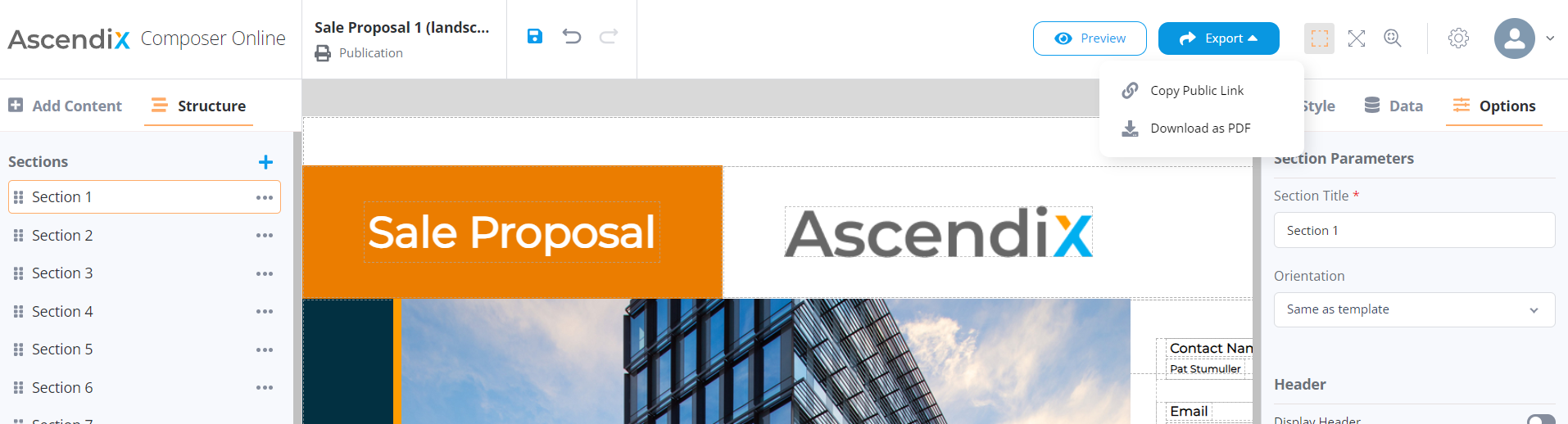
The generated report will open in a new tab and can be edited, previewed, or exported. To do this, click on the Export button in the Publication navigation bar and choose one of the available options, including:
- Copy public link
- Download as PDF for Printable publications or as a ZIP archive for Microsite publications
- Upload to FTP for Microsite publications
- Export HTML for Printable and Email publications.