When Ascendix provides you with a trial license, the username assigned to you is arbitrary and cannot be chosen for you. Chances are you have noticed it looks like name@ascendixre.com If you would like to change your username to reflect a more intuitive and personal log in, follow the instructions below.
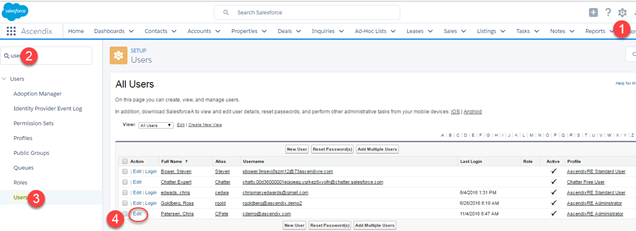
- Click on Setup from the top right of your screen. If you do not see an option for Setup, please see your Salesforce System Admin.
- From the left Quick Find, type in User and
- Select Users
- Click on the username you would like to Edit.
- Locate your account and click Edit.
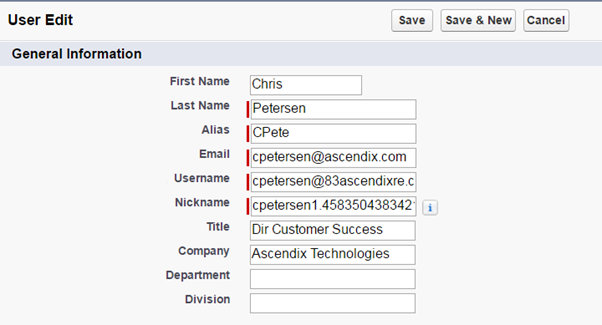
- The Username, which is what you use to log in, is what you want to change
- Note that, although you can use your email address if you have ever had another instance of Salesforce in the past (even if it was a trial with another company), Salesforce will not allow you to use your email again as a Username. You will have to add a slight variation such as the #1 or any different configuration that makes sense to you
- Save the changes and wait approximately 10 minutes. You should be able to log in again with your new username and the same password you had prior