In AscendixRE 1.27 version, the record name for some objects is automatically set by the system during create and update operations. This article describes how to configure this feature.
Supported Objects
The following objects allow configuring the format of the name field:
- Availability (create, update)
- Commission (create, update)
- Deal (create, update)
- Deal Period (create)
- Inquiry (create, update)
- Lease (create, update)
- Lease Period (create, update)
- Listing (create, update)
- Market Rent (create, update)
- Sale (create, update)
- Unit (create)
- Unit Profile (create, update)
Instructions
To change the format for any configurable object:
1. Go to the Salesforce Setup (the gear icon on the right side of the screen), enter Custom Metadata Types in the Quick Find area, and then select it
2. Click Manage Records next to the Object Name Mapping:
3. Click Edit next to any record.
4. Edit any of the following attributes in the Information section:
- Source Attributes - an array of field API name(s) to be used to populate the record name of the desired object. These will become separated (i.e., SaleDate__c,SalePrice__c).
- Overwrite – check to allow manual override, uncheck to ignore any override
- Name Attribute – the API name of the name field of the target object (i.e., Name).
- Format – describes the format for the record name. Placeholders will be populated from the array of source attributes. For example{0} will be filled by the first source attribute, {1} by the second, etc. (i.e.{0} - {1})
- Object Name – the API name of the target object
- IsDefault – the default configurations that come with the package
- isActive – check to activate the object name mapping, uncheck to deactivate it
- Date Format – describes how date values will be formatted in the constructed value. Please refer to this article to learn how to format a datestring and what placeholder characters can be used here.
- Number Format – describes how numeric values will be formatted in the constructed value.
- Currency Format – describes how currency values will be formatted in the constructed value.
- Default String Value – value used in case the constructed value is empty
- Date Time Format – describes how date and time values will be formatted in the constructed value (e.g. YYYY-MM-DDThh:mm:ss)
5. Click the Save button.
Example
Here is an example of how to configure the format of the Sale object’s name field:
1. Find the Sale object and add the “Date Format” attribute, for example, DateFormat: "MM/dd/yyyy"
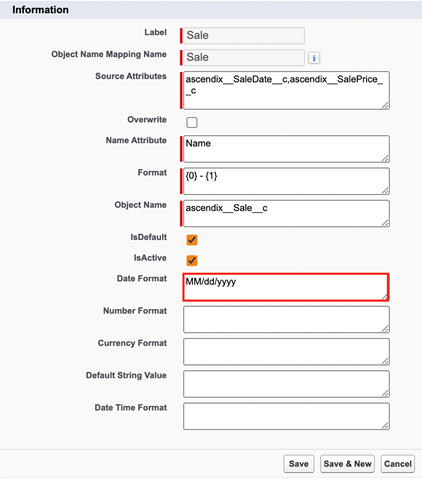
2. Hit the Save button.
You are all set! The Sale records created when you close deals will now contain dates in the specified format.
![]()