Admins can specify the record Id field. It allows showing images from parent-related objects.
Let's say you would like to see images from a Property on the related Lease. Property is connected to the Lease as a parent object. There are 2 ways to specify images on the related record: by the Field Name and by the Related Record ID.
To show images by the Field Name:
1. Go to the App Builder.
2. Edit next to AscendixRELease.
3. Go to the Images tab.
4. At the right side in the RelatedRecord ID/Field Name field enter the Property Field Name.
5. Save it.
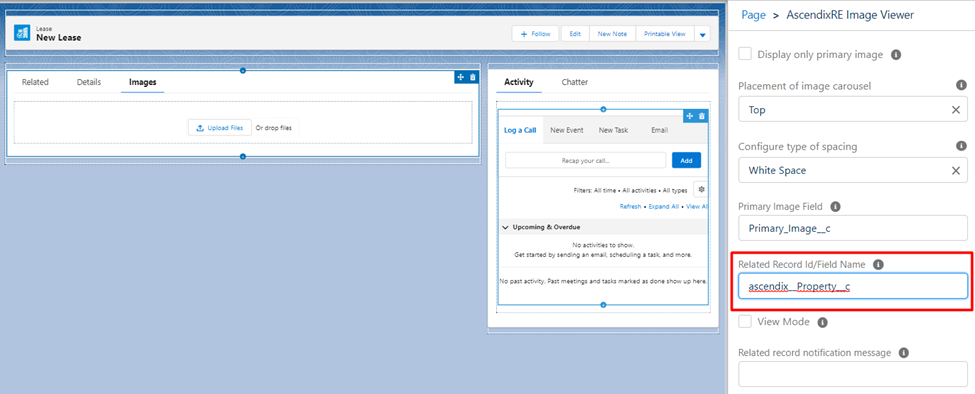
If the Property field is not empty and the Property record has images, they will be displayed on the Lease record.
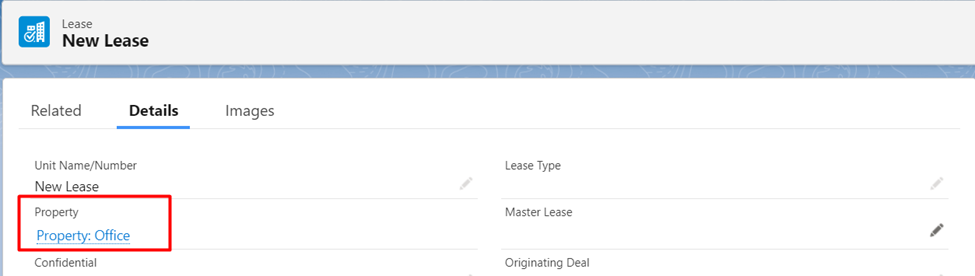
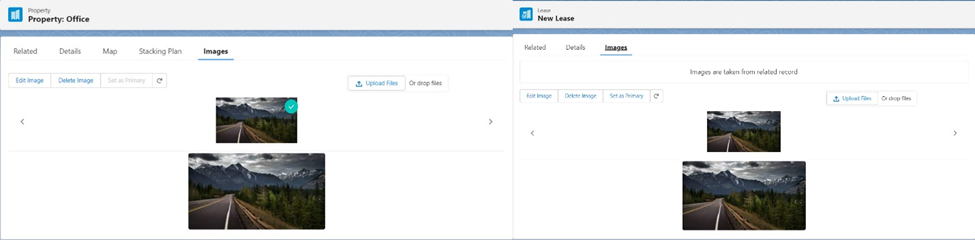
To show images by the Related Record ID:
1. Go to the Property record.
2. Find and copy the record ID in the URL.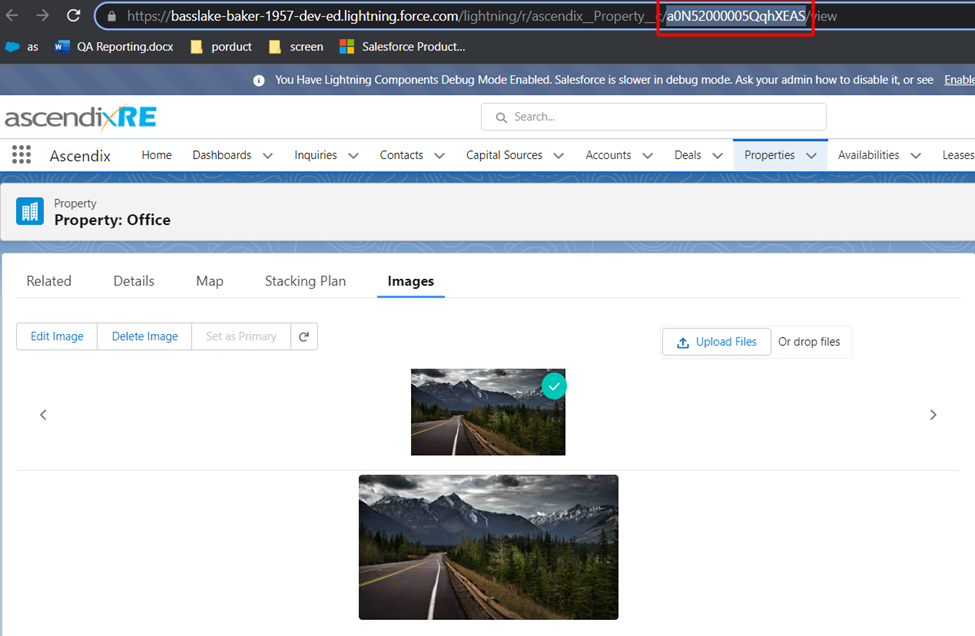
3. Enter the record ID in the Related Record ID/Field Name field.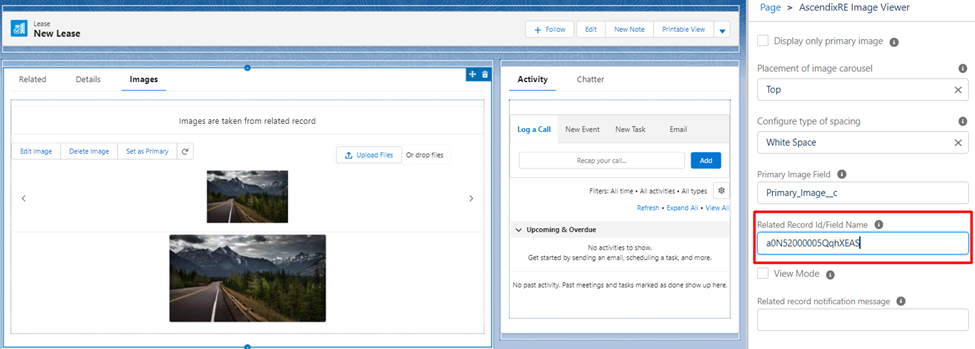
4. Save it.
Upload, Edit, and Delete functions work for both records at the same time. It means that the User can Upload, Edit, and Delete an image for one record and these changes also will be applied to the related records. To disable the Edit function, you should select the View Mode checkbox in the App Builder.
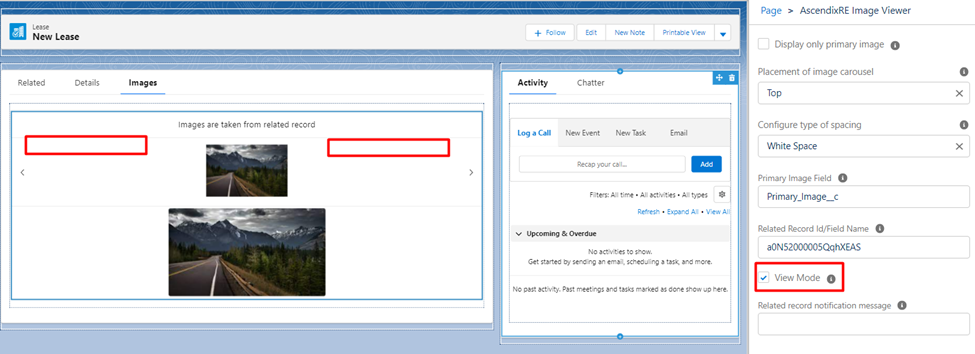
Also, the Admin user can rewrite the default information message in the Related record notification message field for records that have a parent-related relationship.