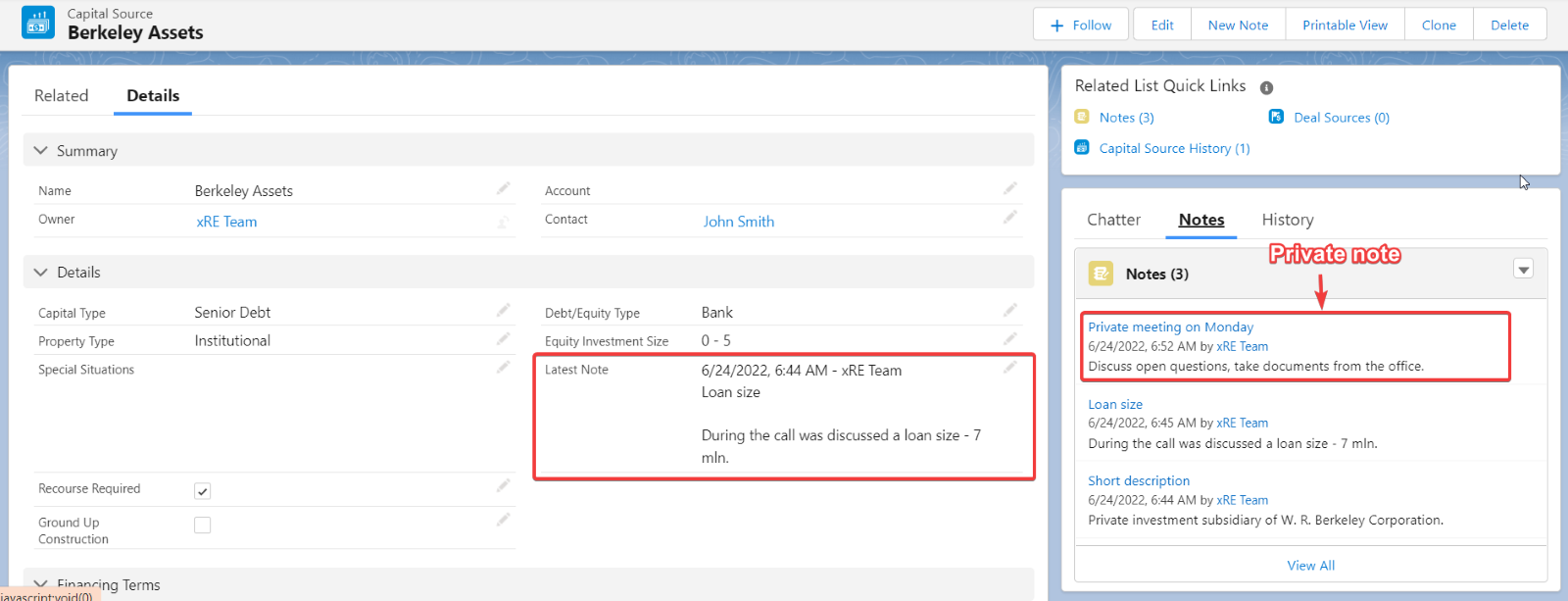With the Latest Note feature, users can see the note recently added to the related records. It's a quick way to return to exactly what you and your team were working on last without having to find it.
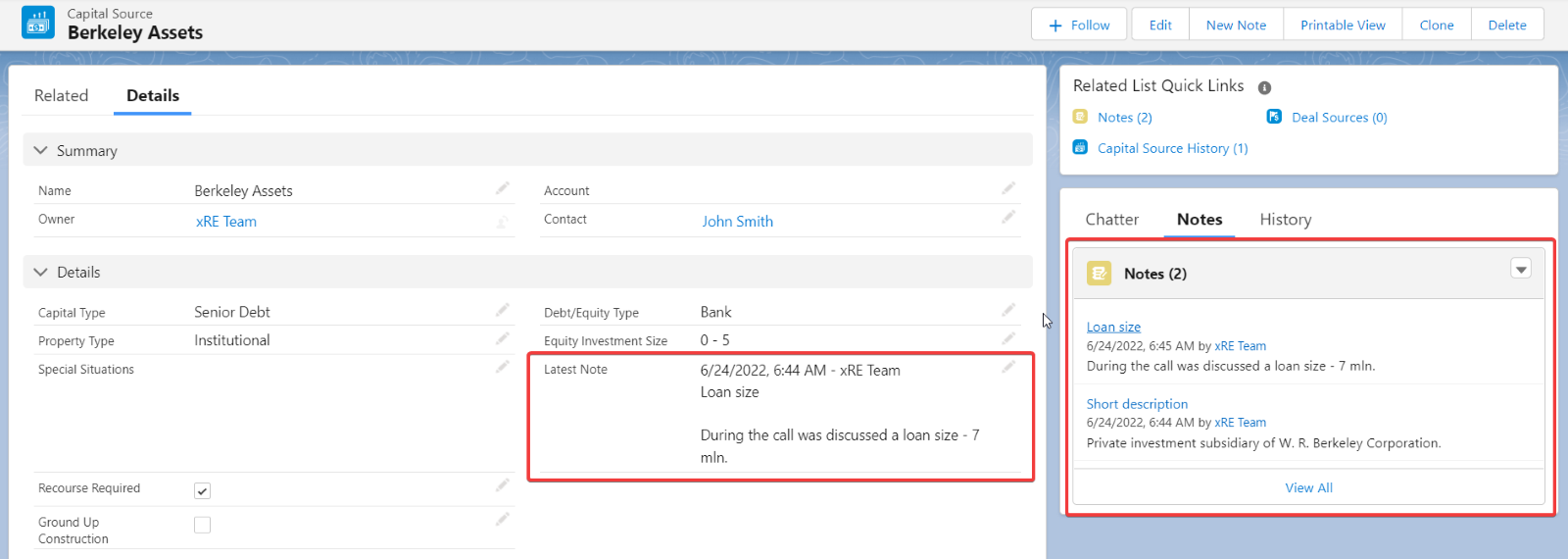
This feature is supported by default for the following objects:
- Account
- Availability
- Capital Source
- Commission
- Contact
- Deal
- Rent Table Period
- Deal Source
- Floor
- Inquiry
- Lease
- Rent Table Period
- Listing
- Market Rent
- Offer
- Preference
- Property
- Prospective Buyer
- Prospective Property
- Sale
- Unit
To use the Latest Note feature for supported objects, the admin needs to enable it in the AscendixRE Admin Console and then place the automatically created Latest Note field in the corresponding page layout. Follow the steps below to get started:
1. Via the App Launcher, select the AscendixRE Admin Console.
2. Select the Object Configurations tab:
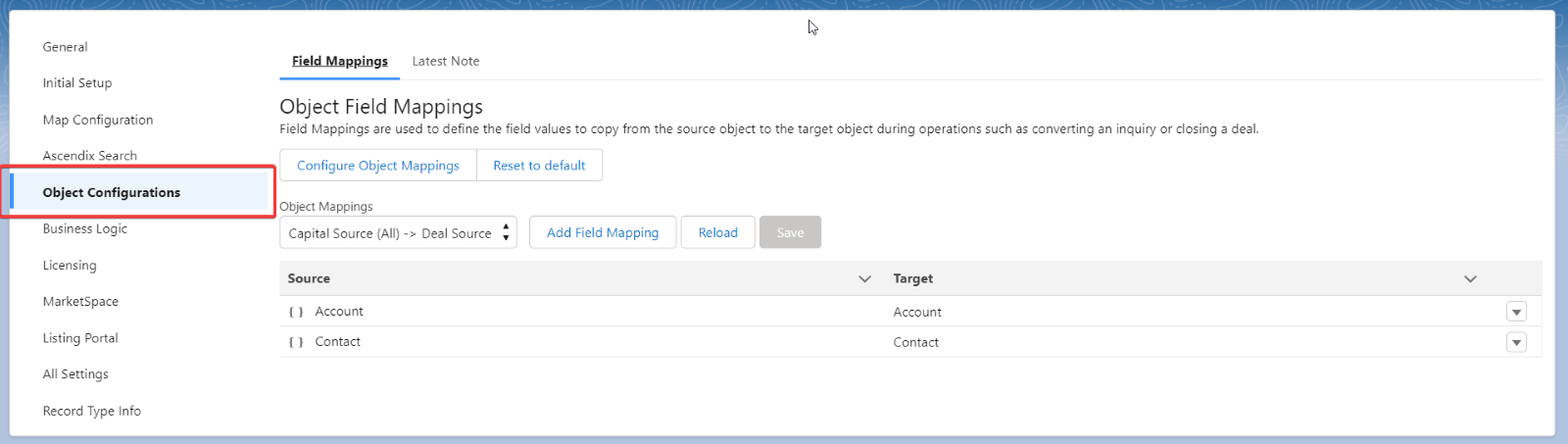
3. Click on the Latest Note subtab:
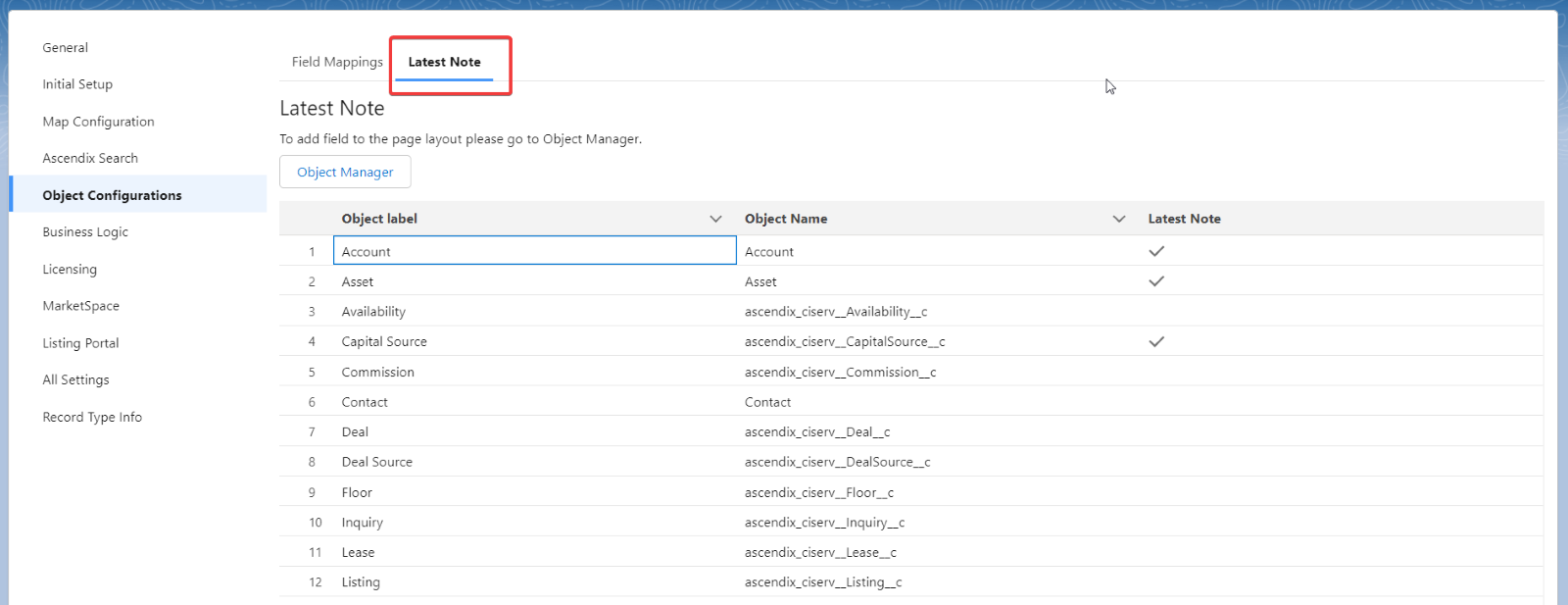
4. Select the object for which you would like to enable this feature, and in the Latest Note column click the pen icon. Then, select the checkbox:
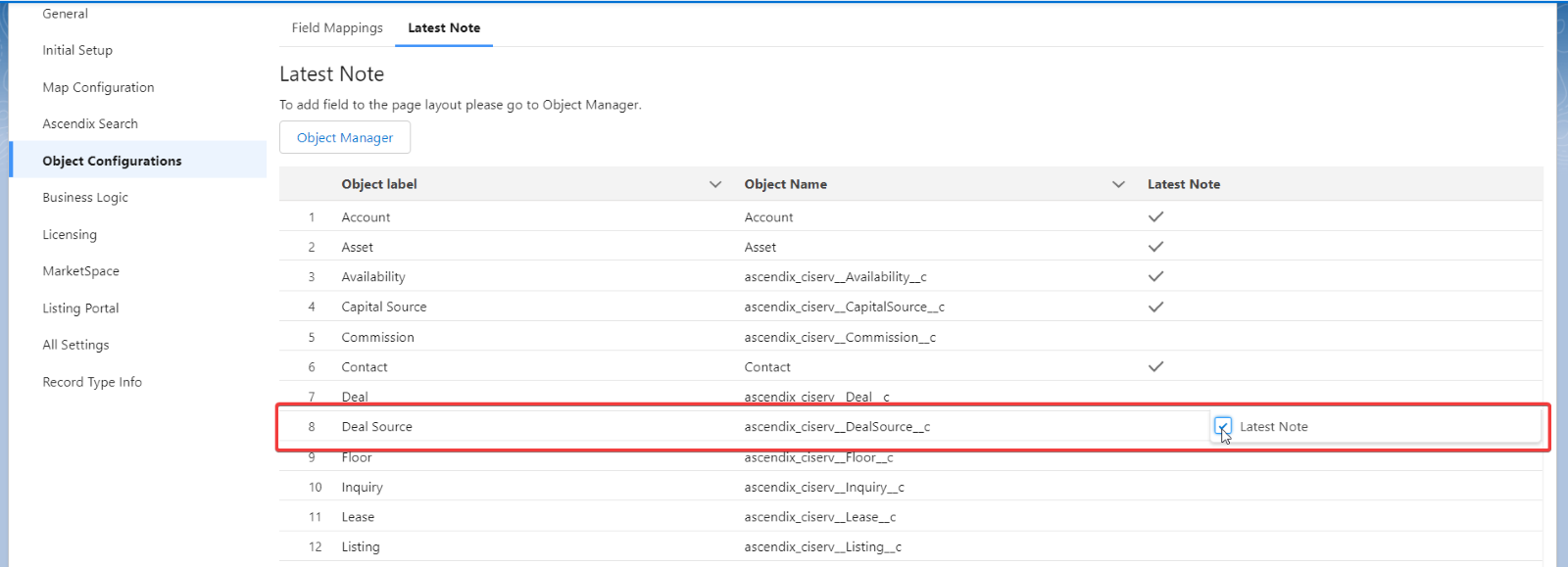
5. Click the Save button.
6. Then, the automatically created Latest Note field should be added to the page layout. Click on the Object Manager button: 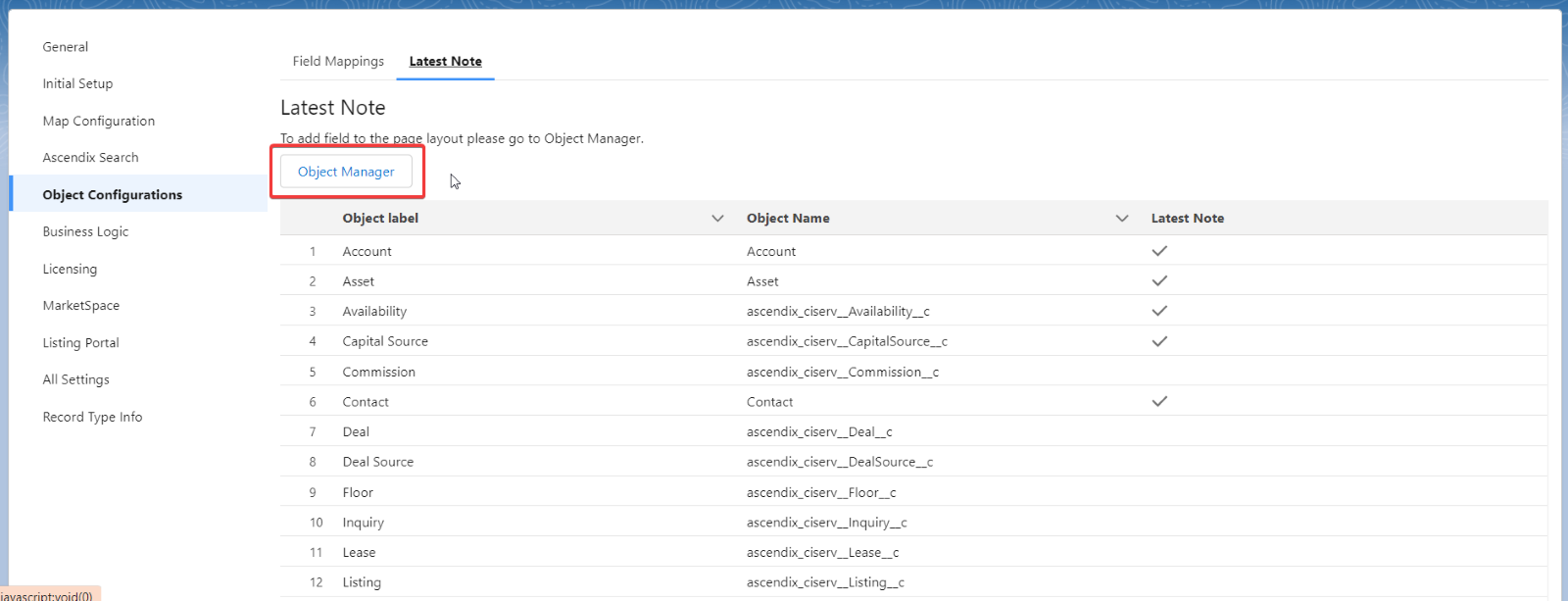
7. Select the object for which you enabled the feature, and you need to add a field.
8. Click Page Layouts and click Edit on the dropdown of the corresponding page layout.
9. Find the Latest Note field in the palette.
10. Then drag and drop it on the page layout.
11. Save changes.
The Latest Note field will appear on the page layout:
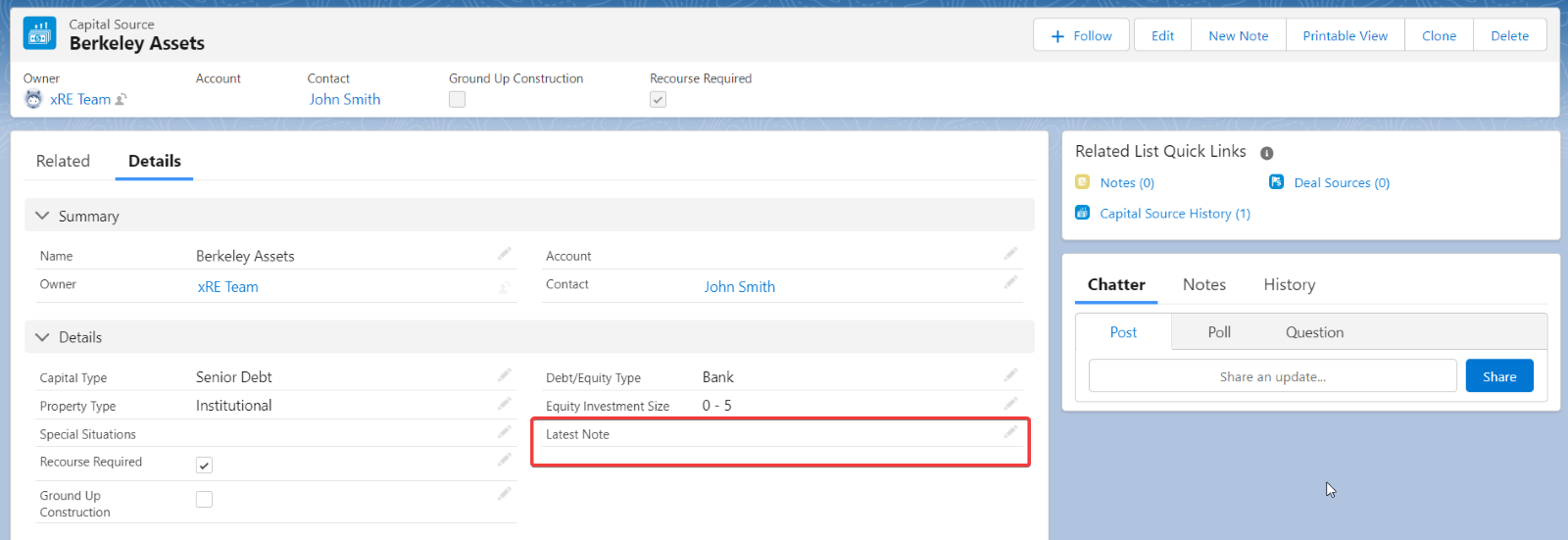
The Latest Note field is visible by default only for the Standard User. However, the admin can configure it in the field-level security settings: 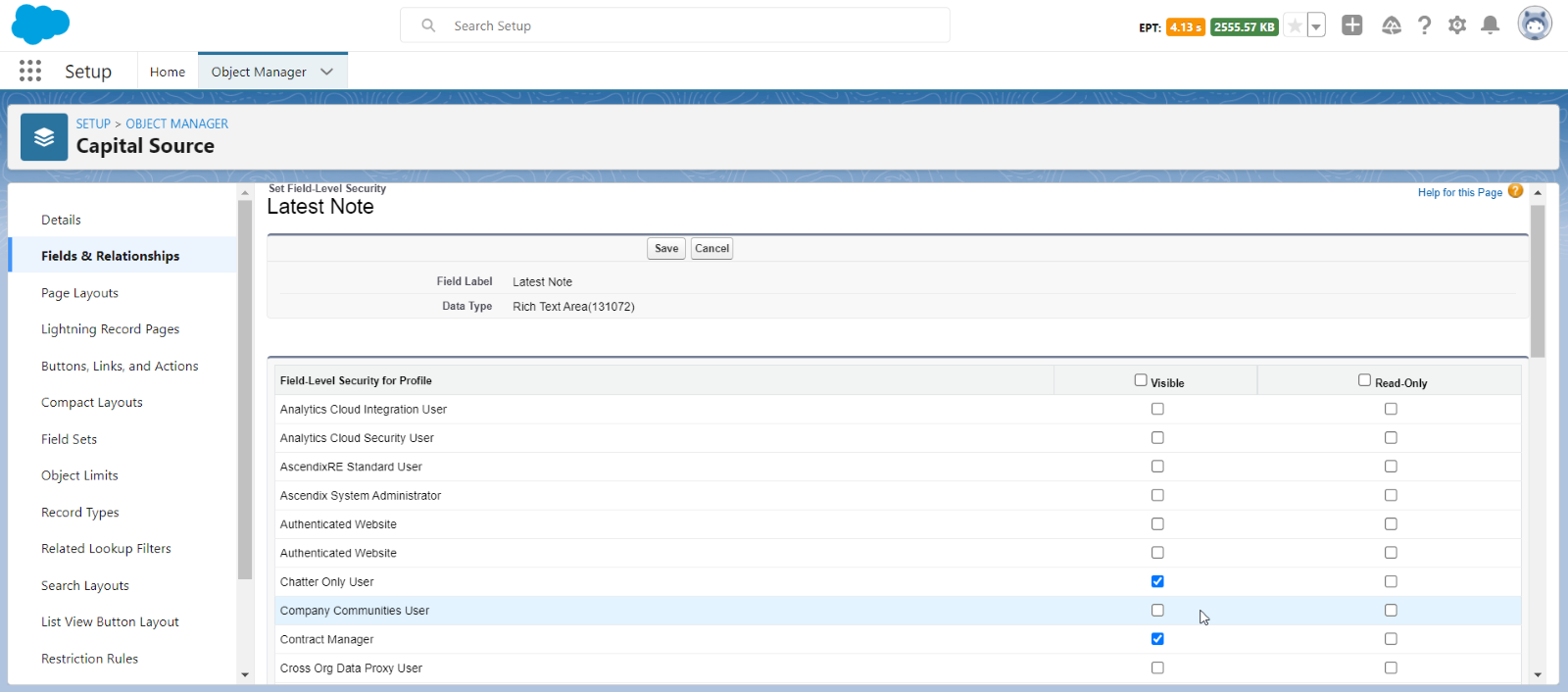
Note, if a user creates a private note the Latest Note field will not be updated: