In AscendixRE, the record name for some objects is set automatically by the system when they are created and updated.
For version 1.25 or earlier, if a date or DateTime field is used for auto-populated record names, the default format is “dd/MM/yyyy” or “dd/MM/yyyy HH:mm:s”.
For example, when converting a Seller Representation deal, the new Sale record will consist of the date in the name with the format “dd/MM/yyyy” or “dd/MM/yyyy HH:mm:s” – 15/07/22 – 175,000 or Sale - 15/07/22 7.30 AM – 175,000 as shown on the example below.
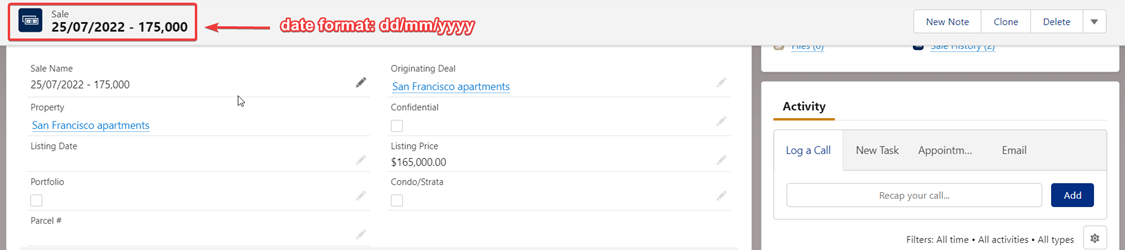
Starting from version 1.26, the new installations will use the org locale date/datetime format by default. For example, the org locale is set to Canada. When converting a Seller Representation deal, the new Sale record will consist of the date in the name with the Canadian format “yyyy-MM-dd” – 2022-07-25 -270,000.
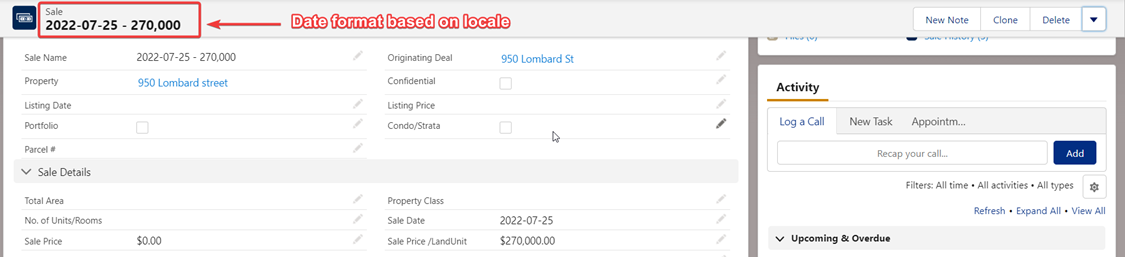
If the organization has been upgraded from version 1.25 or below to version 1.26 or above, the new custom setting record 'HARDCODED_FORMAT_FOR_NAMING' has been added with the body value ‘true’. In this case, the application will still use the hardcoded format “dd/MM/yyyy” or “dd/MM/yyyy HH:mm:s”.
To switch from the default date/datetime format to the org locale date/datetime format, the custom setting record 'HARDCODED_FORMAT_FOR_NAMING' should be removed or its body value should be changed to ‘false’.
To do it, follow the steps described below:
1. Via the App Launcher, select the AscendixRE Admin Console.
2. On the left navigation pane click on All Settings.
3. Search for the 'HARDCODED_FORMAT_FOR_NAMING’ setting.
There are two options to change the date format: delete new settings or disable it.
1. To delete setting - select the delete option from the dropdown list.
2. To disable setting - in the body field, change the value true to false.