Ascendix Search app expands Salesforce Search operators so you can customize search results beyond the basic out of the box solution provided by Salesforce giving you, the end-user, full control of your data your way.
Good-to-know About Search Operators in Ascendix Search:
- You'll be able to select different search operators based on the field type.
- Simply select the search operator from a drop-down list and then type or select your search criteria.
- You can add the same search criteria multiple times and leverage our NOT IN, AND, OR functionality
Included below is a list of Search Operators and when to use them when performing searches.
Equals
Used to pinpoint records with specific criteria, Ex: City equals New York
Not equal to
Excludes records with specific criteria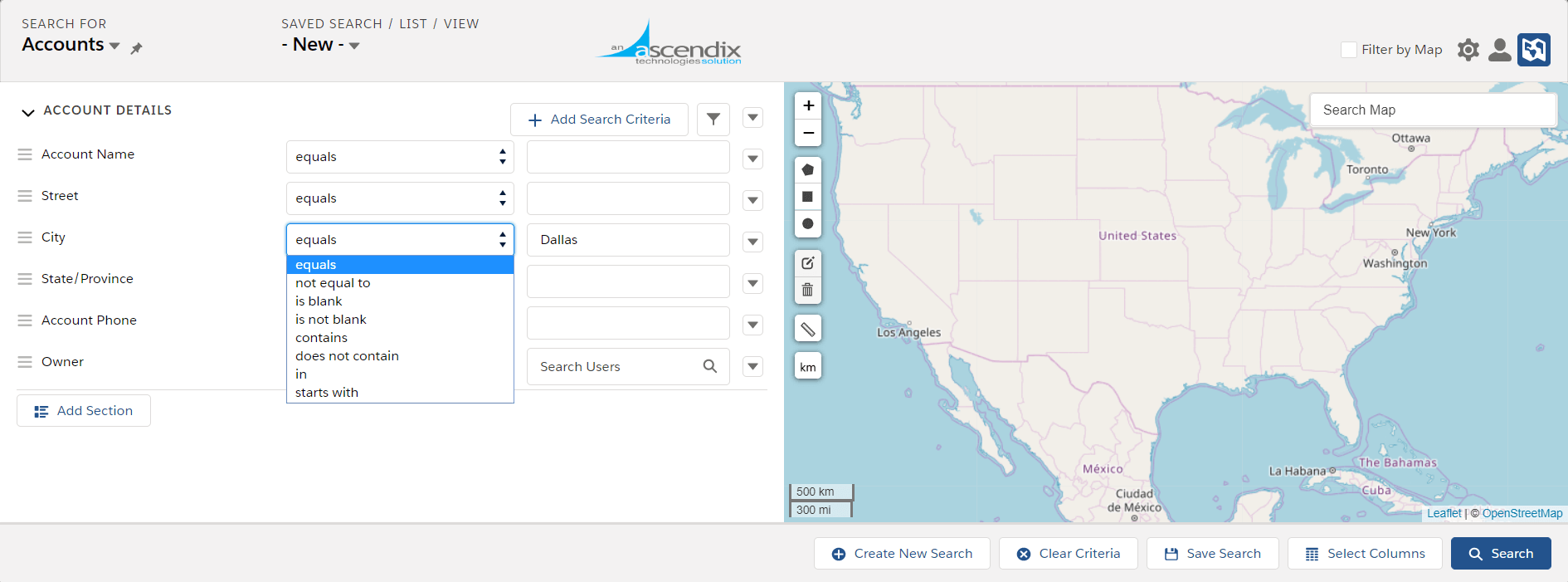
Ascendix Search - Search Operators for Text Fields
Is blank
Filters records with no data in the field
Is not blank
Filters records that have the field filled
In
Used to filter specific value based on a picklist, e.g., you can get all accounts from either Finance or Banking industry. Note, that Ascendix Search will show you all available picklist values and you don't need to type them.
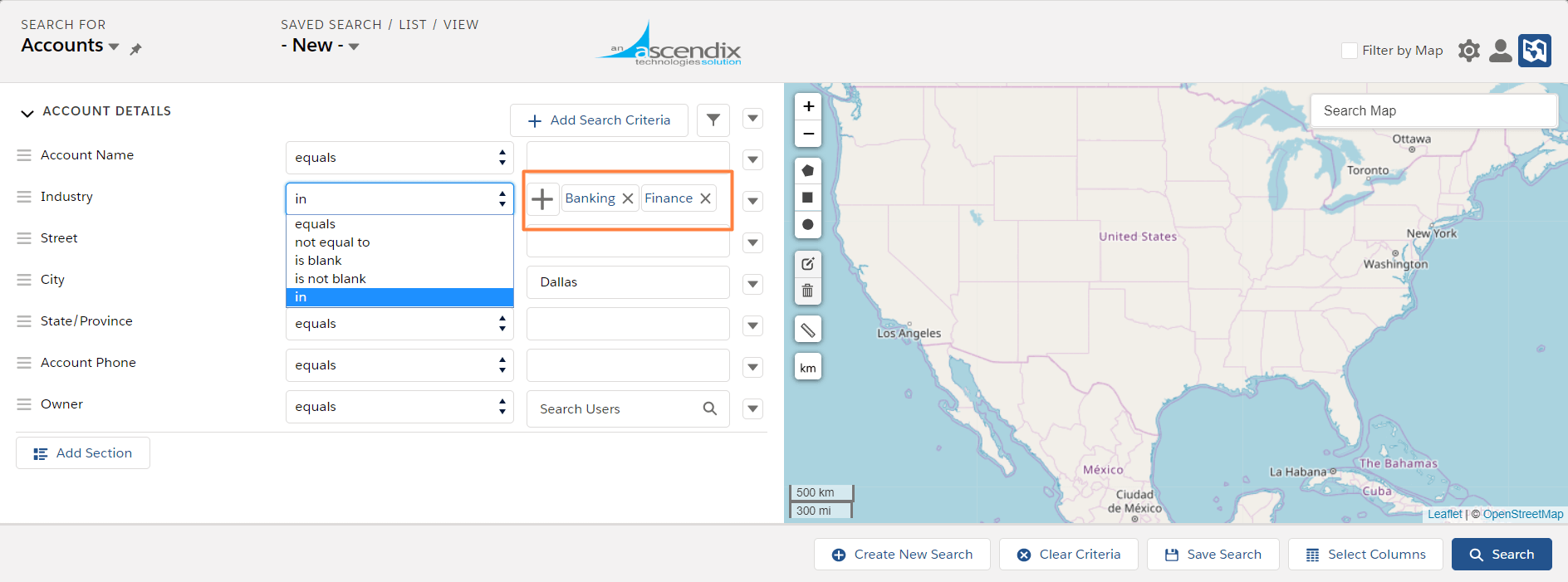
Ascendix Search - Picklists Look & Feel
Contains
Filters records based on matching/similar string of information
Does not contain
Filters records excluding matching/similar string of information
Starts with
Filters Salesforce records with the field that starts with certain words or a combination of characters.
Numeric Date Filters
Greater than
Values above the stated value, e.g., employee number greater than 50 will return Accounts with 51 employees or more
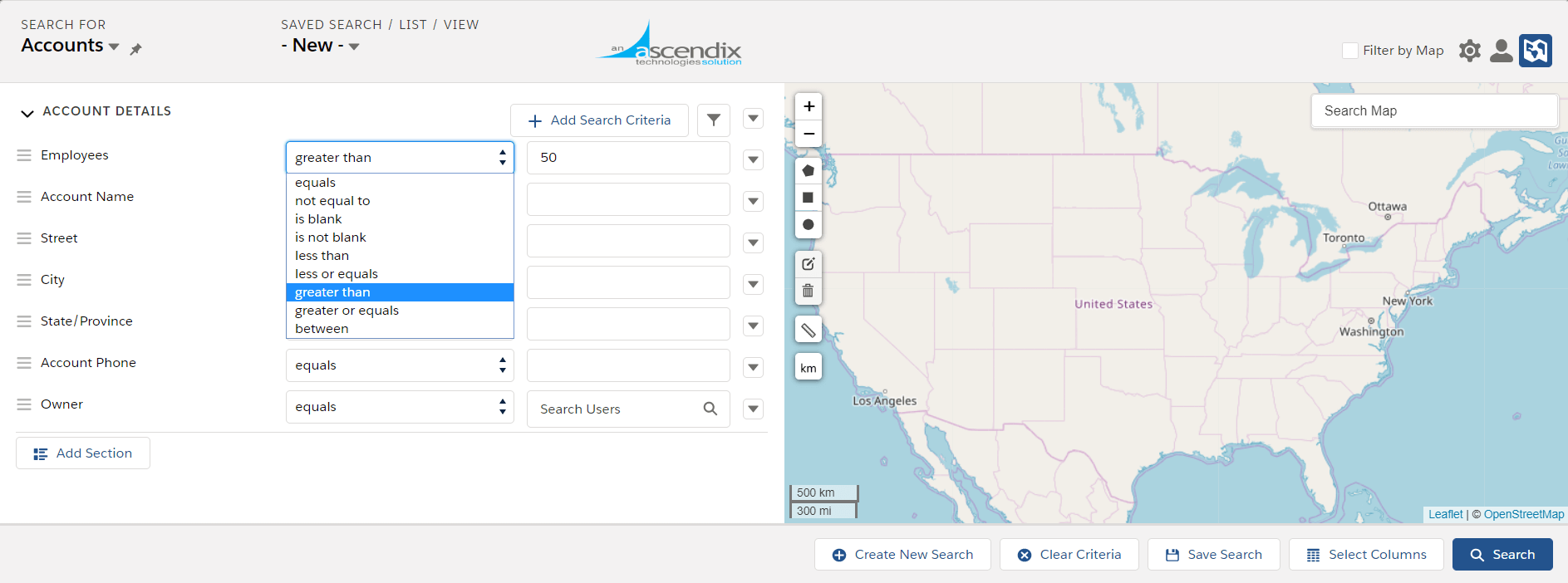
Ascendix Search - Search Operators for Numeric Fields
Greater or equals
Values above or equaling the stated value
Less than
Values below or equaling the stated value
Between
Values (including dates) that fall between two specific points. E.g., between 20 and 30 employees.
Relative Date Filters
Ascendix Search equips you with various date filters to help you quickly segment your data based on time:
today, not today, yesterday, tomorrow, on or before, before, on or after, after, this, in the last, in the next, between
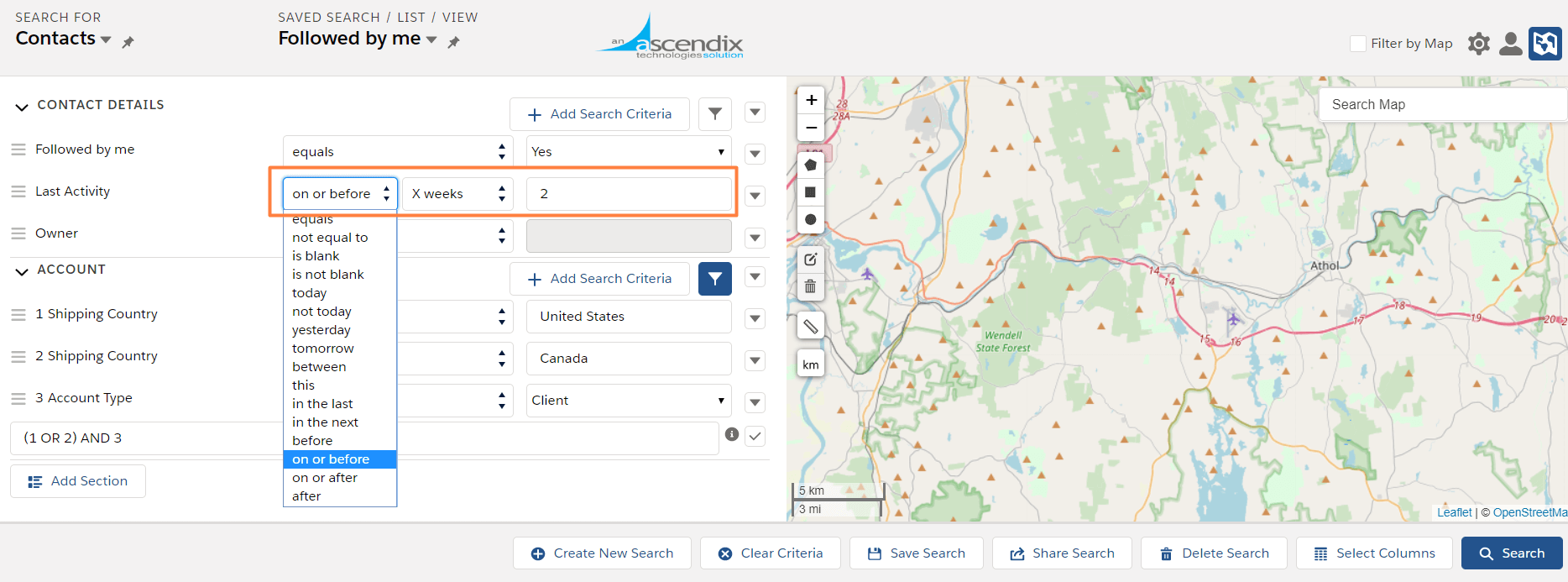
Ascendix Search - Relative Date Search Operators
Once you select one of the above operators, you'll be able to select from multiple available options such as:
- specified date
- today
- this week/month/quarter/year/fiscal year/fiscal quarter
- X days/weeks/months/quarters/years/fiscal quarters/fiscal years
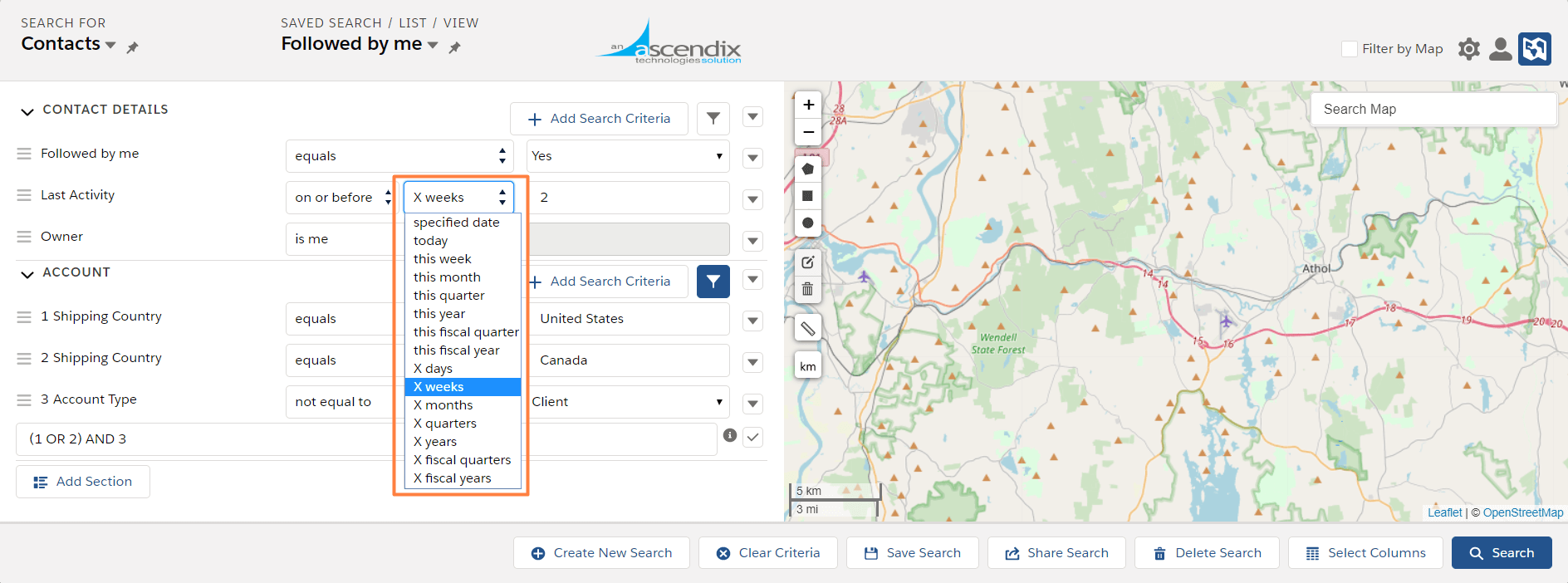
Ascendix Search - Available Date Operators
As a result, with a few clicks, you'll be able to build granular lists of records. Moreover, you can save your list and don't spend time on this anymore if you'll use Relative date filters, e.g., you can build a list of Contacts you called more than 2 weeks ago:
Set the Last Activity date On or Before 2 weeks
Other Search Operators
Is me / Is not me
Filter records where you set as an Owner or you are not an Owner.
Followed by me
With Ascendix Search, you can easily get a list of records you follow with the 'followed by me' search operator. Also, we support mass follow/unfollow to help you keep your list clean.
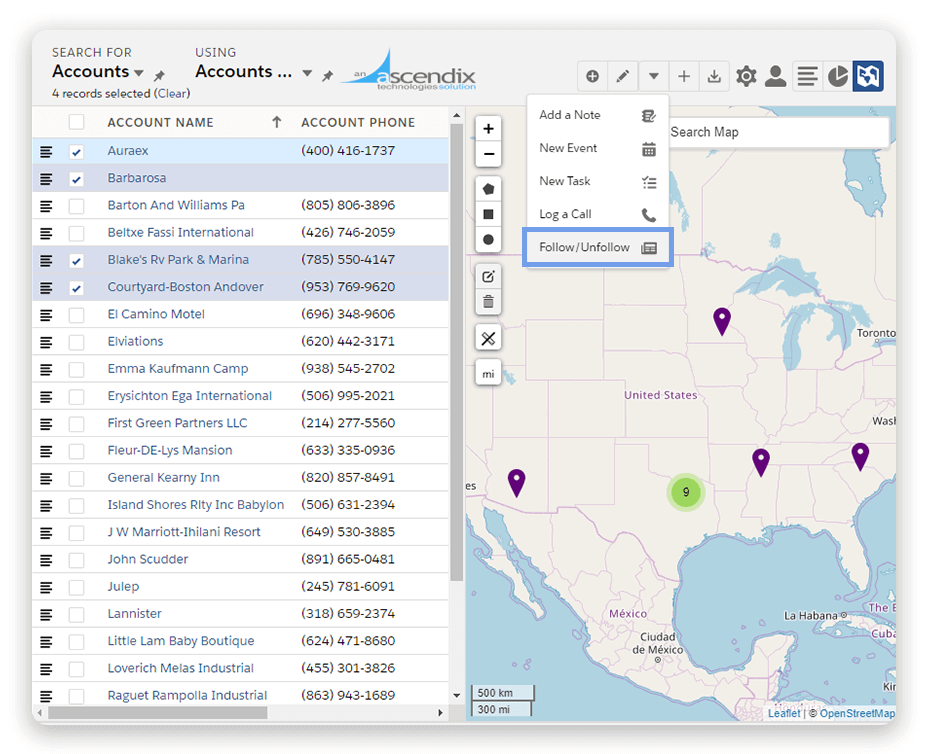
Ascendix Search - Records Mass Follow