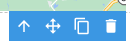The Static Customizable Map element provides the capability to insert a map into the template, featuring a pinned location and various amenities, all while offering flexible styling options. The chosen location remains unrelated to the database and remains consistent in every newly generated report.
Each map can display 1 location and up to 60 amenities per map.
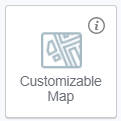
To use the Static Customizable Map, a Google Maps API key should be created in the Google account and added to the Organization settings in Composer Online. Otherwise, the map will be displayed with Google Maps' default placeholder. This action is available for the users with the Manager role only.
The map defaults to the Dallas city area, but this location can be replaced once you specify a different one.
Once this element is added to the Editor Area, it can be tuned on the Data tab. The following characteristics can be configured and applied to every map generated in the report:
- Map type (Roadmap or Satellite).
- Zoom level.
- Style variations: default, silver, night, retro.
- Shapes: circle, rectangle, and custom areas that can be drawn on the map with static locations. These shapes' labels and strokes can be customized.
- Address can be set by entering the location's name or its latitude and longitude coordinates
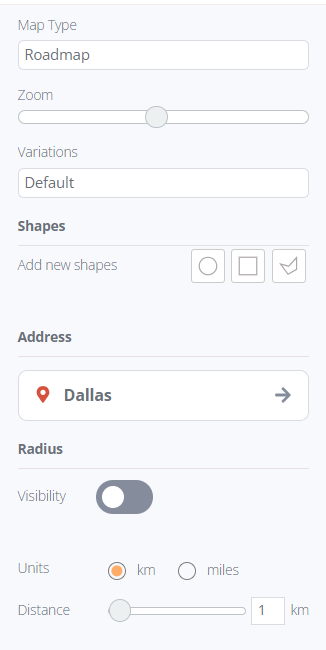
For pin customization, you can:
- Change the pin icon by selecting from predefined options or uploading a custom one.
- Adjust the pin size displayed on the resulting maps.
- Modify the pin's color.
- Alter the stroke color and width.
- Activate or deactivate radius visibility, adjust the color and opacity of the covered area and its stroke, and set the distance and measurement units.
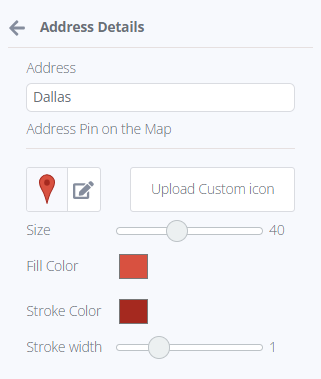
Amenities refer to property features that enhance its appeal to potential buyers or tenants.
To edit amenities, you must specify the address first. Amenities can be designated in 3 ways:
- Using predefined Google groups like Attraction, Business, Shopping, etc.
- Directly by name
- By latitude and longitude coordinates
The selected amenity is searched within the specified radius distance and can only be found within that range. Otherwise, a warning symbol appears near the amenity search, indicating that "no items were found in the specified radius," along with a request to "search for other amenities or change the search radius."
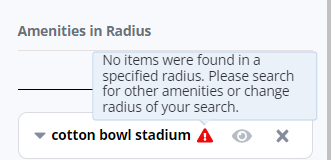
Amenity pin customization options include:
- Changing the icon using predefined options or custom uploads.
- Adjusting the pin's size displayed on the maps.
- Modifying the pin's color.
- Altering the stroke color and width.
If an amenities group is found but should not be displayed in a specific case, it can be hidden by clicking the "eye" icon. This preserves the amenities search but makes it non-visible. By selecting or deselecting checkboxes for all or specific amenities in the list, you can control their visibility within the current search.
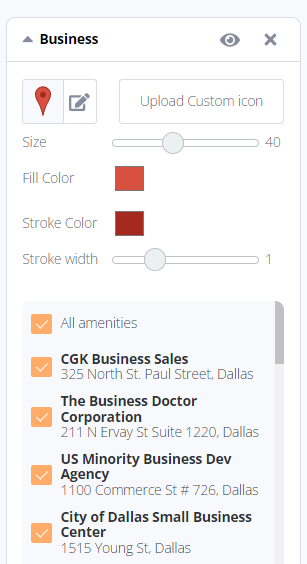
The "cross" icon removes the amenities search, and to reinstate it, you must initiate the search again.
After selecting the Static Customizable Map in the editor, a bubble panel becomes accessible, offering the following options:
- Navigate to the parent element containing the Static Customizable Map.
- Drag the Static Customizable Map within the editor.
- Duplicate the Static Customizable Map.
- Delete the Static Customizable Map.