Step 1
- Select Gear Icon (top right)
- Select Setup
- Type “Sharing Settings” in a Quick Find box
- Select Sharing Settings
- Click “Edit” Button
- Choose “Private” from the list in Default Internal Access column (this will make all user to see their own data globally)
- Click Save
Step 2 (Optional)
Set specific user with Permission to see the data of other user when all Objects are set to private:
- Scroll down to Sharing Rules section
- You would need to assign permission to a user for each Object
- Find the Object you need
- Click on New button
- Enter the Lebel Name in a Rule Name (Step 1) section
- In “Step 3: Select which records to be shared” section choose the Roles for “(Object Name) owned by members of” and select the User
- In “Step 4: Select the users to share with” section choose Roles for “Share with” and select the User
- Choose Access Level in “Step 5: Select the level of access for the users”.
- Click Save.
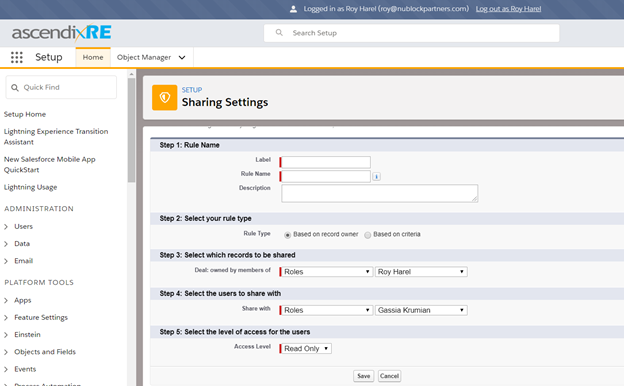
Step 3
- Type “Profiles” in Quick Find box
- Select “AscendixRE Standard User” profile
- Click the “Edit” button
- Scroll Down to Standard Object Permissions and Custom Object Permissions sections and make sure the “View All” option is unchecked for all Objects.
- Click Save