Ascendix Search was created to decrease the complexity of Salesforce and to provide Salesforce users search and productivity tools to work faster and efficiently.
On the image below you can see the Ascendix Search Interface (click on the image to enlarge it):
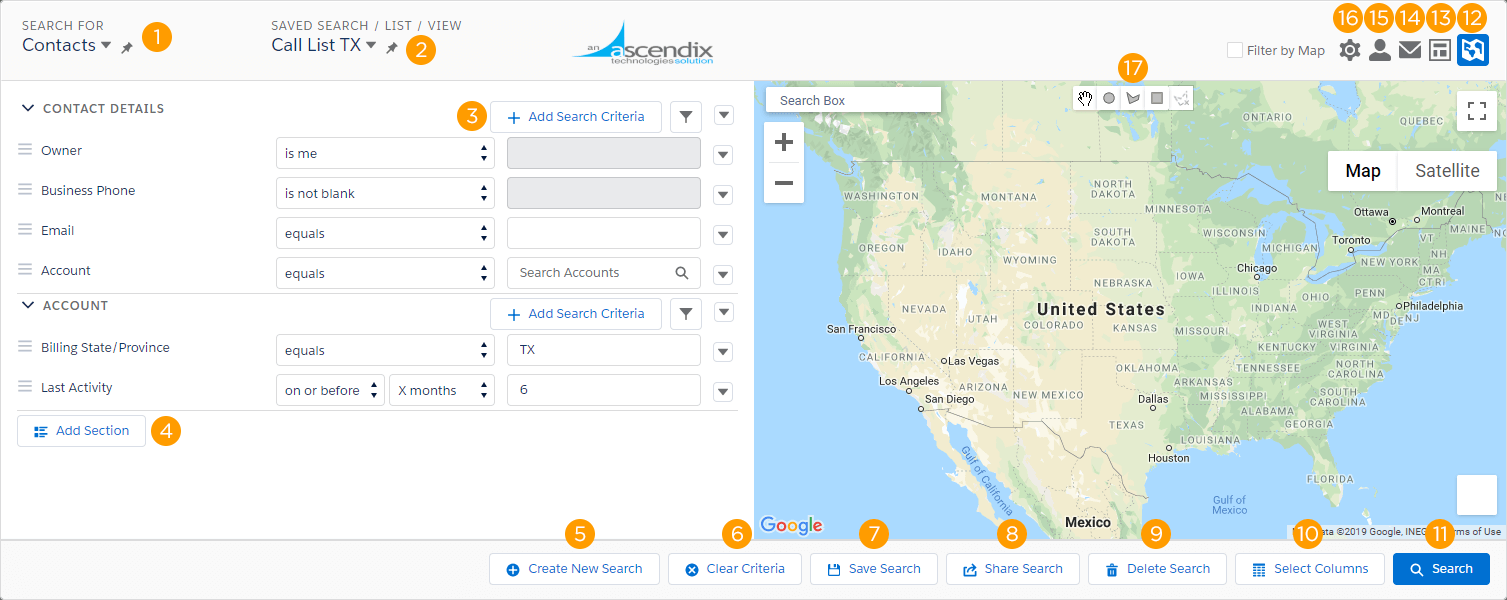
- Search for: Select the type of object you want to see in your search results. By default, the tool is configured to search only accounts and contacts, but it can be configured to search against most types of objects in your organizations including custom objects and objects installed by other packages. Please refer to the Admin Guide for additional details. Once you have selected an object in SEARCH FOR you may notice some fields are prepopulated. These can be removed via the dropdown on the right of the field if they are not needed.
- Saved Search/List/View: System Views allows you to see all views created in Salesforce from Ascendix Search. Ad-Hoc Lists are static lists created by you for a specific purpose. Saved search allows you to see search templates that have been shared with or saved by you.
- +Add Search Field: This allows you to add fields to expand your search criteria.
- Add Section. This option allows you to add related objects. Such as Opportunities to an Account-based search.
- Create a New Search: This allows you to create a new search template from scratch.
- Clear Criteria: Use this button to clear entered search criteria.
- Save Search: This button allows you to save your search and reuse it in the future.
- Share Search: You can share your search with users or teams by clicking on this button.
- Delete Search: