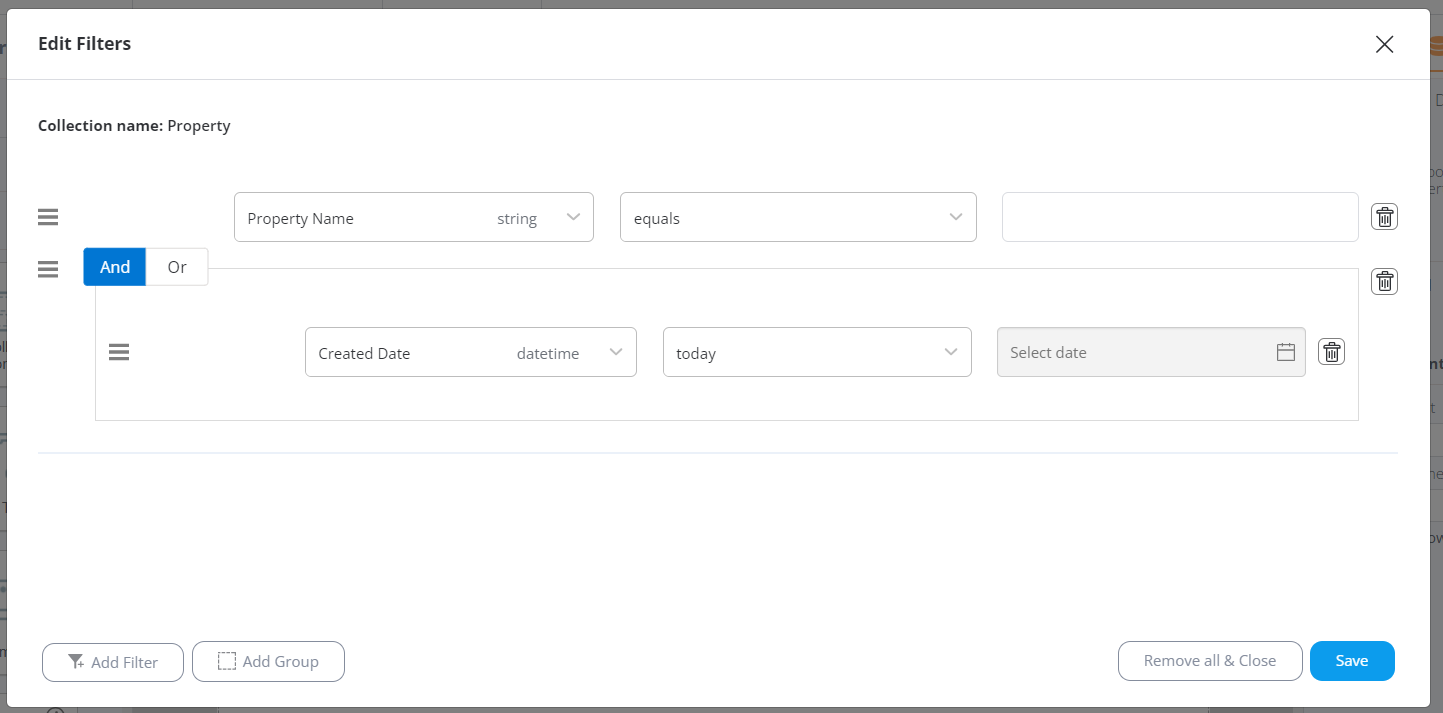Filters display values from the database based on specific criteria while omitting values that do not meet these requirements. Filters can be applied to container-like dynamic elements, including Collection Containers, Table Containers, and Aggregations
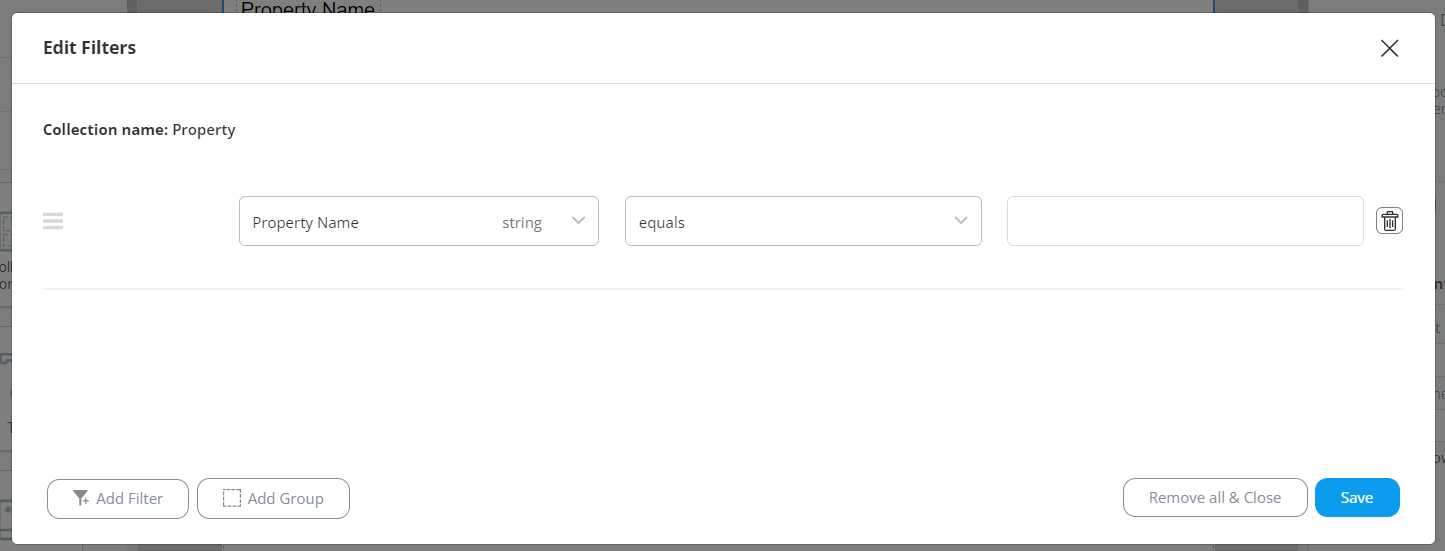
Working principle:
Clicking the "Add Filter" button opens the Edit Filter popup. Only fields within the current collection are available for filtration. There's no need to map these fields in the Collection container, Table container, or aggregation additionally - the filters will work regardless of these fields' presence in the template.
Let's explore how Text-type field filters function:
1. The "Equals" filter displays only those records that have an exact match with the entered value in the filtered field. For example, if an "equals" parameter of "Dallas" is set to the City field, only records with the city "Dallas" will be displayed in the report. This parameter is case-sensitive, so the value must match the database's case.
2. The "Is not equal" filter displays only those records that do not have an exact match with the entered value in the filtered field. The match must be exact, and it's also case-sensitive.
3. The "Contains" filter displays records that contain the entered value in the filtered field. An exact match isn't required, and it's not case-sensitive.
4. The "Does not contain" filter processes records that do not contain the entered value in the filtered field. An exact match isn't necessary, and it's not case-sensitive.
5. The "Is blank" filter displays records whose filtered field is empty.
6. The "Is not blank" filter displays records whose filtered field contains any data.
Number-type field conditions work similarly to Text-type fields:
1. The "Equals" filter displays only those records that have an exact match with the entered value in the filtered field. For example, if an "equals" parameter of "Dallas" is set to the City field, only records with the city "Dallas" will be displayed in the report. This parameter is case-sensitive, so the value must match the database's case.
2. The "Is not equal" filter displays only those records that do not have an exact match with the entered value in the filtered field. The match must be exact, and it's also case-sensitive.
3. The "Contains" filter displays records that contain the entered value in the filtered field. An exact match isn't required, and it's not case-sensitive.
4. The "Does not contain" filter processes records that do not contain the entered value in the filtered field. An exact match isn't necessary, and it's not case-sensitive.
5. The "Is blank" filter displays records whose filtered field is empty.
6. The "Is not blank" filter displays records whose filtered field contains any data.
Number-type field filters work similarly to Text-type fields:
1. The "Equals" filter displays only those records that have an exact match with the entered value in the filtered field.
2. The "Is not equal" filter displays only those records that do not have an exact match with the entered value in the filtered field.
3. "Greater" displays records where the filtered field contains a value greater than the entered number (without including it).
4. "Less" displays records where the filtered field contains a value less than the entered number (without including it).
5. "Greater than or equal to" displays records where the filtered field contains a value greater than or equal to the entered number.
6. "Less than or equal to" displays records where the filtered field contains a value less than or equal to the entered number.
7. "Is blank" and "Is not blank" work as they do for text fields.
The Date-type field relative operators function on the following rules:
The tutorial is created based on the Sunday-Saturday week type.













































You also have the option to organize filters into groups. To do this, add a group and drag filters into it. They can be set as additional filters using an "And" condition or as alternative filters using an "Or" condition.