Once your email template is prepared, it's essential to ensure that it appears as intended when it lands in the recipient's inbox. To address this concern, Composer Online offers a "Send Testing Email" feature.
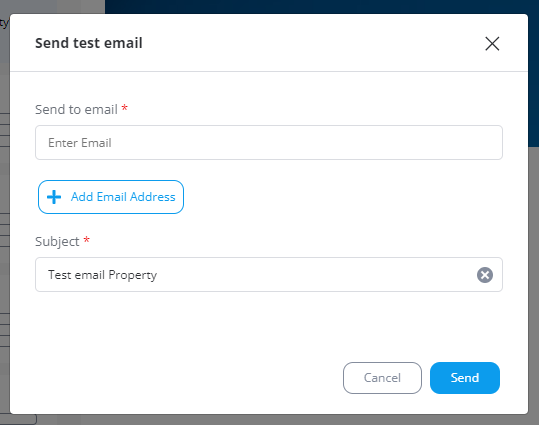
This feature allows sending a test email directly from the Preview of an Email Template or an Email Publication. Upon clicking the button, a pop-up window appears with the following controls:
-
Email Address: a test email can be sent to any valid email address, whether it belongs to your organization's domain or a personal one. You can add up to 3 different email addresses per test, and there's no limit on the number of testing attempts. If you mistakenly add an email address, you can easily remove it by clicking the "trash" icon.
-
Email Subject: By default, the email subject is composed as "Test email + [template or publication name]." However, you have the option to customize it to provide a subject that accurately reflects the email's content. The subject length is limited to 255 characters.
After sending the testing email, a confirmation toast notification appears in the bottom right corner of the interface.
It's worth noting that testing emails are sent from the address "no-reply@co.ascendixonline.com," which serves as the no-reply email for ACX Composer Online.