In the Ascendix Search Setup, we introduce a new feature that allows users to add and configure email functionalities directly from the parent or related email-compatible objects, eliminating the need for manual creation of extra email fields. This guide outlines the steps to utilize this feature, ensuring a seamless integration of email functionalities into your Ascendix Search experience.
This feature simplifies the process of configuring email by allowing administrators to specify email settings from a main object and its related objects. It is designed to enhance user experience by minimizing duplicate data entry and streamlining the setup process.
Follow the steps below to configure new email-compatible object:
- The admin must be able to add the main object and specify the related object with an email field in the Ascendix Search Setup under Email Configuration.
- Navigate to Ascendix Search Setup, go to the Email section to begin the configuration process.
- A modal window Specify Email Object with configuration options should appear upon clicking the +Add object button.
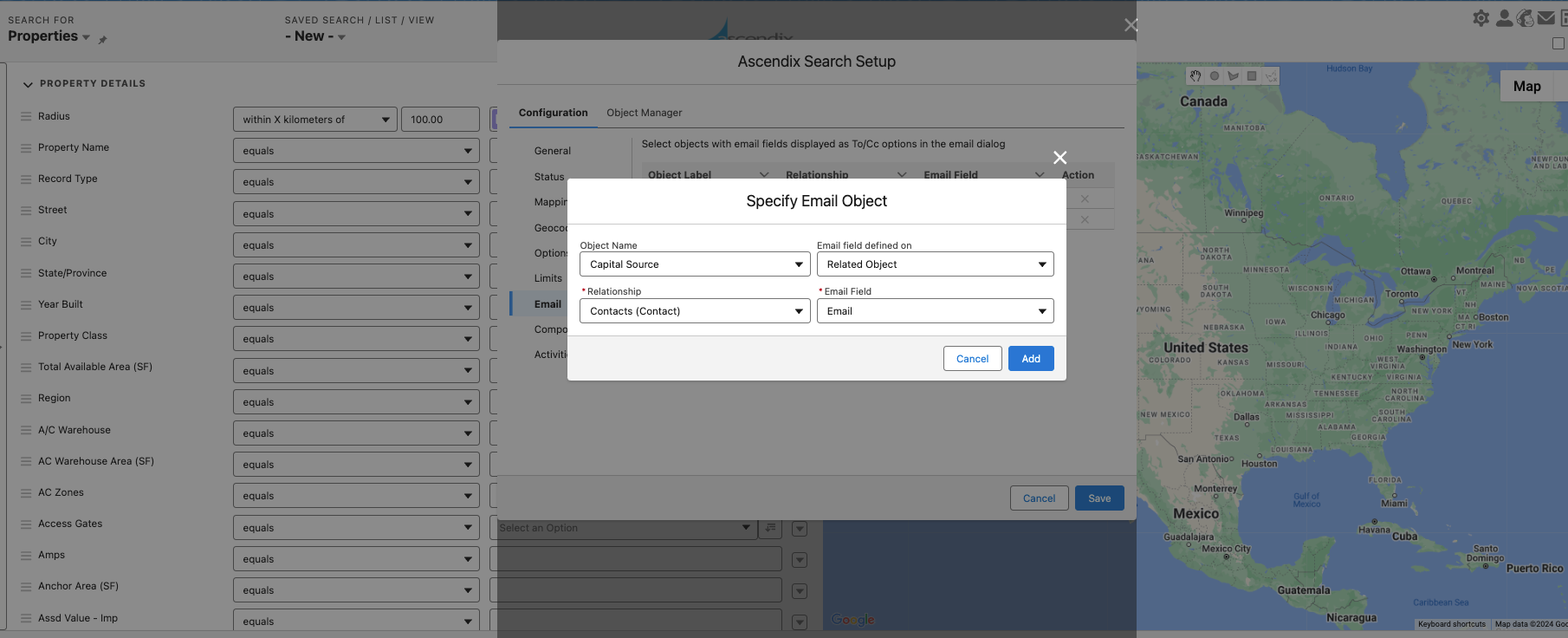
- Select the Object Name (e.i.:"Capital Source").
- For Email field defined on - Related Object.
- Relationship - Select the object from the dropdown (e.i.:"Contact").
- Email Field - Select the field that contains the email.
- Cancel Button - Clicking this will close the modal window without applying changes.
- Add Button - Clicking Add will apply the selected configurations.
5. Ensure all configurations are as desired, then click the Save button to apply the new object with email functionality.
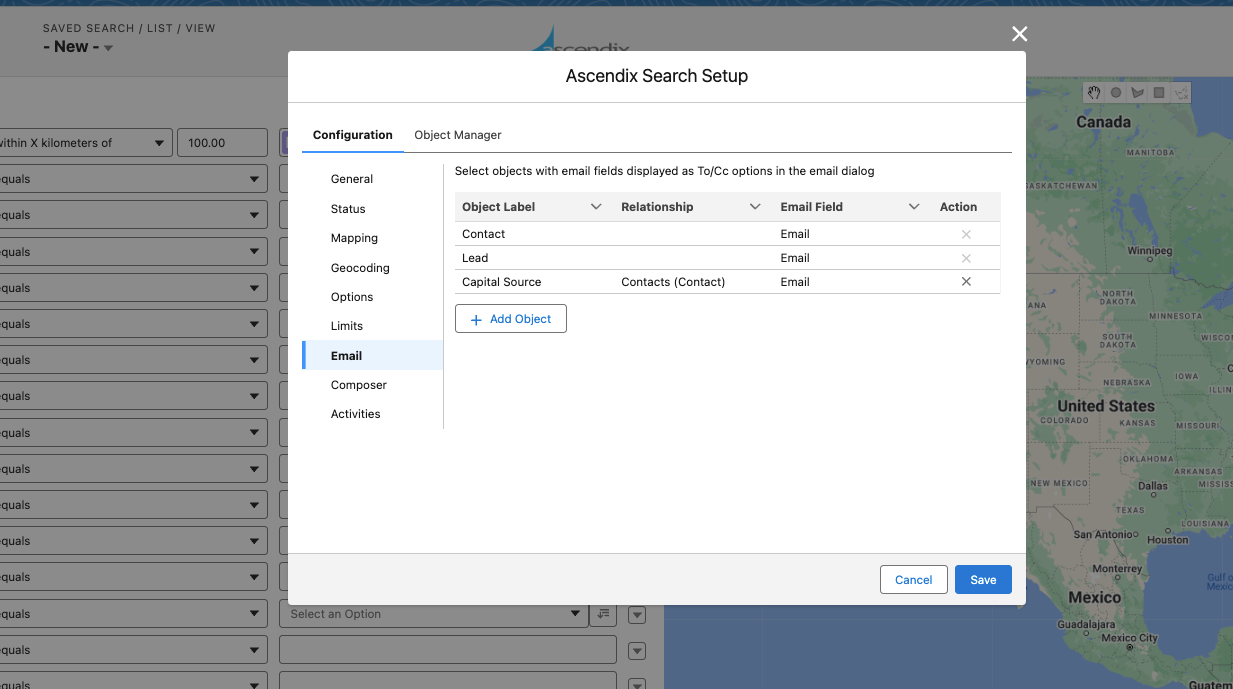
Upon saving, the Email field name will be updated to reflect the Object name/Relationship/Email field name and Action columns.
By following the steps outlined in this guide, administrators can efficiently integrate email functionalities into their Ascendix Search Setup, enhancing overall user experience and operational efficiency.