Issue 1. I cannot add the dynamic element into the editor area.
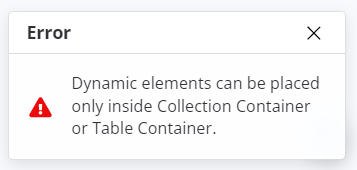
Reason: A dynamic element is added outside a container-kind element (Collection Container, Table Container, Aggregation, Current User Container).
How to fix: Place any container-kind element into the editor first, and repeat dragging of the required element into it.
Issue 2. I cannot add any content into the header/footer.
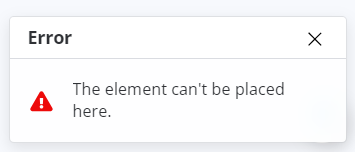
Reason: Any type of elements is added outside the header or footer area in the Header or Footer pages accordingly.
How to fix: Place a required element into the header or footer (depending on the opened page).
Issue 3. I cannot save the template or generate a report because of some kinds of errors in the template.
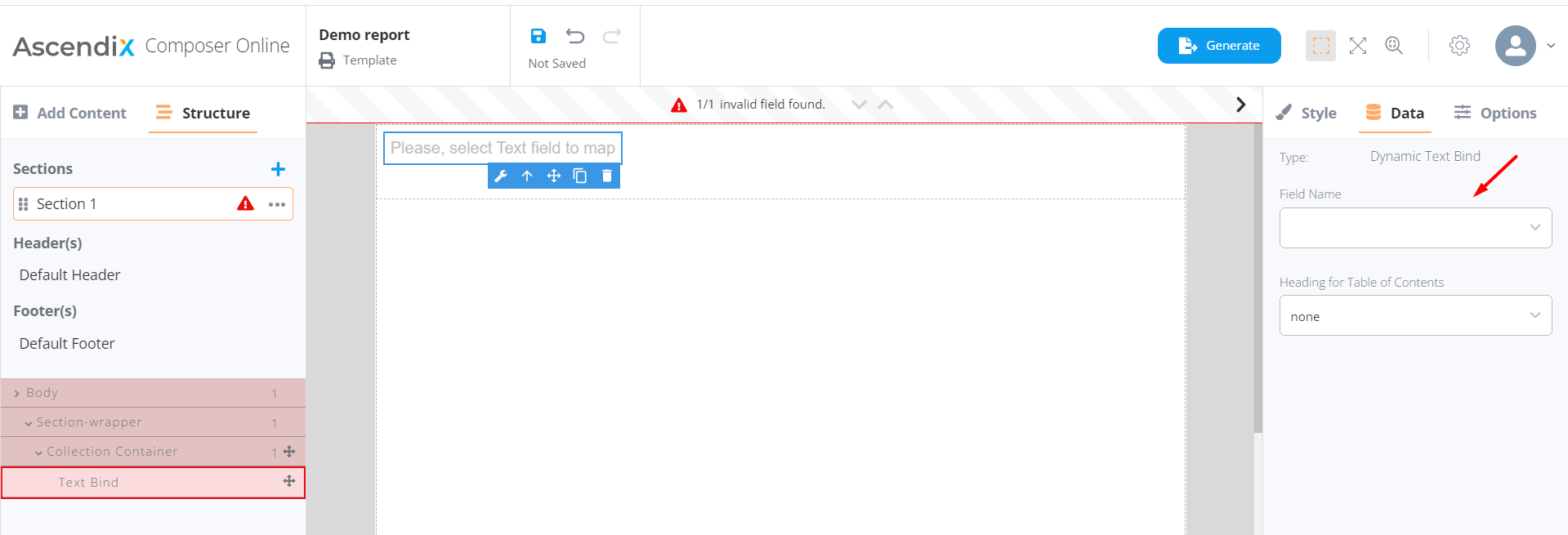
Reason: A dynamic element was not bind in the Data tab and the field validation failed after pressing “Save” or “Generate”.
How to fix:
- Go to the element which failed validation
- Select it
- Open the Data tab
- Bind the element
- Repeat it with every highlighted element.
Issue 4. I see the request for setting up the service account every time I create a template.
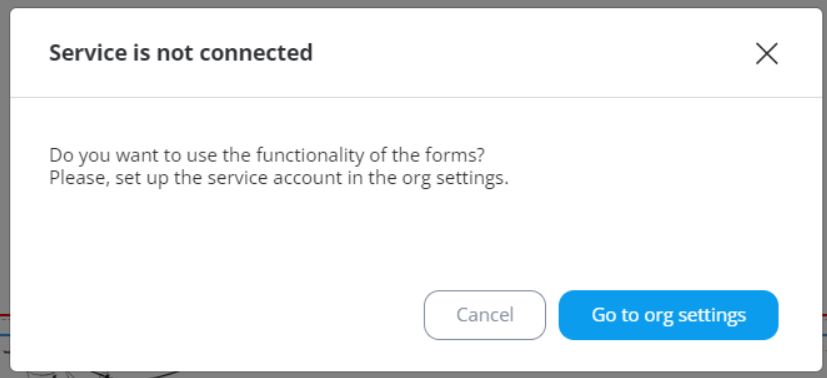
Reason: A Connected App was not set up in the Organization settings.
How to fix:
- Open Org settings → AscendixRE CRM tab
- Enter any valid email and save it
- for Editors: ask the colleague with the role “Manager” to handle this issue.
Issue 5. I cannot use Customizable maps
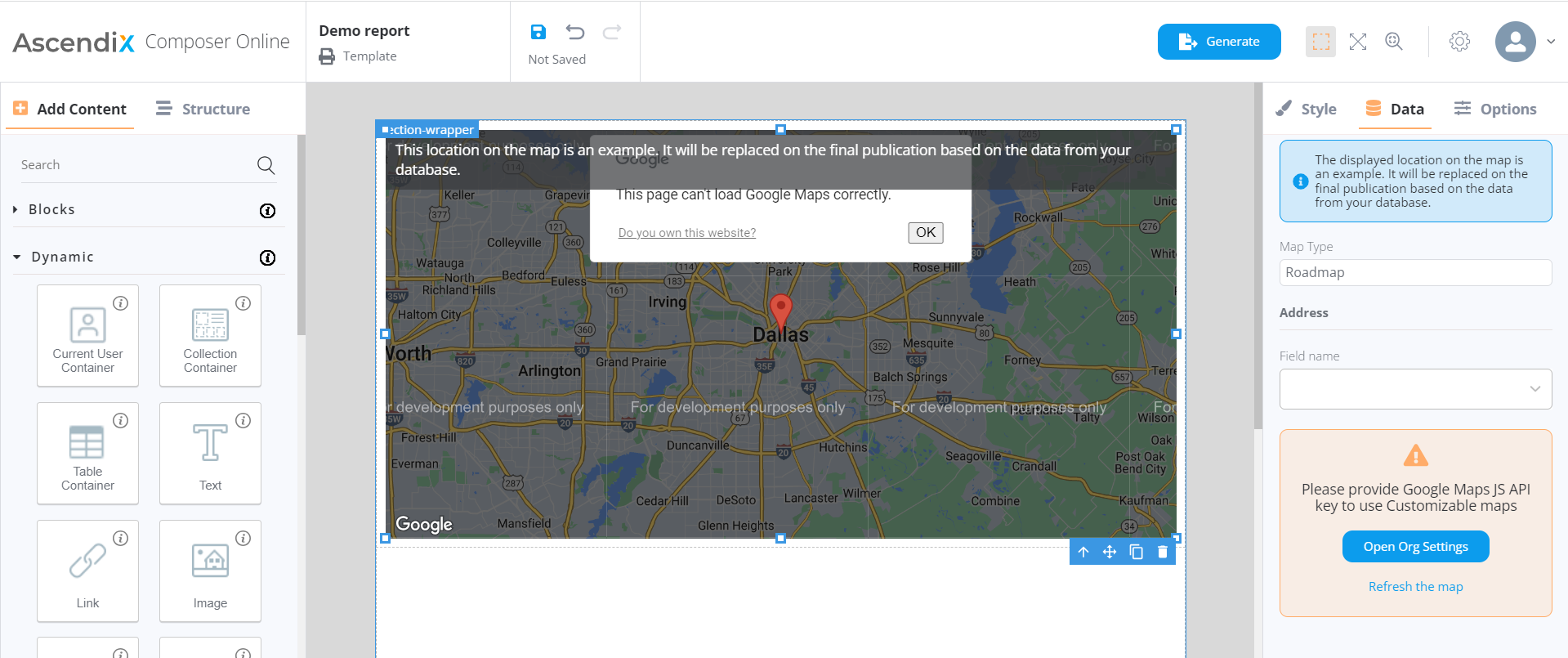
Reason: The Google Maps API key was not added in the Organization settings.
How to fix:
Open Org settings → Google APIs
Follow the instruction to generate a Google Maps API key or use the existing one
Paste this key into the field in the tab and validate it
Once validated, save the new settings
for Editors: ask the colleague with the role “Manager” to handle this issue.
Issue 6. I cannot send the testing email
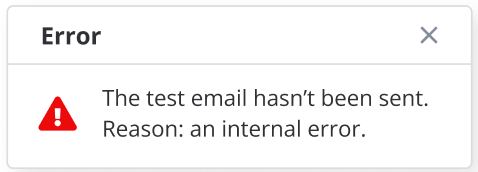
Reasons:
- lost connection to the Internet
- the email authentication failed
- there’s an SMTP port problem
- the SMTP settings are mistaken
- firewall or antivirus issues
How to fix:
- check the Internet connection
- check the firewall connection
- repeat sending the testing email somtimes later
If this behavior repeats, contact our Support team (support@ascendix.com).
Issue 7. I cannot generate a preview/publication/download a report
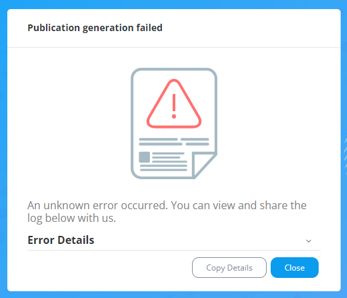
Reasons:
- lost connection to the Internet
- technical issues
How to fix:
Try again later. If this behavior repeats, contact our Support team (support@ascendix.com).
Issue 8. I cannot submit the form in Microsite
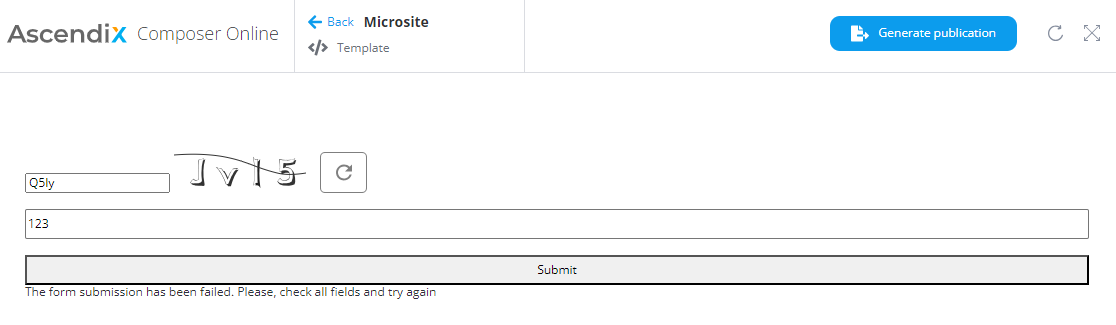
Reasons:
- a Connected App was not set up in the Organization settings.
- the required fields for the source of data were not delivered from the form
How to fix:
- Open Org settings → AscendixRE CRM tab
- Enter any valid email and save it
- for Editors: ask the colleague with the role “Manager” to handle this issue
- add all the required fields of the Object in Salesforce to the form