Prospective Listings is a custom object that helps you to relate multiple listings to one inquiry until the actual listing is known.
You can either link to an existing listing from your organization or create a new one. While creating the prospective listing you can select any available status from the picklist, select a primary record if you already have more than one listing, and add descriptions of up to 255 characters.
To add Prospective Listings:
1. Navigate to the inquiry record and select the Listings tab
2. Click New at the related list ProspectiveListings.
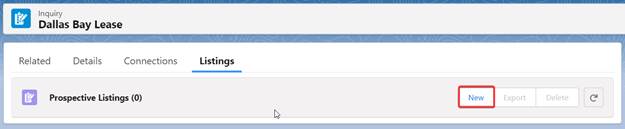
3. Before clicking Save, make sure that all the required fields are filled in. The additional fields, such as“Status”, “Primary” and “Description” can be updated upon saving or after record creation from the editable grid. (an example is attached below):
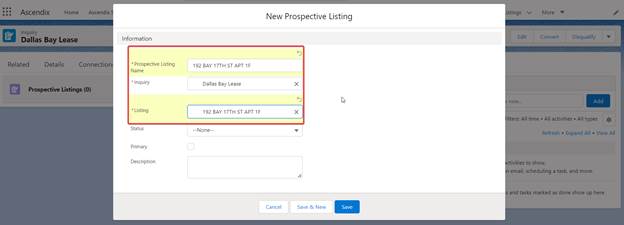
4. If you have more than one prospective listing, feel free to check the primary record. Please note, there can be only one primary listing based on your inquiry requirements.
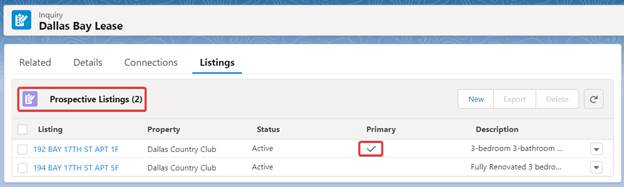
If you want to Convert an inquiry, you have several options:
- You can select one of the Listings associated with the newly created deal and the primary listing will be selected as a default value.
- Convert Inquiry without Listing. For this purpose, we have added a new value "--None--" to the top of the picklist.
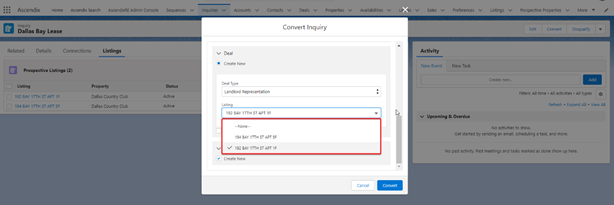
You will also be notified if the selected Listing is already associated with another active deal.
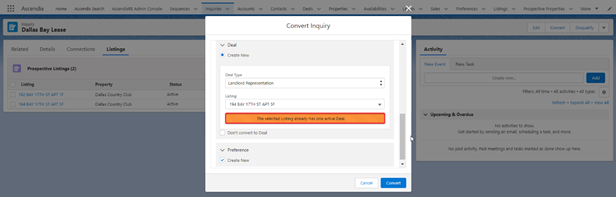
Click the Convert button to finalize the process.